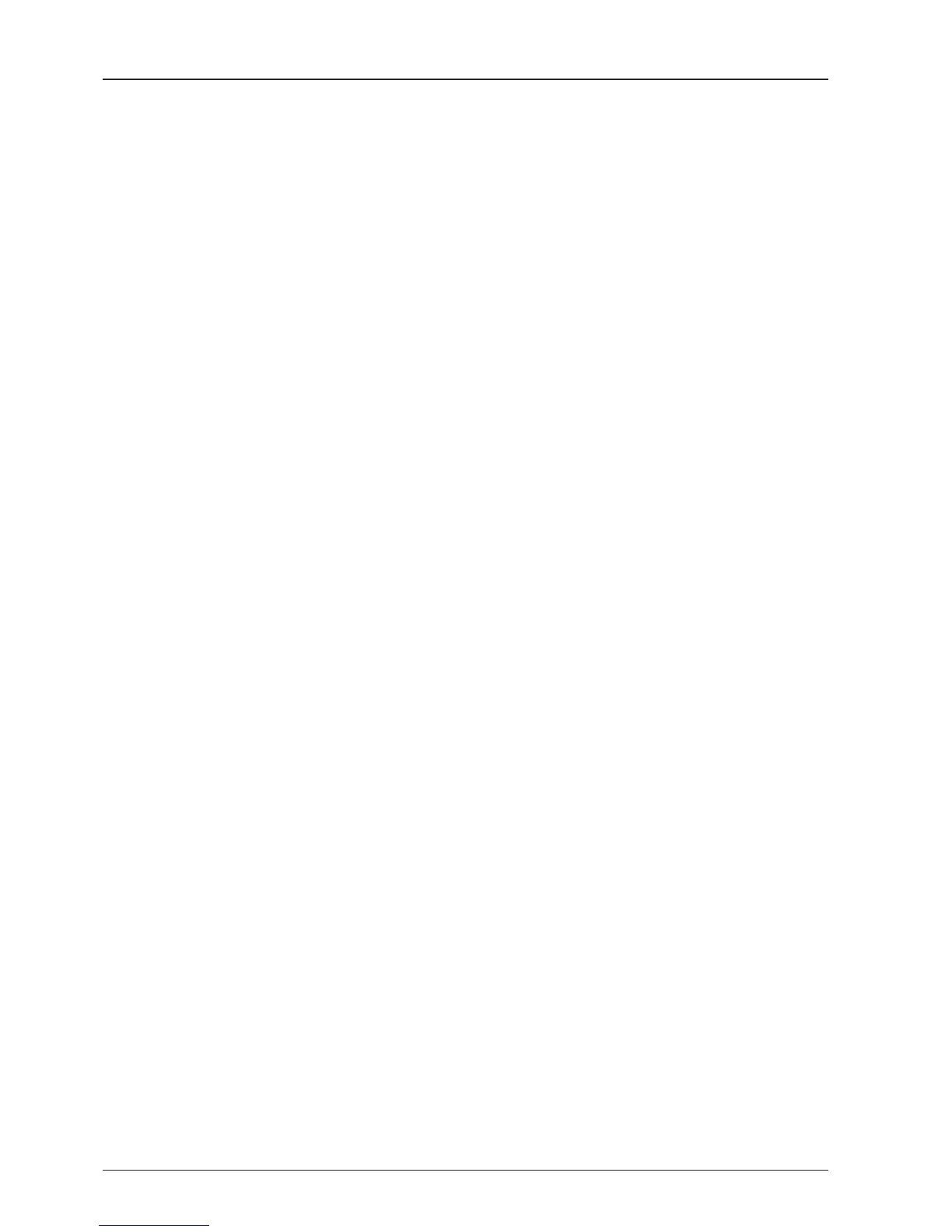112
3) Current Spectrum
Display the current Spectrum settings.
4) Set Spectrum
• Reference/Scale: Set Amplitude Reference Level and Scale. Press the
Reference Level submenu key and use the arrow keys, or the keypad to
change the reference level (2000 to -2000). Select the Scale number (1, 2, 5,
or 10 dB) in the drop down list to enter the desired scale.
• Center Freq.: Enter the desired center frequency using the keypad then click
the Set button to apply the adjusted value. The adjusted value is shown at
the Current Spectrum part.
• Span: To quickly move the span value up or down, select the span number
(6, 60, 300, or 1200 MHz) in drop down list. These numbers facilitate a
zoom-in, zoom-out feature. Then click the Set button to apply the adjusted
value. The adjusted value is shown at the Current Spectrum part.
• Resolution: To quickly adjust the resolution value up or down, select the
resolution number (100, 200, 300, or 600) in drop down list. These numbers
facilitate a zoom-in, zoom-out feature. Then click the Set button to apply the
adjusted value. The adjusted value is shown at the Current Spectrum part.
• Sweep Time: Display the elapsed time all data received during the start to
sop testing interval.
5) Hold
• Max: Set the desired maximum display range value by clicking the check
button. Then click the Set button to change the max level.
• Min: Set the desired minimum display range value by clicking the check
button. Then click the Set button to change the min level.
6) Trace File
• Save: Save current Spectrum setting values and data.
• Load: Load the Trace le and display the data on the spectrum graph.
• Library: Create the new Trace le. After saving the le, it will show in the
Name list.
• Clear: Remove the spectrum data displayed on the graph.
• Name: Show the Trace le which it was created at Library in the drop down
list.
7) Run/Stop
• Run: Request the spectrum data to antenna continuously and update graph
data in real time.
• Stop: Stop requesting the spectrum data. (The graph cannot be updated.)
