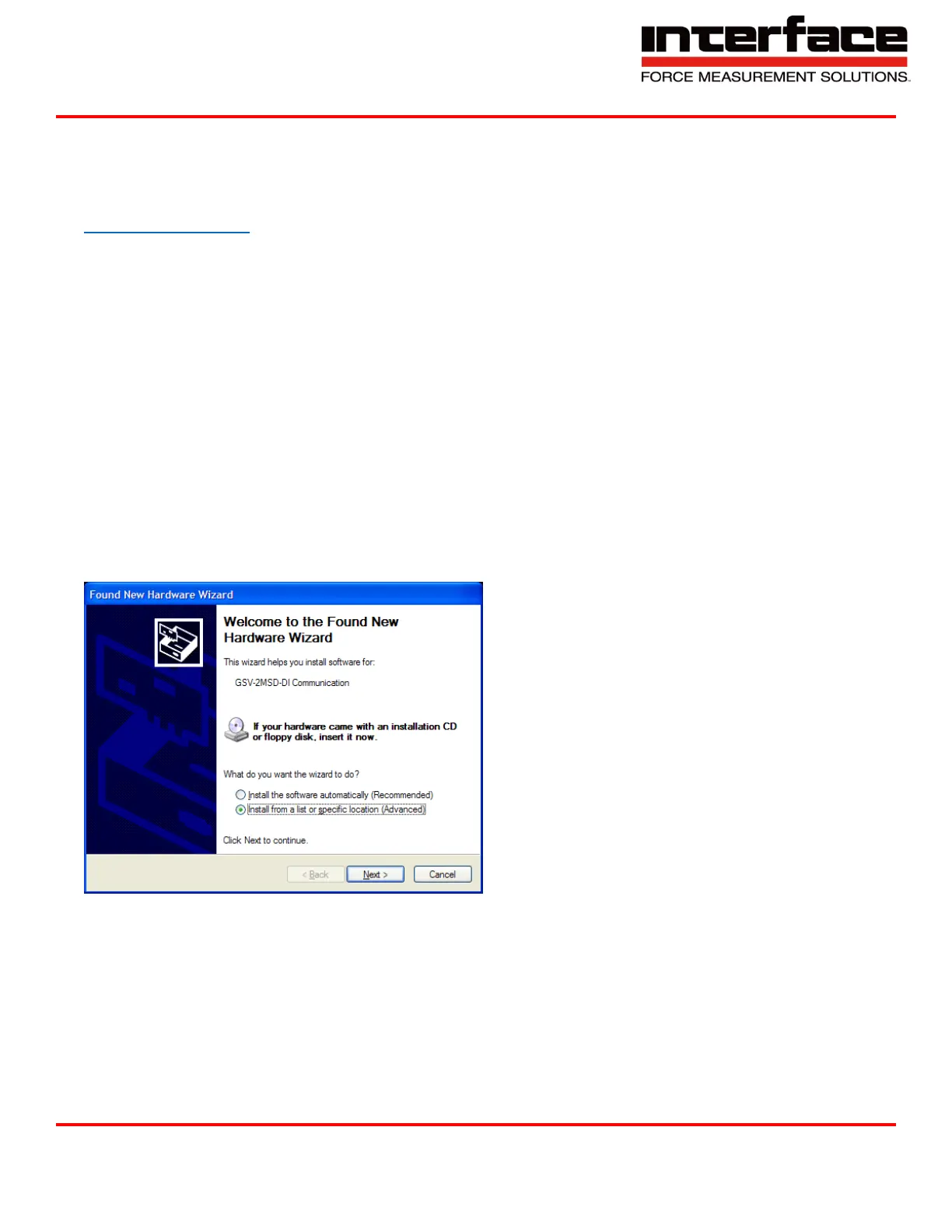BSC4 Quickstart Guide
Interface Inc. ● 7401 East Butherus Drive, Scottsdale, Arizona 85260 USA ● Phone 480.948.5555 ● Fax 480.948.1924
www.interfaceforce.com ● Email: contact@interfaceforce.com ● 800.947.5598
Document Number 15-314 Rev A Page 5 of 12
BlueDAQ Software Installation (Compatible with BSC4D only)
1. Please follow these instructions carefully. DO NOT connect the amplifier to the PC until instructed to do so. The
BlueDAQ PC software is included on a USB Flash Drive with the amplifier or can be downloaded from
www.interfaceforce.com
2. Install the software by double-clicking the “setup.exe” file located in the BlueDAQ folder. You may need to “Extract”
the contents of the folder first if you downloaded it from the website. Follow the instructions for installation. Once the
software completes installation you MUST restart your computer.
3. Attach the amplifier to the PC using the supplied USB A-B cable. BSC4, BSC8 and BX8 drivers were installed with the
BlueDAQ software and Windows will automatically load them. BSC8D/BX8 must be powered ON using supplied
power cable and power switch. 9330 drivers must be installed as described below.
4. When the device is connected in Communication mode for the first time, Windows will ask for a driver directory. The
installation process is described below. The driver is located on the USB Flash drive supplied with the 9330. The
Flash drive MUST be connected to the PC or the files copied to the PC before connecting the 9330 to the PC.
5. Enable USB Communication mode. To do this, click the MODE button of the measuring amplifier and select
USBmode: Comm in the logger menu.
6. Now you can connect your 9330 to the PC via USB cable. Once connected the driver installation window appears.
Select “Install software from a list or specific source (advanced users)” and Click “Next >”.
7. Click “Search for the best driver in these locations”