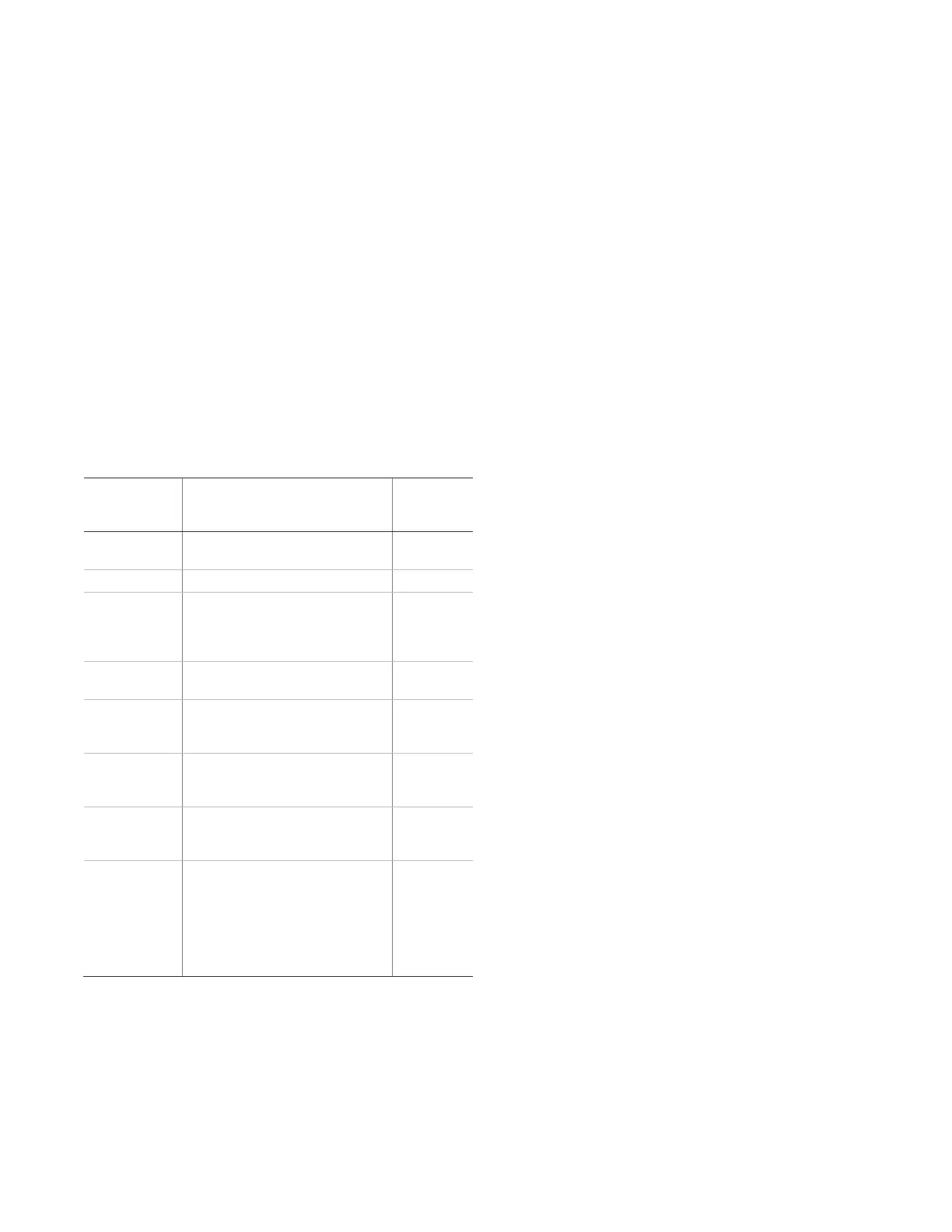P/N 466-5437 • REV A • 16OCT18 7 / 10
System Tests
Sensor Test
Sensors should be tested one at a time to make sure they
are sending strong signals to the panel. Users should test
the sensors at least once a week.
To perform the sensor test:
1. Enter the Status & Settings menu.
2. Scroll until System Tests is listed, Press “Enter”.
3. Enter master code and press “OK”.
4. Press the Sensor Test icon. All sensors learned into the
system will be listed
5. Users will then trip the sensor they wish to test (see
Table 6 below for details on how to trip each device).
6. The display will update with the total number of packets
received from each individual sensor (see Table 6 below
for minimum number of packets required).
Table 6: Tripping sensors for sensor test
Open the hardwire contact.
Open the secured door or window.
Press and hold the Test/Hush
button (approximately 5 seconds)
until the unit beeps two times, and
then release the button.
Test with an appropriate glass
break sensor tester.
Avoid the motion sensor field of
view for 5 minutes, and then enter
its view.
Press and hold the test button until
the system sounds transmission
beeps.
Press and hold the Lock and
Unlock buttons simultaneously for 3
seconds.
For sensor testing a 1.0.
TouchScreen, press and hold the
Emergency icon for 5 seconds.
For sensor testing a 1.1 or greater
TouchScreen, press the Settings
(gear) icon, scroll down, and then
press the RF Test icon.
a. Not investigated for use by UL.
Note: Some sensors which have additional encryption may require
only 3 of 4 minimum packets. Contact your security provider
to understand if any TX+ sensors are installed in your
configuration.
Note: Refer to specific sensor installation instructions for complete
operation and testing details.
Sensor Testing Notes
Conduct sensor test in all possible environmental
conditions (for example; interior doors open and closed,
HVAC system on and off, wireless music system turned
on and off).
Conduct sensor test whenever changes are made to the
installation environment that may impact RF
performance (for example; mirrors installed, metal
backed wall paper, addition of other RF equipment).
If a sensor doesn’t meet minimum packet requirements,
contact your security provider.
Comm Test
The Comm Test is used to check proper communication.
Note: If Comm Test is not finished, it will continue to run even if
you exit program mode.
To perform a Comm Test:
1. Enter the Status & Settings menu.
2. Scroll until System Tests is listed, Press “Enter”.
3. Enter your master code and press “OK”.
4. Press “Comm Test”.
The panel displays if the Comm Test was successful or not.
Central Station Communication
After performing sensor tests, check that the system is
reporting alarms successfully to the central station.
To test communication with the central station:
1. Call the central station and tell the operator that you will
be testing the system.
2. Arm the system.
3. Test an emergency panic icon and trip at least one
sensor of each type (fire, intrusion, etc.) to verify that the
appropriate alarms are working correctly. There could
be a 30 second delay on intrusion devices.
4. When you finish testing the system, call the central
station to verify that the alarms were received.
Note: If your system is not connected to a central monitoring
station you won’t be able to perform the communication test.
