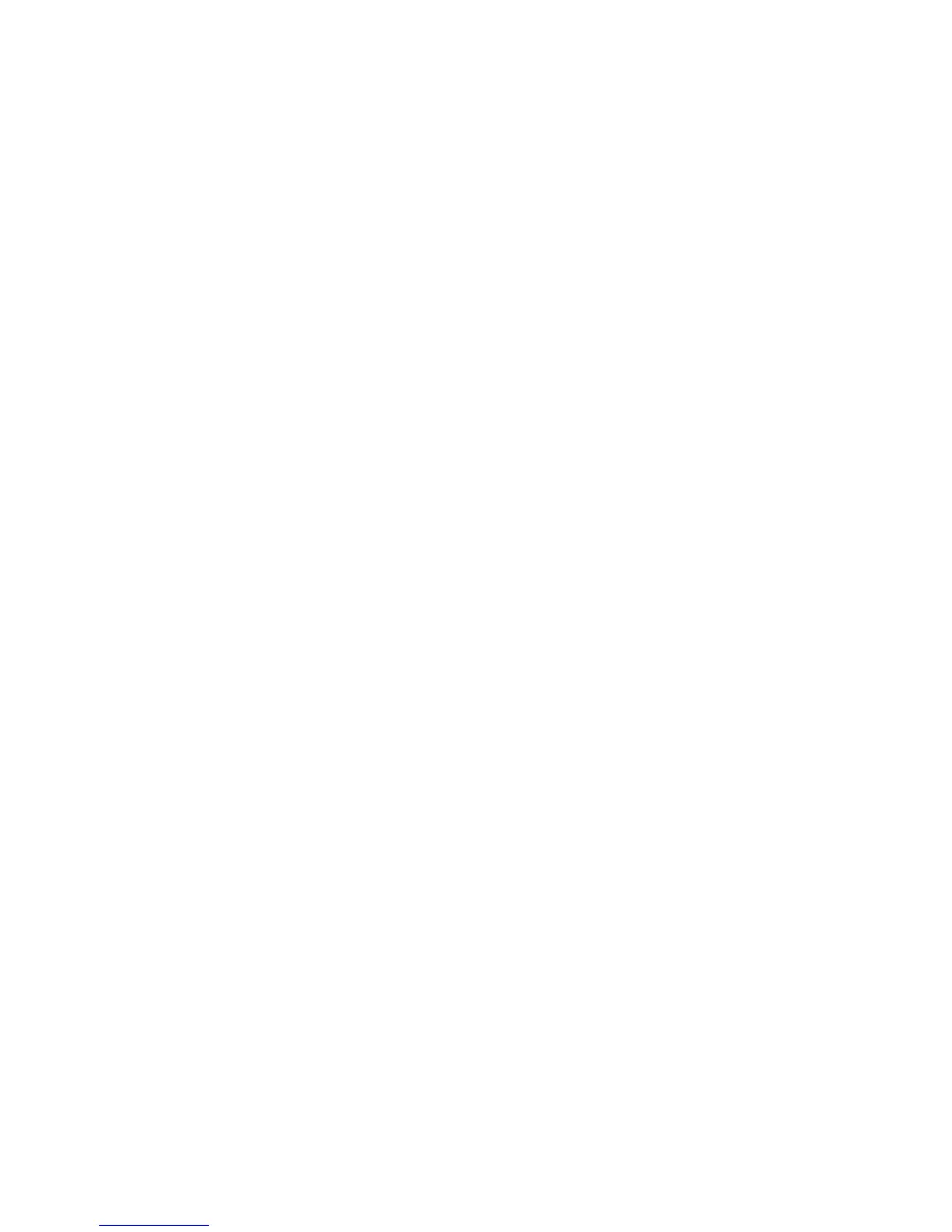Chapter 2 — Connecting and Configuring the CK3
CK3 Mobile Computer User’s Manual 47
b Select Validate Server and press Enter. When the radio starts
to authenticate, the Network Password dialog box appears.
c Enter a User Name and Password and select Save Password.
d (Optional) In the Domain field, enter the Active Directory
domain associated with the user account.
e Press Enter.
8 Save your settings and exit Intermec Settings.
To enable WPA-PSK With Microsoft Security
1 Make sure the communications and radio parameters on your
CK3 are configured.
2 Start Intermec Settings.
3 Choose Communications > 802.11 Radio > Microsoft Security.
4 For Infrastructure Mode, choose Infrastructure.
5 For Network Authentication, choose WPA-PSK. Data
Encryption automatically defaults to TKIP.
6 For Pre-Shared Key, enter the pre-shared key or the passphrase.
The pre-shared key must be a value of 32 hex pairs preceded by
0x for a total of 66 characters. The value must match the key value
on the authenticator. The passphrase must be from 8 to 63
characters. After you enter a passphrase, the CK3 internally
converts it to a pre-shared key.
This value must match the passphrase on the authenticator.
7 Save your settings and exit Intermec Settings.
Configuring 802.1x Security With Microsoft Security
1 Make sure the communications and radio parameters on your
CK3 are configured.
2 Start Intermec Settings.
3 Choose Communications > 802.11 Radio > Microsoft Security.
4 For Infrastructure Mode, choose Infrastructure.
5 For Network Authentication, choose Open.
6 For Data Encryption, choose WEP.
