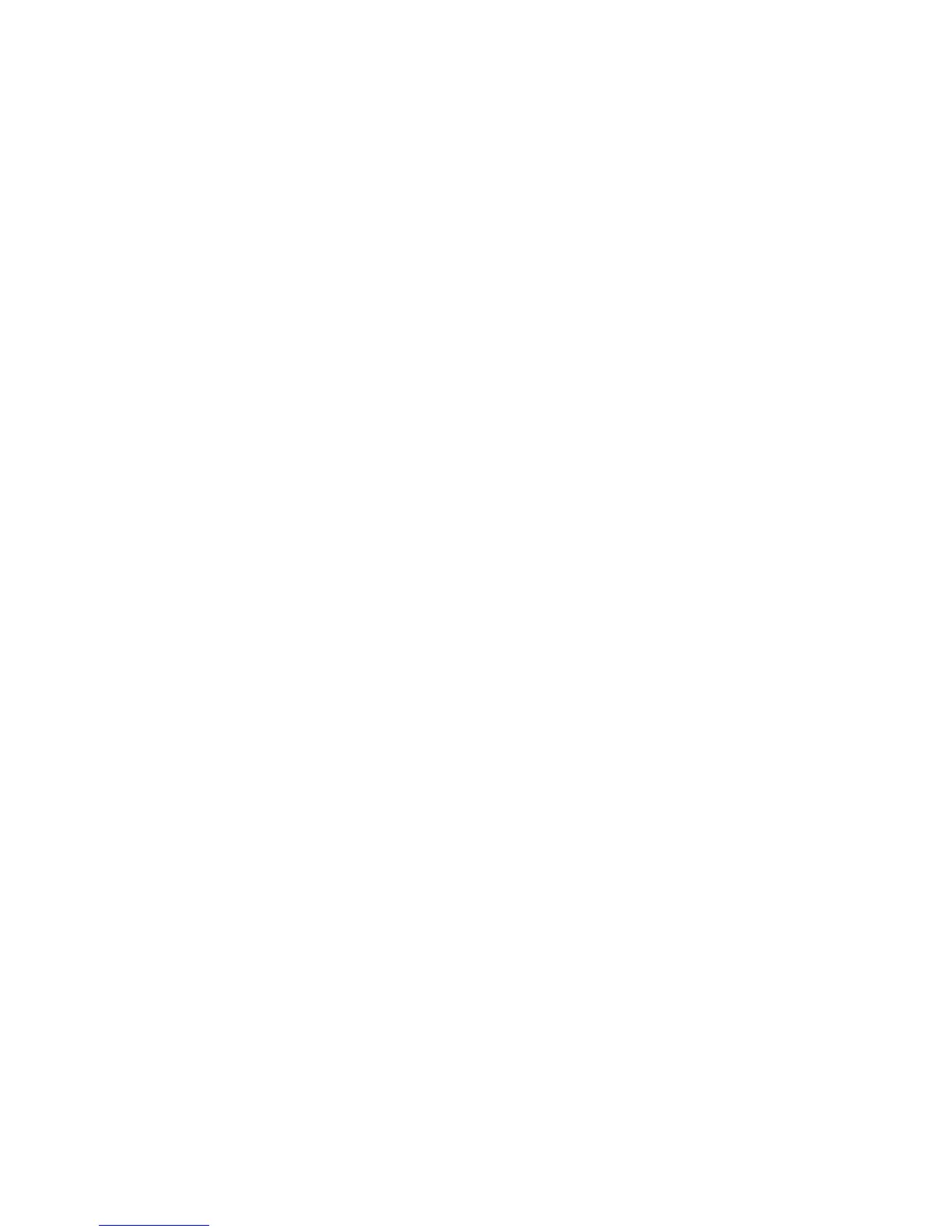Chapter 3 — Developing and Installing Applications
CK3 Mobile Computer User’s Manual 55
Files copied to any of these locations are safe when you cold boot the
computer as long as the AutoRun system is installed in the
appropriate location. When AutoRun is installed on the computer, all
.cab files in the CabFiles folder are automatically extracted after a cold
boot. For more information about AutoRun, see the Intermec
Developer Library Resource Kit Developer’s Guide.
Installing Applications on the CK3
You can install applications on your CK3 by using:
• SmartSystems Foundation.
• Microsoft ActiveSync.
• a miniSD card.
• the CK3 FTP server.
For more information on installing applications, see the Intermec
Developer Library Resource Kit Developer’s Guide.
Installing Applications Using SmartSystems Foundation
You can use the SmartSystems console to drag-and-drop Intermec
applications onto your CK3. The console is part of SmartSystems
Foundation. For more information, see “Managing the CK3 Using
SmartSystems Foundation” on page 28.
To use SmartSystems console to install an application
1 Download your application file from the Intermec web site and
unzip it on your desktop PC.
2 Double-click the application file to install it. The application file
should appear in the Software Vault.
3 From the SmartSystems console in the Software Vault, drag-and-
drop the application onto each CK3 in your network, or drop the
application on a group of CK3s contained in a folder.
You can also use SmartSystems Scan-to-Connect to connect the CK3
to your network and install software. For more information, see the
SmartSystems Foundation console online Help.
