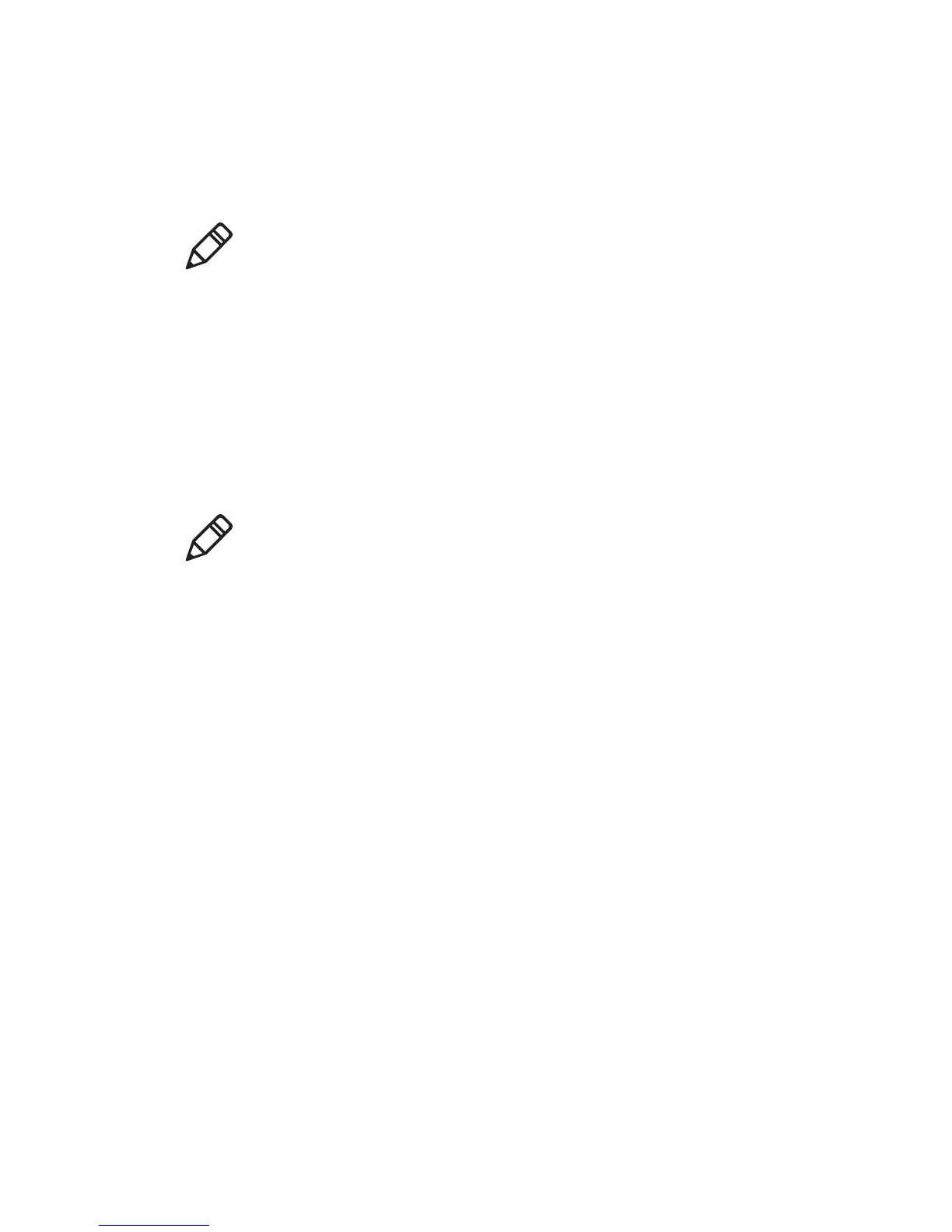Chapter 3 — Developing and Installing Applications
CK3 Mobile Computer User’s Manual 63
5 Double-click the .exe file on your PC. An InstallShield application
starts and walks you through the process of extracting the
upgrade files to the default location.
6 From the SmartSystems console, locate the device upgrade to
install.
7 Drag the application to each CK3 you want to upgrade or to a
group of CK3s in a folder.The SmartSystems console installs the
upgrade on your computers.
After the download is complete, your CK3 replaces the operating
system and automatically performs a cold boot.
Note: Do not change the default location where InstallShield
extracts the files. The SmartSystems console requires the files to
be in this location.
Note: The SmartSystems console indicates that your CK3 is offline,
by displaying a red stop sign symbol, until the CK3 reboots and
reconnects to the system.
