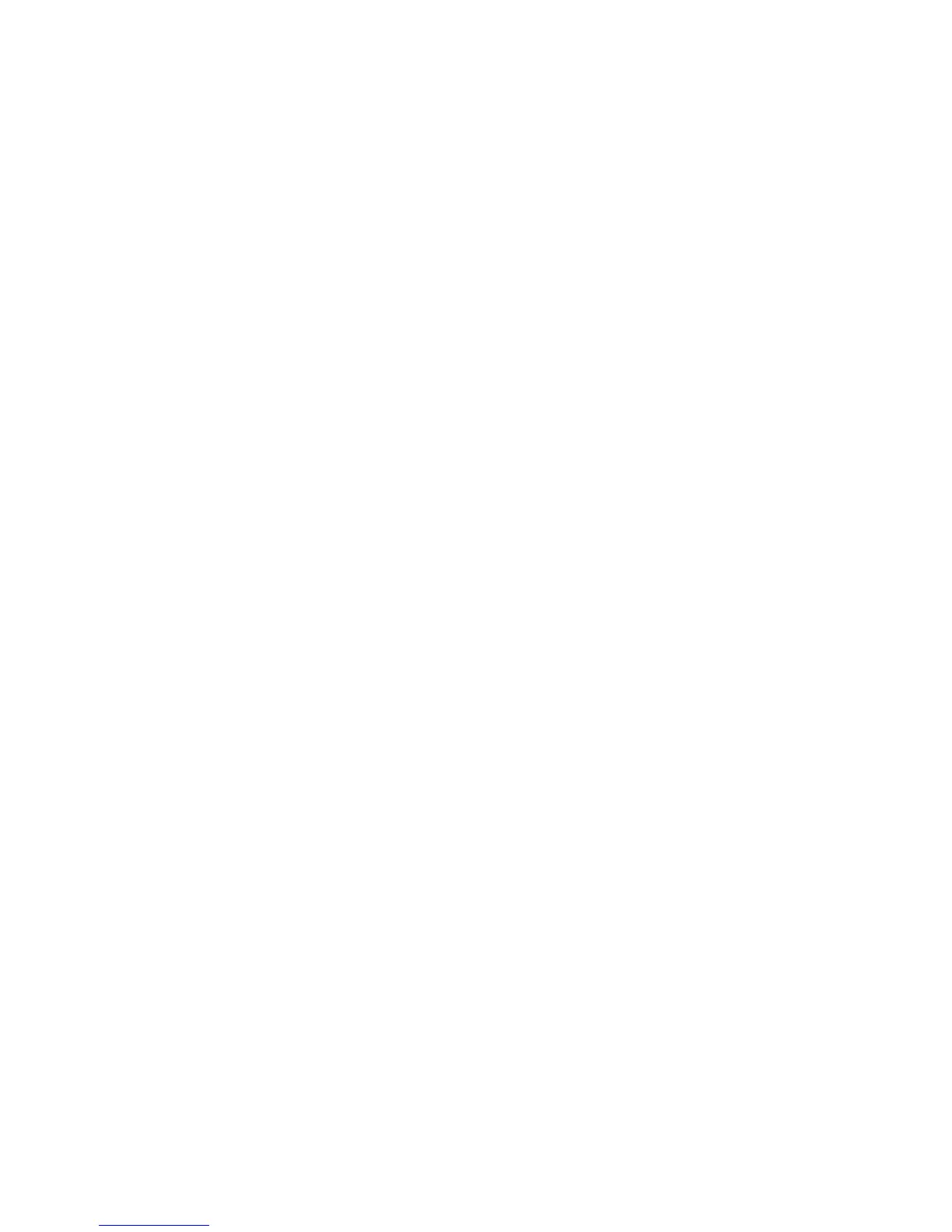EasyLAN 10i2 Ethernet Adapter Quick Start Guide 11
To download the IP address from a Windows-based PC
1 Start a DOS
®
window.
2 Type the following command:
arp -s nnn.nnn.nnn.nnn nn-nn-nn-nn-nn-nn
ping nnn.nnn.nnn.nnn
arp -d nnn.nnn.nnn.nnn
where:
nnn.nnn.nnn.nnn is the IP address for the EasyLAN
10i2 adapter.
nn-nn-nn-nn-nn-nn is the MAC address for the
EasyLAN 10i2 adapter.
To download the IP address from a UNIX host
• Type the following command:
arp -s host_name nn:nn:nn:nn:nn:nn temp
ping host_name
where:
host_name is the name mapped to the
EasyLAN 10i2 adapter’s IP
address. The default name is
INTERMEC_nnnnnn, where
nnnnn is the last six digits of the
MAC address.
nn:nn:nn:nn:nn:nn is the MAC address for the
EasyLAN 10i2 adapter.
The host will return
INTERMEC_0B766F is alive or
a similar message. This message indicates that the address
has been set and communications established.
When you execute the PING command for the first time,
you may experience a longer response time than is usual.
The ARP command can vary between different UNIX
systems. Berkeley System Distribution (BSD) type systems
expect the host name and node address in reverse order.
Furthermore, IBM AIX
®
systems require the additional
argument
ether.