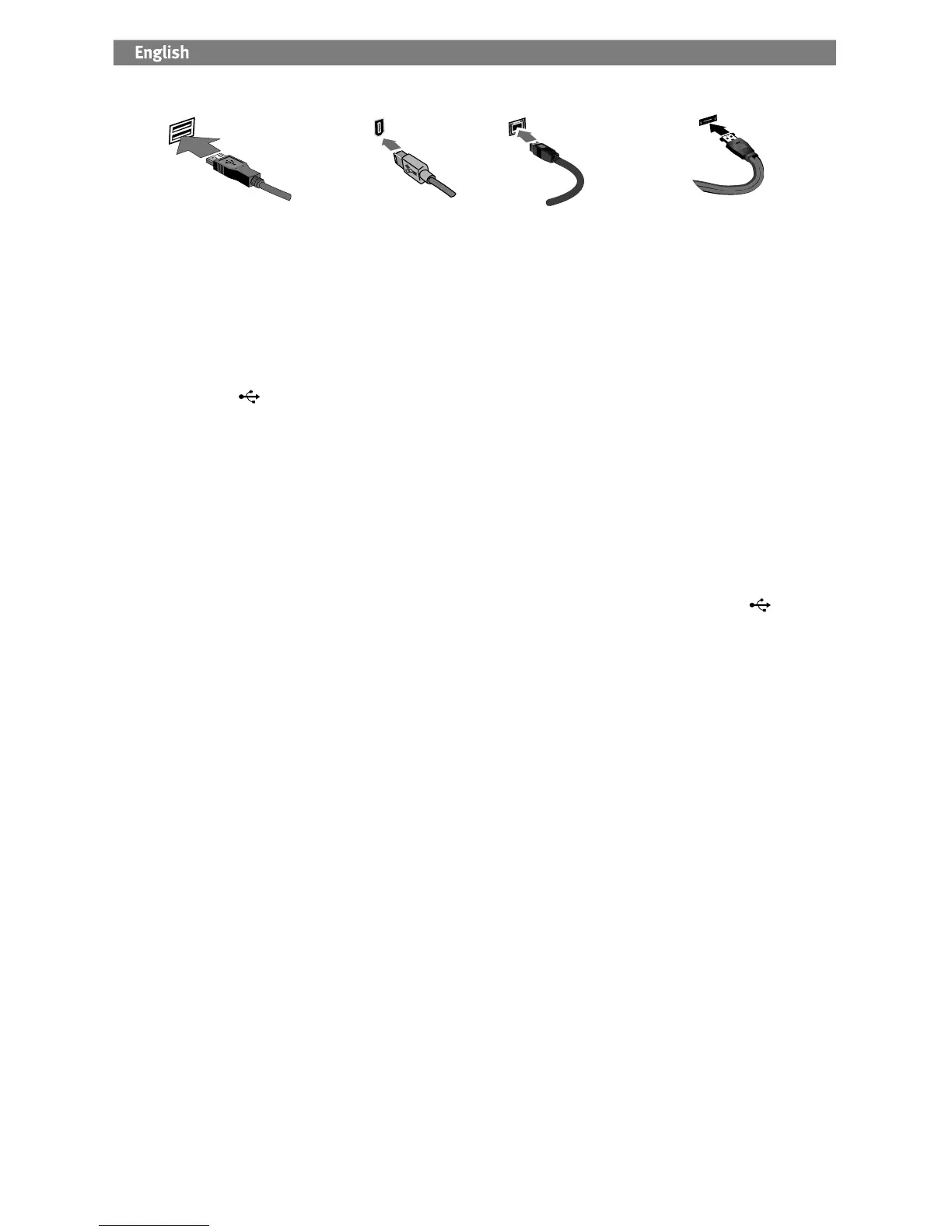2
Quick Install–USB or FireWire
1. Connect the included power supply to the back of the
drive and to a power outlet
.
CAUTION! Do not move the drive while it is powered up
to avoid drive damage or data loss.
2. Identify the appropriate cable and connect it to the
back of the drive. For a USB connection, connect the
USB cable to the DuoLink port (marked with both
the USB symbol
and ‘eSATA’). For a FireWire
connection, you can use any FireWire port.
NOTE:
Never connect the drive to the computer with
more than one cable.
3. Connect the other end of the cable to the port on your
computer. Turn the drive on.
Mac Users
: The drive should mount and appear on the
Mac Desktop
.
PC Users: Your computer will not recognize the drive
until it is reformatted. See instructions below.
Formatting the Drive for Windows
CAUTION! Reformatting the drive will erase all existing data!
1. Open Windows Disk Management (right click on
My Computer, select Manage, and click on Disk
Management).
2. If the Disk Wizard opens, click Next. Select the disk,
click Next, then Finish.
If the Wizard does not open, locate the drive in the
lower list. Look for a disk that does not show a drive
letter or file system. Right click on the drive name and
select Initialize Disk (Windows XP) or Write Signature
(Windows 2000), then OK
.
3. The drive will now appear as Unallocated and the
bar will be black. Right click on the black bar and
select New Partition (Windows XP) or Create Partition
(Windows 2000)
.
4. When the Partition Wizard opens, click Next at each
screen to select the default options and format the
drive NTFS.
NOTE: If you want to use the drive with other operating
systems, use the Iomega FAT32 Formatter located on the
CD to change the format to FAT32. If you need detailed
instructions, check the
support area on www.iomega.com.
Quick Install–eSATA
1. If you are connecting to an eSATA PCI card, make sure
the drivers for the card have been installed and the
card is properly recognized by your operating system.
NOTE: You do not need to install special drivers for the
Iomega UltraMax drive. It is supported by the drivers
included with the eSATA PCI card. If you are using a
built-in eSATA connection, the drive is supported by
native drivers in the operating system.
2. Shut down the computer.
NOTE: The eSATA interface is NOT plug-and-play.
Always shut down the computer before connecting or
disconnecting the drive.
3. Connect the included power supply to the back of the
drive and to a power outlet
.
CAUTION! Do not move the drive while it is powered up
to avoid drive damage or data loss.
4. Identify the eSATA cable and connect it to the DuoLink
port (marked with both the USB symbol
and
‘eSATA’).
NOTE: Never connect the drive to the computer with
more than one cable.
5. Connect the other end of the cable to your eSATA PCI
card or built-in eSATA connection.
6. Turn on the power switch on the back of the drive and
restart your computer.
Mac Users
: The drive should mount and appear on the
Mac Desktop
.
PC Users: Your computer will not recognize the drive
until it is reformatted. See instructions to the left on
Formatting the Drive for Windows
.
