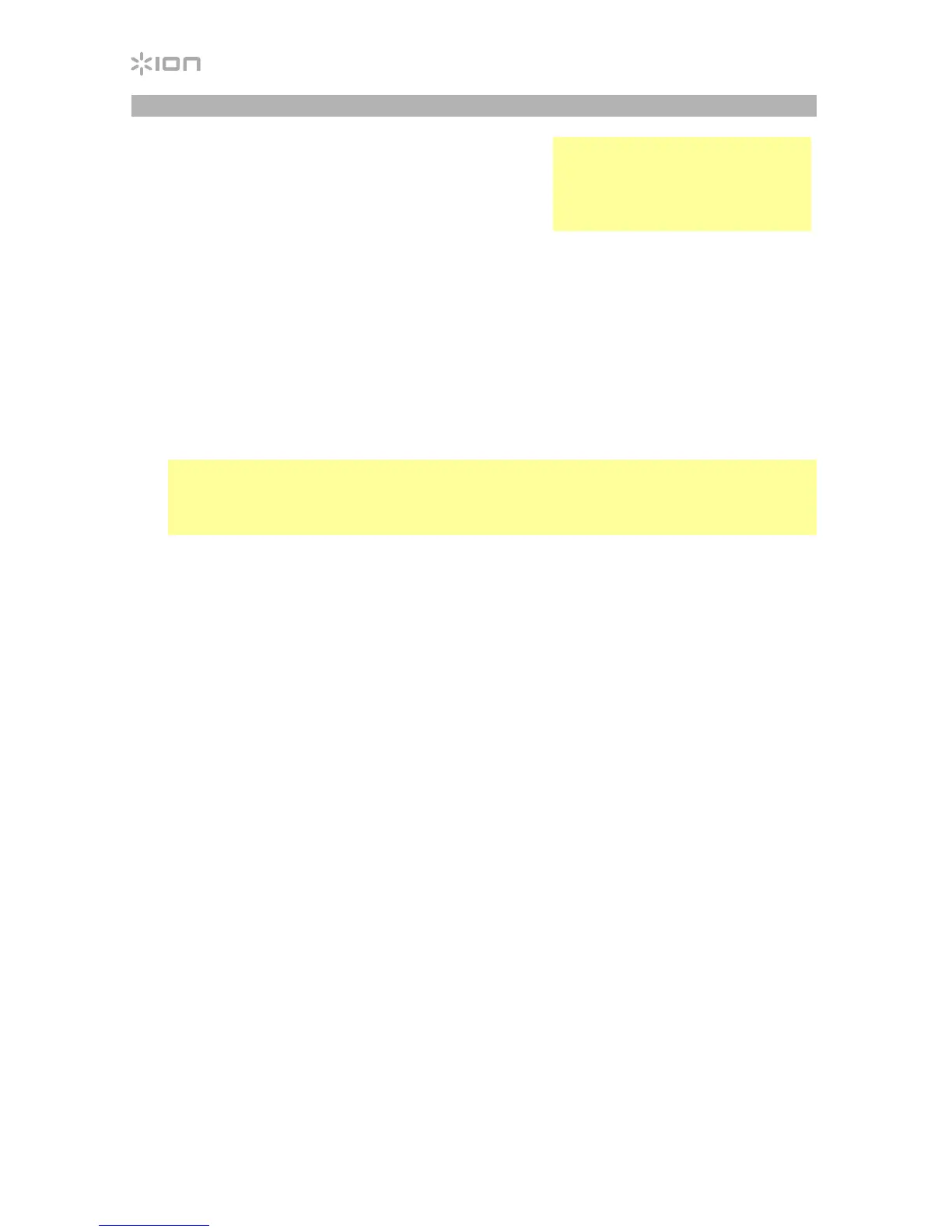6
Recording
To record music to your computer, you can use ION
EZ Vinyl/Tape Converter. EZ Vinyl/Tape Converter
makes it easy to turn your music into digital files. After
you finish converting your vinyl, you can then burn to
CD or load onto portable media devices.
Use the included software download card to download and install the software, and follow the
on-screen instructions. See Setting Compact LP as the Default Recording Device before
starting to record.
1. With EZ Vinyl/Tape Converter installed on your computer, use the included USB cable to
connect Compact LP's USB port to an available USB port on your computer.
2. On your computer, you can open EZ Vinyl/Tape Converter by going to Start Menu > All
Programs (Windows) or the Applications menu (Mac).
3. Follow the on-screen instructions to set up your recording. When prompted to play your
music, move Compact LP's tonearm over the record to start playback.
Note: To listen to a record while it's playing, listen through your computer's speakers, or
connect Compact LP's RCA outputs to a stereo system or powered speakers. Compact
LP must be connected to the computer in order for EZ Vinyl/Tape Converter to advance
to the next step.
4. When you have finished recording, raise Compact LP's tonearm from the record and
return it to its arm clip.
Visit ionaudio.com/computer-optimization for more information on optimizing your
computer for audio.
Setting Compact LP as the Default Recording Device
• Windows XP: Click Start Menu > Control Panel (or Settings > Control Panel in Classic
View) > Sound and Audio Devices. Click the Audio tab and under Sound recording,
select Compact LP as the default device.
• Windows Vista: Click Start Menu > Control Panel (or Settings > Control Panel in Classic
View) > Hardware and Sound > Sound. Click the Recording tab and select Compact LP
as the default device.
• Windows 7 / Windows 8 / Windows 10: Click Start Menu > Control Panel > Sound.
Click the Recording tab and select Compact LP as the default device.
• Mac OS X: Click the upper-left "apple" icon then click System Preferences > Sound.
Click the Input tab. From the menu, select Compact LP as the device.
Visit ionaudio.com/ezvc to
download the latest version of EZ
Vinyl/Tape Converter software or
for a helpful troubleshooting guide
and additional support.
