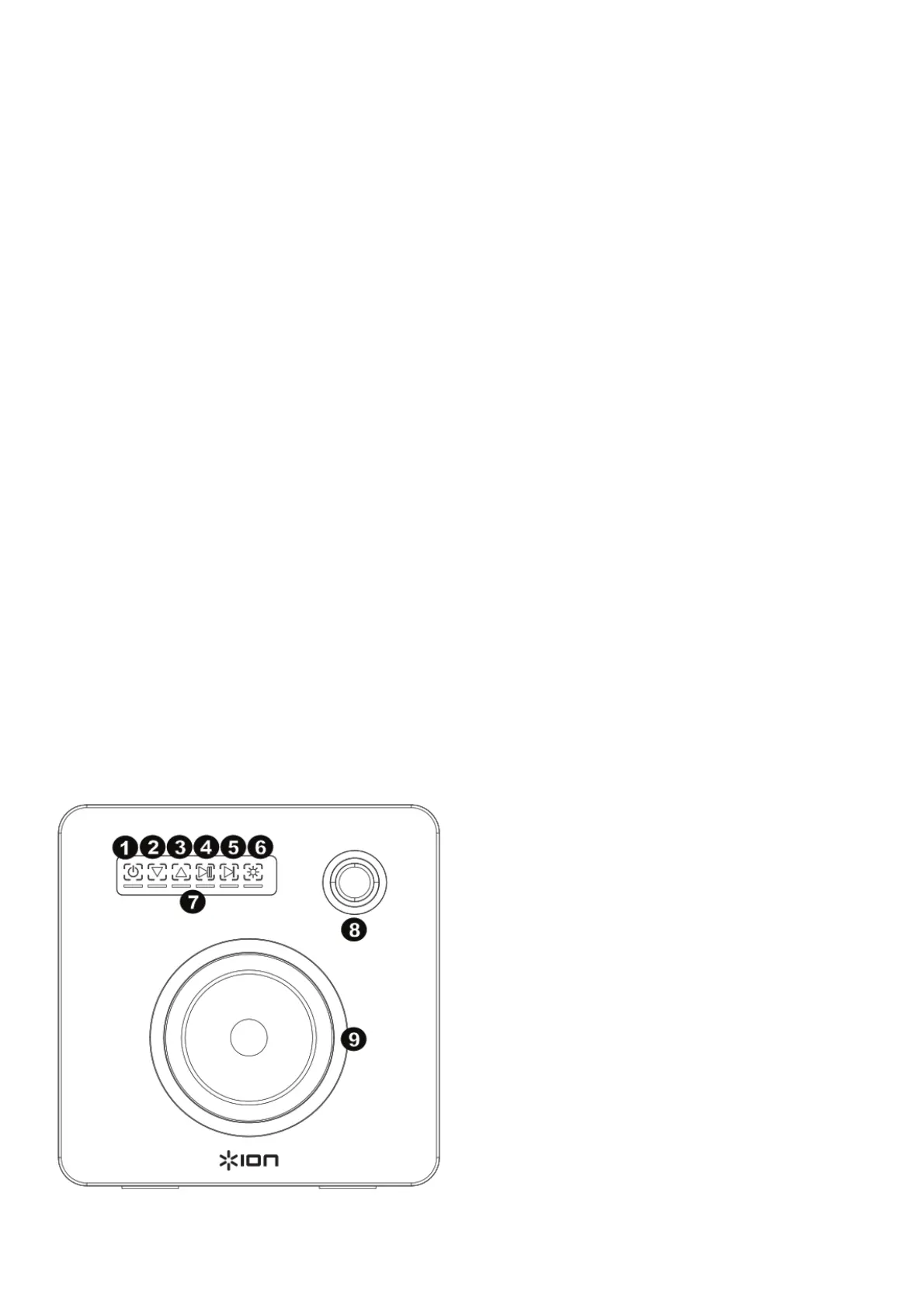1. Press and hold the power button for two seconds to power on Flash Cube.
2. Press and release the Bluetooth Connecting button to enter Connecting Mode. Flash Cube’s Bluetooth LED will blink during the
connection process.
3. Navigate to your device’s Bluetooth setup screen, find Flash Cube, and connect. Flash Cube’s Bluetooth LED will light up solid when it
is connected.
Note: If you experience trouble in connecting, select Forget this Device on your Bluetooth device and try to connect again.
4. To disconnect, hold the Bluetooth Connecting button on Flash Cube for 3 seconds.
Speaker Linking
To link two Flash Cubes together:
1. Power on each Flash Cube.
2. If necessary, disconnect previous Bluetooth connections by holding down the Bluetooth Connecting button for 3 seconds.
3. Press and release the Link button on each Flash Cube. Flash Cube’s Link LED will blink and a beeping tone will sound on each Flash
Cube during the linking process. Linking may take up to a minute. Once the two Flash Cubes are fully linked, the Link LEDs on both
Flash Cubes will be lit solid.
4. Press and release the Bluetooth Connecting button on the Flash Cube that you want to be the master (left channel).
5. Navigate to your device’s Bluetooth setup screen, find Flash Cube, and connect. The speakers will re-link automatically the next time
they are both powered on.
6. To disconnect linking, hold the Link button on the master Flash Cube for 5 seconds.
Note: When using the remote, there will be a response delay of a few seconds with the play and pause commands.
Features
Front Panel
1. Power: Press and hold this capacitive touch button for 2 seconds to power Flash Cube on or off.
Note: Flash Cube will power off after 1 hour if no audio is playing and there is no Bluetooth connection.
2. Volume Down: Press and release this capacitive touch button to decrease the speaker volume.
3. Volume Up: Press and release this capacitive touch button to increase the speaker volume.
4. Play/Pause: Press and release this capacitive touch button to play or pause the sound source.
5. Next Track: Press and release this capacitive touch button to skip to the next track.
Note: With some apps, pressing the Next Track button may go to another playlist or music genre.
6. Light Mode: Press and release this capacitive touch Light Mode button to toggle through these different options:
• Color Cycle: The lights slowly glow and cycle through colors. This is the default mode when Flash Cube is first powered on. Once the
speaker is powered on, the lights will turn on before any music starts.
• Beat Sync: The lights react to the beat of the music.
• OFF: The lights are turned off.
7. Volume LEDs: These LED segments light up as the volume control is adjusted.
8. Tweeter: Outputs the high frequencies of the sound source.
9. Woofer: Outputs the low frequencies of the sound source.
