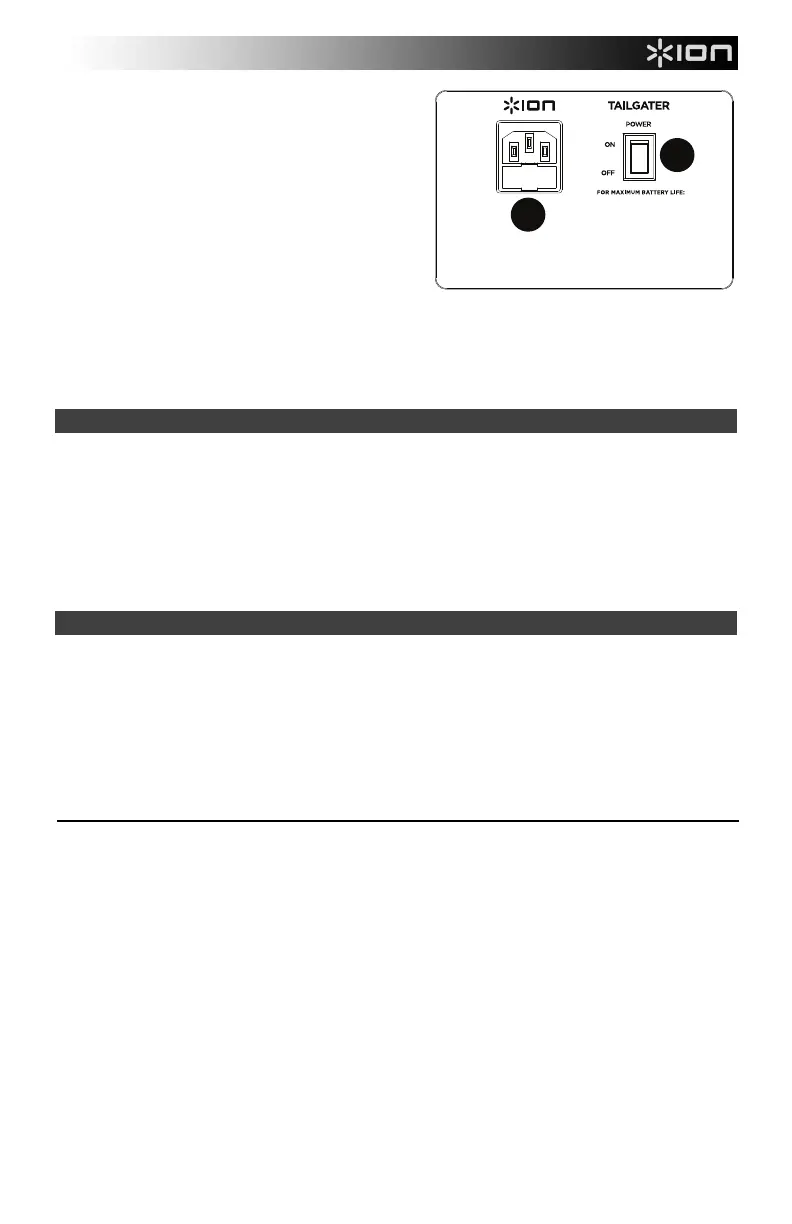4
12. USB Charging Port: Connect your device’s charge cable
here to charge it. USB charging only functions when the
unit’s power is turned on.
Note: To charge smartphones and tablets faster, put the
device’s screen to sleep.
13. Antenna: Adjust this FM antenna to get the best radio
reception.
Note: To prevent accidental damage, we recommend
rotating the antenna only when it is extended horizontally.
Also, retract the antenna when the radio is not in use.
14. NFC (near-field communication): Touch and briefly hold
your supported and enabled device to the NFC logo to pair
the device.
15. Decimal Icon: The decimal icon will be lit when Tailgater is
powered on. The decimal icon will not be lit when Tailgater
is powered off.
16. Power Cable Input (IEC): Insert the included power cable here to charge the unit. Note that the Tailgater can be used
with the power cable while it simultaneously charges the battery. The lightning bolt charge indicator illuminates when
the power cable is connected.
17. Power ON/OFF Switch: Turns Tailgater on or off. Please note that while Tailgater is connected to a power source, it
does not need to be powered on to charge the battery. When the power is on, the display will show the decimal icon or
your current radio station.
Pairing a Bluetooth Device
1. Turn on your Bluetooth device.
2. Power on Tailgater and it will automatically go into pairing mode to search for Bluetooth devices. You will know you are
in pairing mode when the Bluetooth icon is off.
3. Navigate to your Bluetooth device’s setup screen, find “Tailgater” and connect.
Note: If your Bluetooth device prompts for a pairing code, enter “0000”.
4. The Bluetooth icon will be lit solid when a device is “paired” to Tailgater.
Note: Users should consider updating their OS if experiencing trouble with pairing or playing music.
5. Press the Bluetooth button to disconnect a paired Bluetooth device.
6. To connect to another Bluetooth device, repeat steps 3-4.
Note: Maximum range will be achieved when using devices with Bluetooth 4.0.
Pairing a Bluetooth Device Using NFC
NFC (near-field communication) allows data exchange from devices, such as pairing, by gently bumping them together. Check
in your device’s manual to see if this feature is supported.
To use NFC to pair with Tailgater:
1. In order to use NFC, your device must be turned on and unlocked.
2. Enter your device’s Settings menu and check that NFC is turned On (one time step).
3. Power on Tailgater.
4. Touch and briefly hold your device to the NFC logo.
5. Follow the pairing instructions that appear on your phone. If a passcode is required, enter “0000”.
6. To unpair, gently bump your device against the NFC logo located on Tailgater’s top panel.
To use the free Block Rocker app, navigate Google Play on your Android device or the App Store on your iOS device, and
search for ION Block Rocker. This app provides EQ, sound effects, and more!
- CHARGE FULLY BEFORE USE
- CHARGE FULLY BEFORE STORING
- FOR HELP VISIT IONAUDIO.COM
iPA77
16
17
