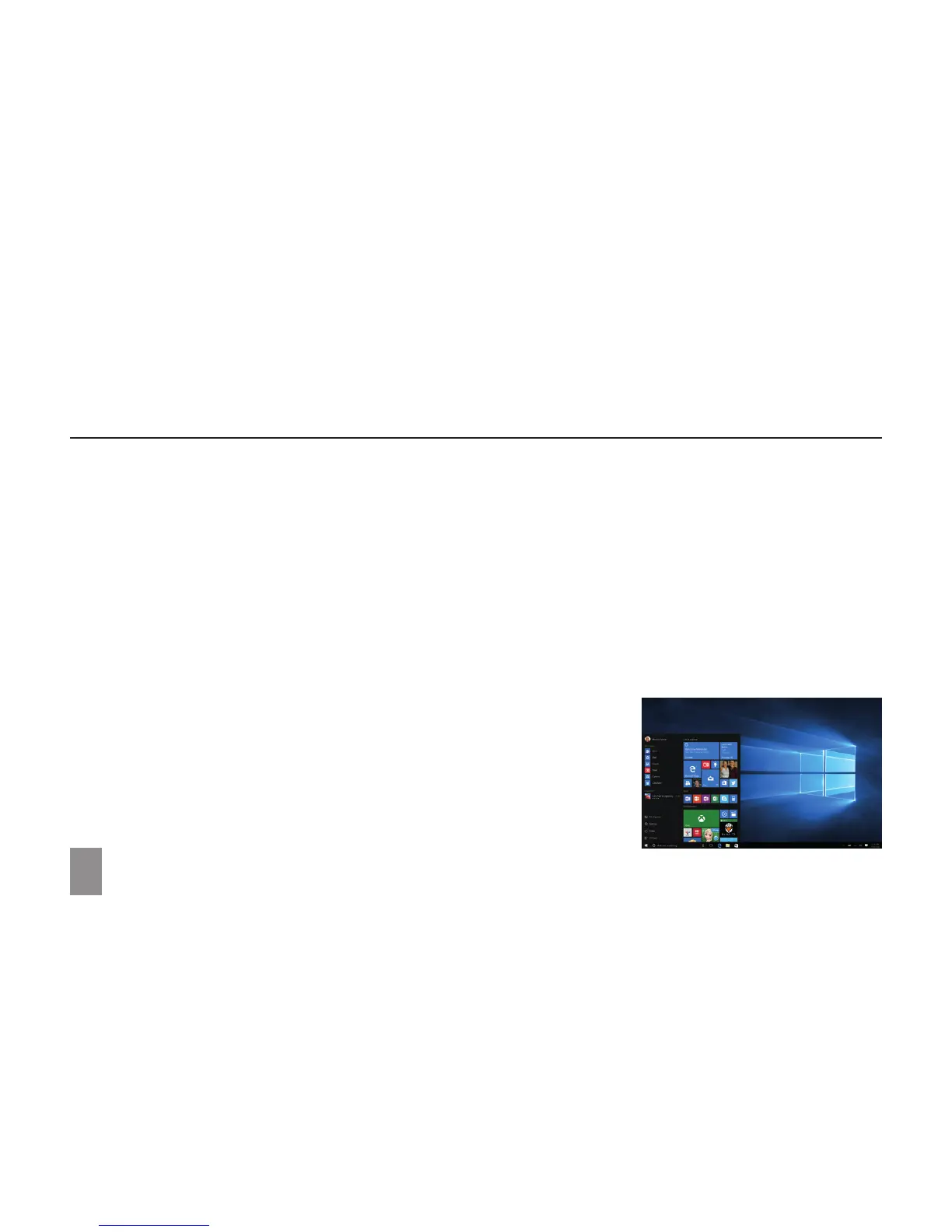1. Change the screen to the desired orientation;
2. Touch the Action Centre button in the notification area to access the Action Centre;
3. Touch the Rotation Lock icon to lock or unlock screen rotation.
WINDOWS START SCREEN
The Windows Start screen displays a list of default and custom Live Tiles which act as a shortcut to Mail, Microsoft Edge, Weather app,
Calendar, Windows Store, and other installed apps. Live Tiles on your Start screen change and update in real time to show news and
sports updates, weather updates and social-networking feeds.
The tile-based user interface gives you direct access to your most recently used apps, emails, photos, music, videos, contacts, updates
from social-networking sites, and frequently viewed websites. You can pin your favourite apps as tiles to customise the Start screen.
You can also personalise the Start screen by setting your favourite picture as the wallpaper.
Note: Live Tiles can be added or removed by using Pin to Taskbar, Pin to Start, or Unpin from Start options.
Accessing the Start Screen
When your computer boots, the Start screen appears by default.
To access the start screen from any other window or app, use any of the
following methods:
1. Press the Windows button on the keyboard;
2. Touch the Start button in the lower left corner of the screen.
Note: The functionality of the Start icon is the same as the Windows button.
LOCKING THE SCREEN ORIENTATIONS
18