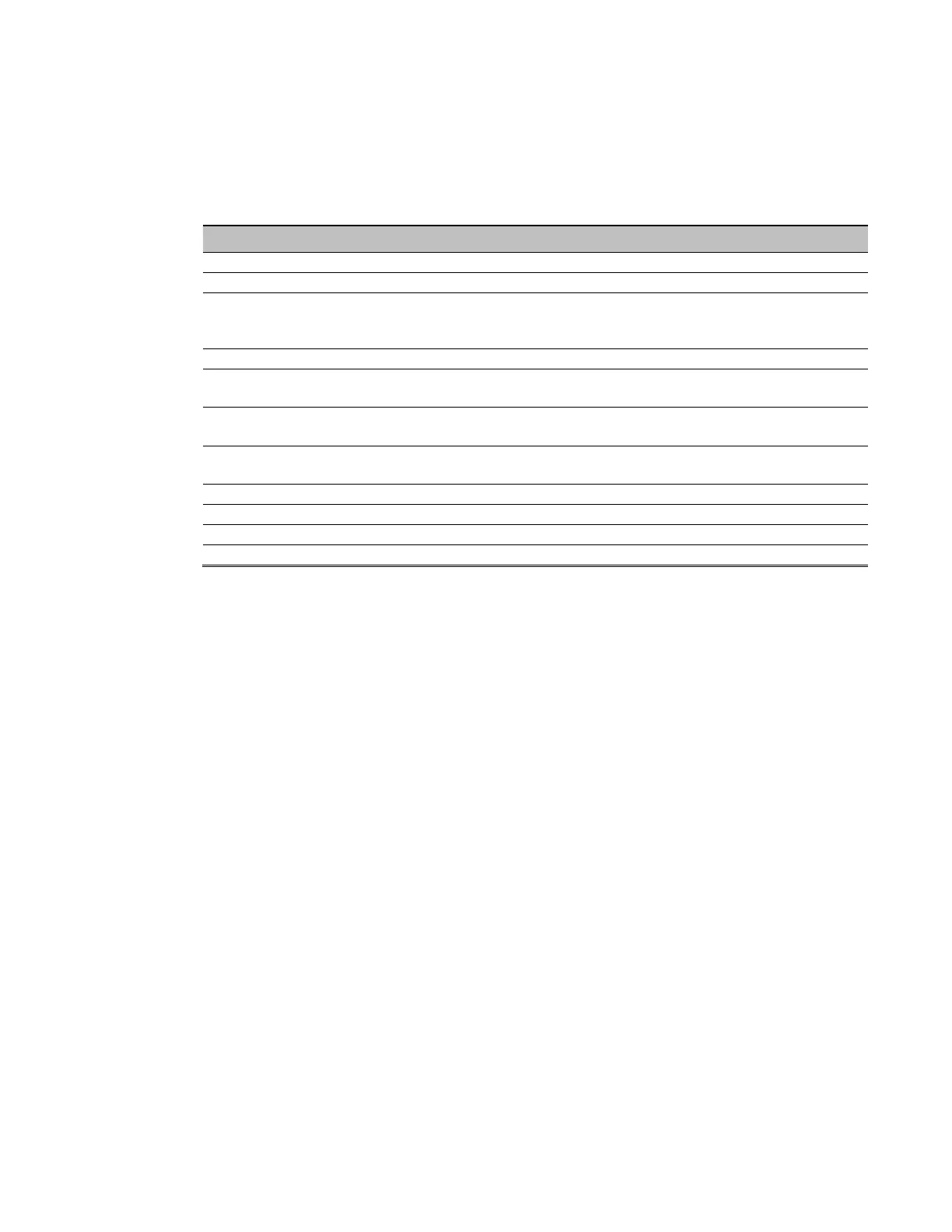114062B System Users Manual
Meter Functions
To get to the meter functions from the default screen, press the ENTER key, scroll to
the METER menu using the left or the right arrow key, then press the ENTER key
again. Use left or the right arrow key to view the meter function desired.
Table 5.2 Meter Functions
Function Description
Measures the AC Input Voltage to the Inverter.
Measures the AC Output Voltage from the Inverter.
Measures the AC Output Current from the Inverter. If there are Normally Off
loads connected, it will read the sum of Normally On and Normally Off
Measures DC Battery Voltage.
Measures the DC Battery Current. When in charge mode, the current will be
positive. When in Inverter mode, the current will be negative.
Optional feature – measures temperature at the battery.
Measures the ambient temperature inside the system.
Indicates the total minutes the system has run on inverter.
Indicates the total days the system has been on-line.
Indicates the AC Volts-Amps of the Inverter output.
Indicates the DC Watts (Battery Power) the Inverter is processing.
Test Log
To get to the Test log menu from the default screen, press the ENTER key, scroll to
the Test log menu using the left or right arrow key, then press the ENTER key again.
Use the left or right arrow key to view the test desired, and the press the ENTER key
for more information.
The Test log indicates the Date, Time and Duration of the test. It also indicates if it
was a monthly or yearly test, and it records the output voltage, the output current, the
ambient temperature, and if there were any alarm conditions.
The numbers of tests that can be captured in the test log are 75. The format is first
in is first out so; test number one is the most recent test.
Event Log
To get to the Event log menu from the default screen, press the ENTER key, scroll to
the Event log menu using the left or right arrow key, then press the ENTER key
again. Use the left or right arrow key to view the event desired, and then press the
ENTER key for more information.
The Event log is identical to the test log in parameters it stores. The Event log
captures data every time there is a transfer from utility power to battery power. The
numbers of events that can be captured in the event log are 75. The format is first in
is first out so; event number one is the most recent event.