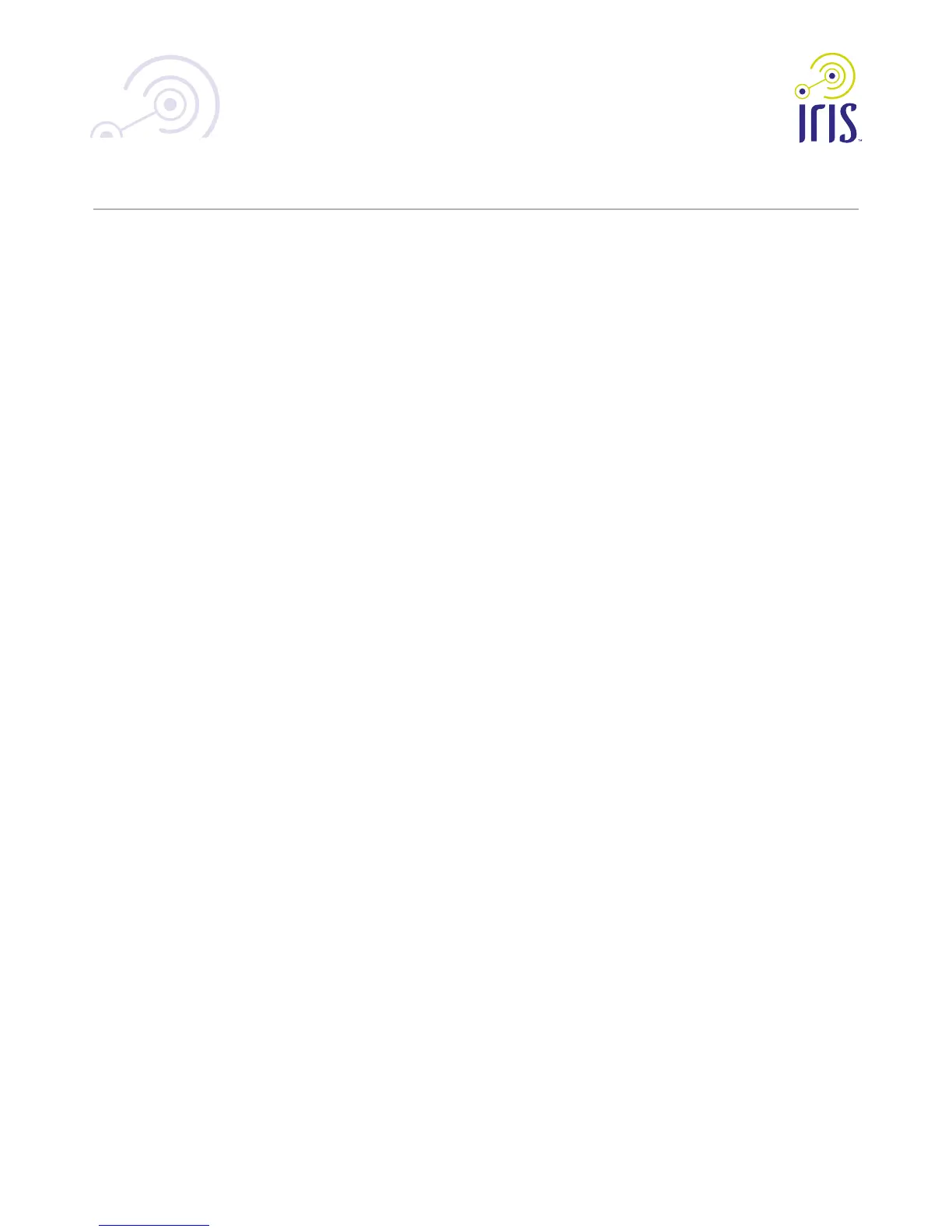3
5. Privacy Button
Enables/disables the camera’s privacy features. When on, the camera will
not transmit images.
6. WPS Button
The WPS button on the device (and on other wireless devices) is used
to perform the WPS function that easily creates an encryption-secured
wireless connection automatically.
NOTE:Wireless security is configured during the Iris™ pairing process
(using the LAN cable). Please visit http://www.lowes.com/iris to learn more
about pairing your camera with Iris™.
7. ResetButton
This button is recessed; you need a pin or paper clip to depress it. It can be
activated at any time the camera is in the “ready” mode.
When pressed and held over 10 seconds, the settings of Network camera
will be set to their default values.
NOTE:After this procedure is completed, the Power LED will blink three
times to confirm that the reset was completed successfully.
WARNING:Beforerestoringthecameratoitsfactorydefaults,make
surethatyouremoveitfromyourIris™devicelistrst.Pleasevisit
lowes.com/iris to learn more about removing devices from Iris™.
8. Power LED
On(Green)-Power on.
O-No power.
Blinking - The Power LED will blink during start up. This may take up to 30
seconds.
9.NetworkLED
On(Green)-Network (Wireless or LAN) connection is available.
O-Wireless or LAN is not connected or camera is not sending/receiving
data.
Blinking(Green)-Data is being transmitted or received via the LAN or
Wireless connection.
RC8221 Iris
™
Camera
