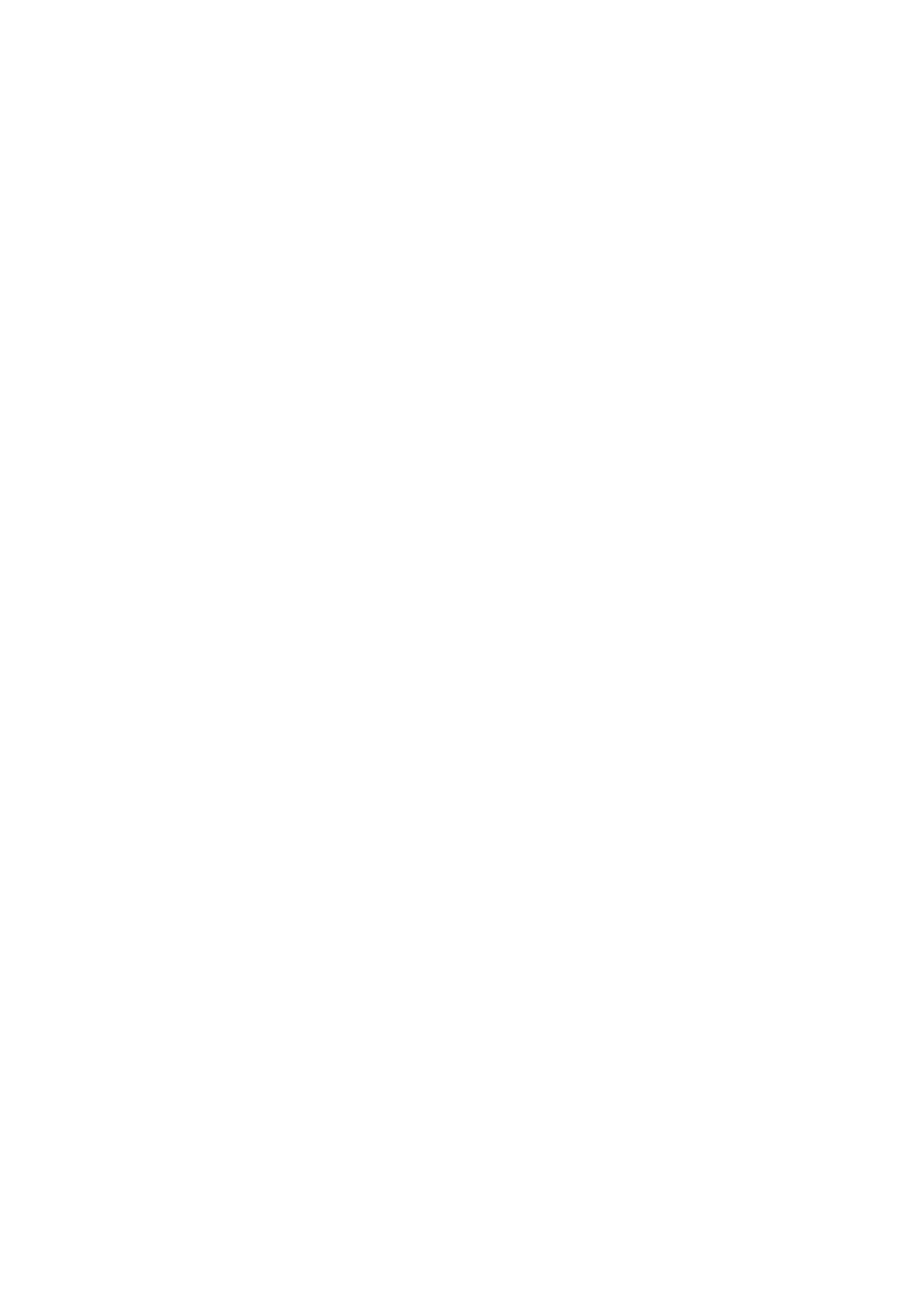Jands USB Console Setup Guide Version 2.0
Setting up and turning on the console – S3, S1, M1
To get your Vista S3, S1, or M1 USB Console going:
1. Connect the Vista S3 or S1 console to any mains supply between 100
and 240VAC.
2. Connect the USB cable supplied with the console from the input port
on the console (Type B) to an output port (Type A) on your Windows
PC or Macintosh computer.
3. Connect the dongle to a USB port on either the console or the
computer. Skip this step if your dongle has been fitted to one of the
internal ports.
4. Turn on the computer.
5. Install Vista software (see the documentation supplied with the
software).
6. Turn on the S3 or S1 console. The computer will respond with a
“Found new hardware” dialogue box asking "Can Windows connect to
Windows Update to search for software?" Select “No, not this time”
and click “Next”. When the computer displays the "What do you want
the software to do?" Select "Install the software automatically
(Recommended)" and click “Next”.
7. Launch the Vista software.
USB LED operation – S1
The back panel LED on continuously indicates that the USB link between
the S1 and host computer is complete and ready for transmission. Once
data communication occurs, the LED flashes.
USB LED operation – M1
The back panel LED on continuously indicates that the USB power link
between the M1 and host computer is complete and ready for data
transmission.