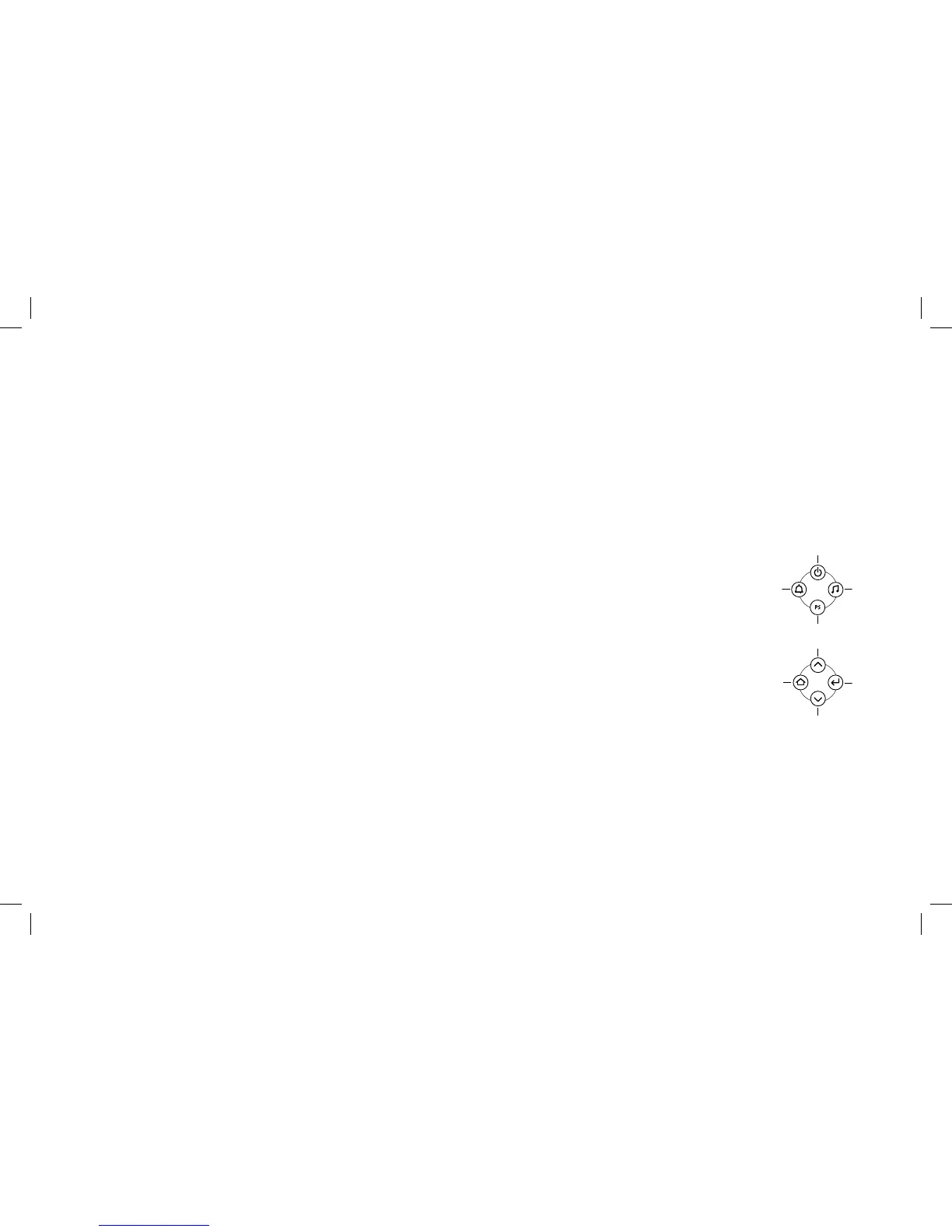8
Power
Select Up
Preset
Select Down
Alarm
Menu/Up Level
Source
Enter
cOnTrOls (cOnT.)
Alarm Setting
†
Press Menu/Up Level at any screen to display Top Menu (may require repeated presses, 1.
depending on which menu state the unit was previously in).
Use Up/Down arrows to highlight Alarm. Press Enter to confirm; or press Alarm to go directly to the Alarm menu.2.
Use Up/Down arrows to select an Alarm slot to edit. Press Enter to confirm. Hour field becomes highlighted. 3.
Use Up/Down arrows to set Hour. Press Enter to confirm. Minute field becomes highlighted. 4.
Use Up/Down arrows to set Minutes. Press Enter to confirm. AM/PM field becomes highlighted.5.
Use Up/Down arrows to set AM/PM. Press Enter to confirm.6.
Use Up/Down arrows to set Day of Week, Weekdays, Weekends, Everyday or One-Time. Press Enter to confirm.7.
Use Up/Down arrows to set Alarm source. Press Enter to confirm. Alarm is set!8.
Note: During alarm-setting, if there is no user input for 2 seconds, display will return to the Now Playing screen. Press any one of the
Enter, Up/Down arrows, or Menu/Up Level to return to setting selection.
†
Use this same procedure to modify a previously set Alarm.
To Enable/Disable a Set Alarm
Press Menu/Up Level at any screen to display the Top Menu (may require repeated presses, 1.
depending on which menu state the unit was previously in).
Use Up/Down arrows to highlight Alarm. Press Enter to confirm; 2.
or press Alarm to go directly to the Alarm menu.
Use Up/Down arrows to highlight Alarm. Press Alarm to enable/disable the alarm. 3.
An icon will be displayed on the left when the alarm is enabled, and the alarm will sound at the set time.
Waking to the iPod/iPhone
Use the steps under Alarm Setting and choose “iPod” as the source.1.
On your iPod/iPhone, choose the song you would like to awaken to and press Play.2.
Set the volume level on the JBL On Time3.
™
200P unit.
Put your iPod/iPhone to sleep by holding down the Play/Pause button (older iPod models may vary).4.
The JBL On Time 200P system can be put to sleep by pressing the Power button.5.
Note: If you choose the last song on your iPod/iPhone, please place the iPod/iPhone in repeat mode, which will ensure that the iPod/iPhone will continue playing
past the last song.
jbl On TIME 200p UsEr GUIdE
