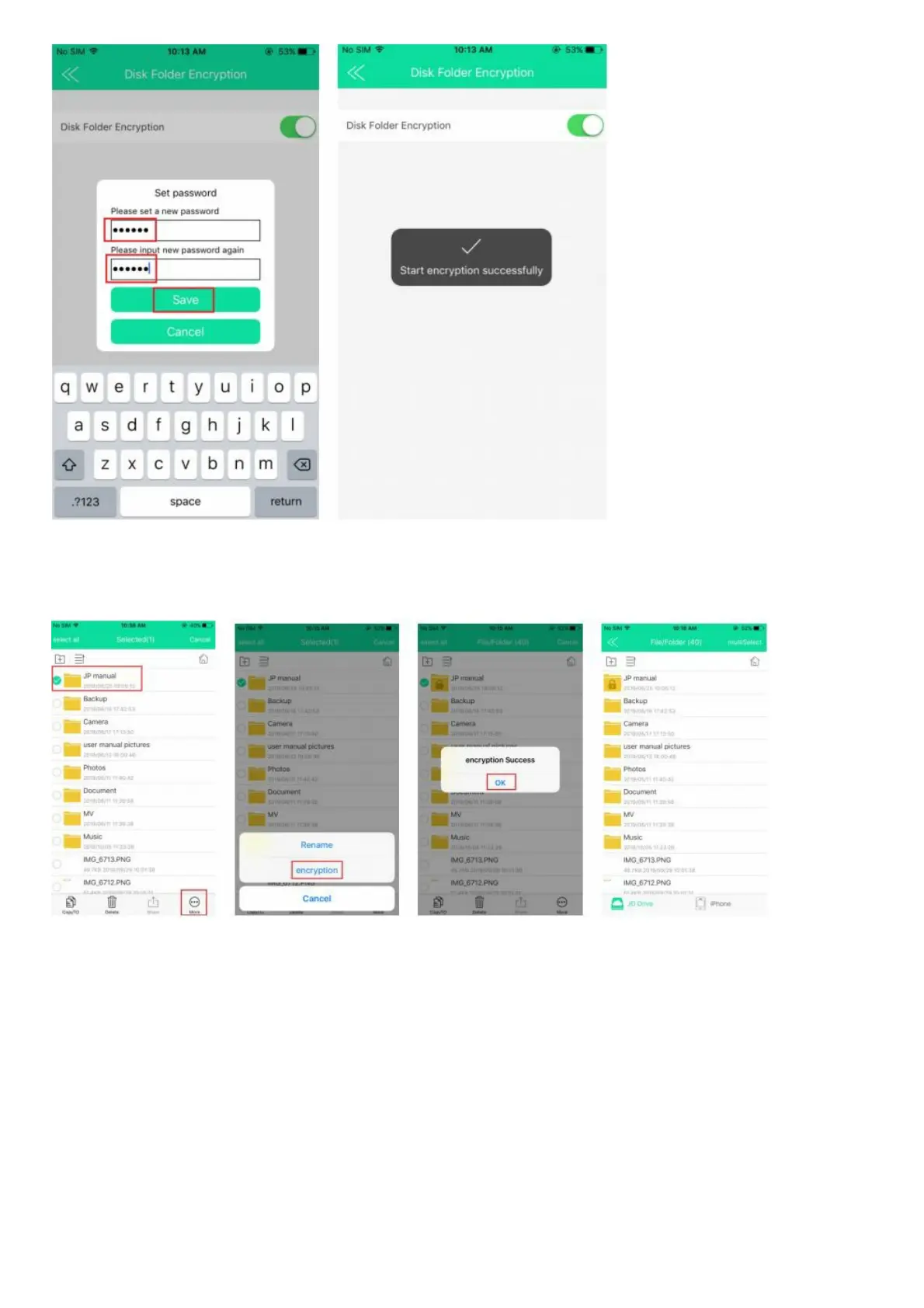7.3.2 Encrypt the File
Enter into File/Folder —> Long press the file we want to encrypt —> More —> Encryption —> There will be a window
pop-up show us Encryption Success —> Click OK to end the Encryption.
7.3.3 View the Encrypted File
7.3.3.1 From iPhone or iPad: Back to File/Folder, we can see the file with a Lock means it was encrypted. When we
open the file, need to input the password, then the Lock is Open. (once we entered into the Encrypted file, no need
for the password except we remove the USB Flash Drive from our iPhone/iPad, and plug in again)