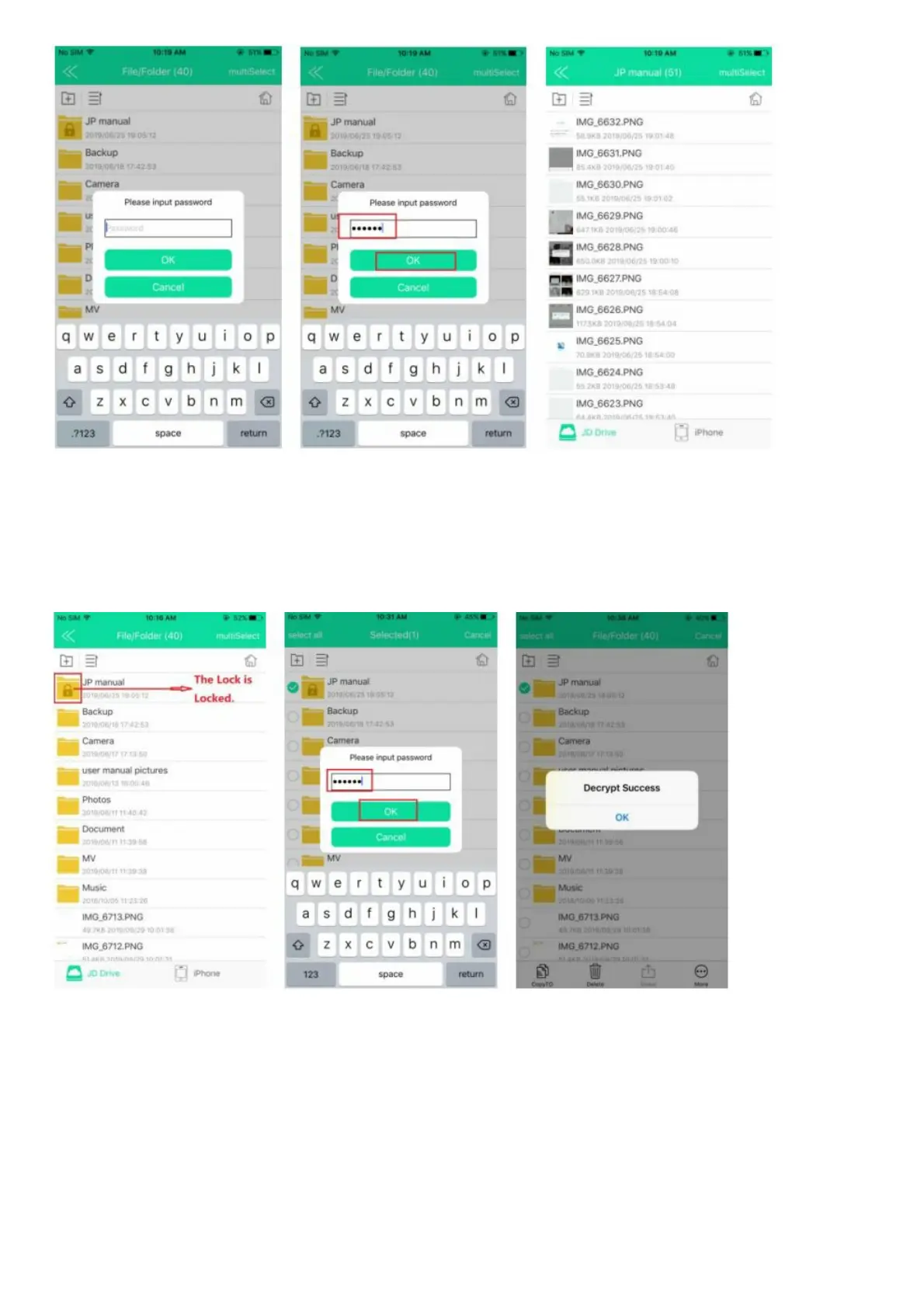7.3.3.2 From Computer: Please note that, due to safety consideration, the encrypted file is invisible on the computer,
we cannot find it, if we want to view the file from the computer, need to decrypt from JD Drive App from iPhone or
iPad first.(please see the following point about how to Decrypt the Encrypted File)
7.3.4 Decrypt the Encrypted File
7.3.4.1 If the Lock is Locked: File/Folder —> Long press the Encrypted file —> More —> Decrypt —> input password
—>OK —> there will be message pop-up to show us Decrypt Success —> OK
7.3.4.2 If the Lock is Open: File/Folder —> Long press the Encrypted file —> More —> Decrypt —>no need to input
the password again.