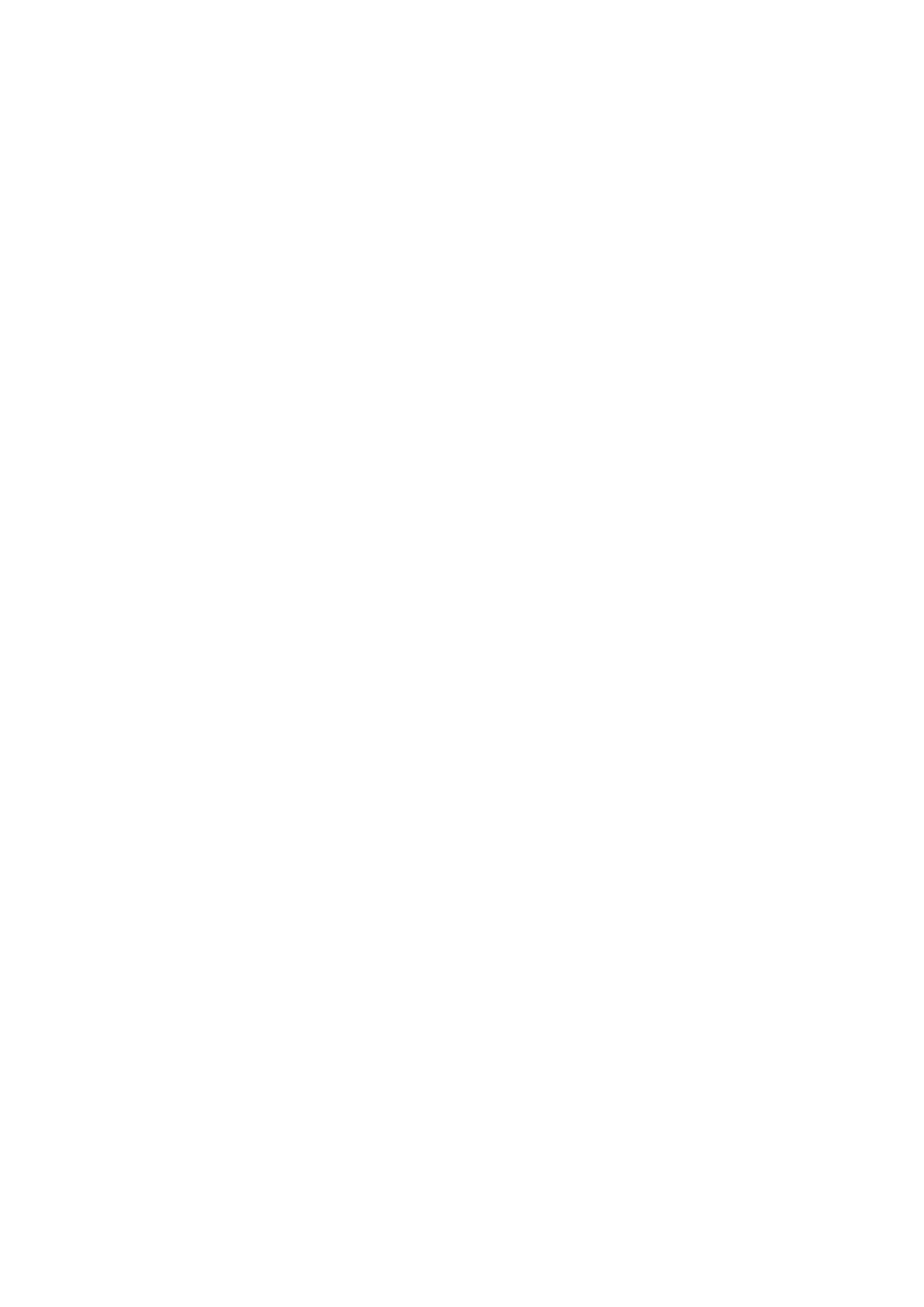• In the LED Self-test menu, use the Direction button to selec one
or more LED lamps to check. The LED should turn on or off
according to the selected commands.
• When completed, press the OK button to exit.
• Update Mode
This function allows you to update the scan tool software and DTC
library through a computer.
• Download the programs to be updated to your computer.
• Run update Tool Kit in your computer.
• Connect the scan tool to your computer through the USB cable
provided.
• From System Setup screen in scan tool, use the Direction button
to select Update Mode, and press the OK button.
• Select the programs to be updated in your computer. There are
two types of programs: operating system and DTC library.
• Click Update in the JD201 update Toolkit window to begin
updating.
• During the update procedure, the scan tool displays a message
“Update Program. Please wait…”.
• When the update has finished, the scan tool will display a
message “Program Update has been done!”
• Restart the scan tool to finish the whole update.
• Product Troubleshooting
Vehicle Linking Error
