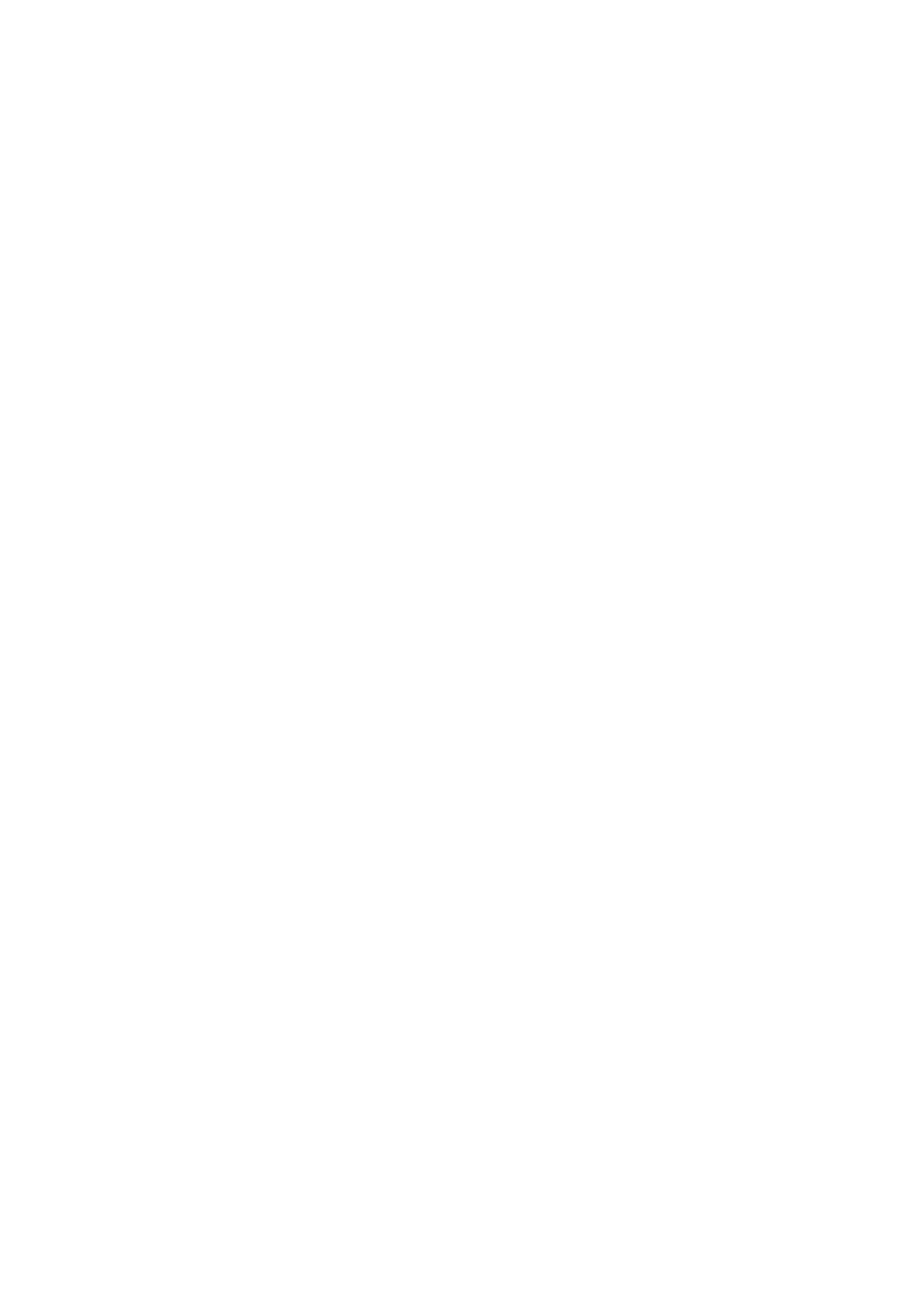An I/M Readiness Status result of “NO” does not necessarily indicate
that the vehicle being tested will fail the state I/M inspection. For
some states, one or more such monitors may be allowed to be “Not
Ready” to pass the emissions inspection.
1. “OK” - Indicates that a particular monitor being checked has
completed its diagnostic testing.
2. “INC” - Indicates that a particular monitor being checked has not
completed its diagnostic testing.
3. “N/A” - The monitor is not supported on that vehicle.
There are two ways to retrieve I/M readiness status.
1. Retrieve I/M Readiness status with One-Click I/M Readiness Key
2. Retrieve I/M Readiness status in typical way
• Viewing Vehicle Information
The Vehicle Info. function enables retrieval of Vehicle Identification
No. (VIN), Calibration ID Nos. (CINs), Calibration Verification Nos.
(CVNs) and In-use Performance Tracking on 2000 and newer
vehicles that support Mode 9.
1. Use Direction button to select Vehicle Info. from the Diagnostic
Menu and press OK button.
2. An advisory message comes up to remind you. Wait a few seconds
or press any key to continue.
3. Wait a few seconds while the scan tool reads vehicle information
