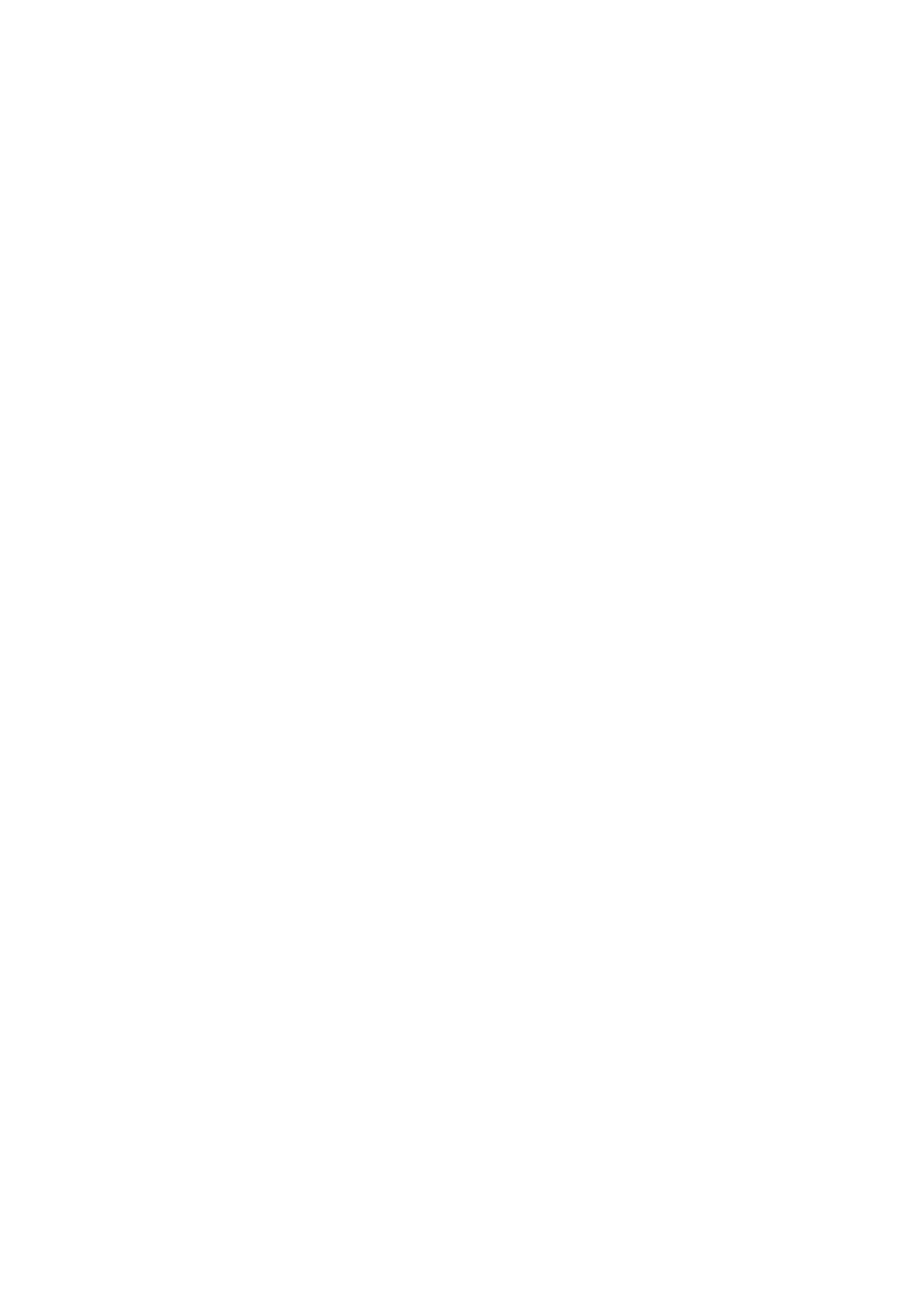from the Read Codes menu and press the OK button.
• If there is not any Diagnostic Trouble Code, the display indicates
“No (pending) codes are stored in the module!” Wait a few
seconds or press any key to return to previous screen.
NOTE: Permanent Codes function is available for merely vehicles
supporting the CAN protocols.
3. View DTCs and their definitions on screen. Press OK button to return
to previous screen.
• The control module number, sequence of the DTCs, total number
of codes detected and type of codes (Generic or Manufacturer
specific, Stored or Pending codes) will be observed on the upper
right hand corner of the display.
4. If more than one DTC is found, use the Direction button to check
all the codes.
• If retrieved DTCs contain any manufacturer specificor Press anykey
to select vehicle make!” message comes up prompting you to
select vehicle manufacturer to view DTC definitions. Use Direction
button to select manufacturer and then press OK button to
confirm
• If the manufacturer of your vehicle is not listed, use the Direction
button to select Other and press the OK button.
5. Select Previous Menu from the Read Codes screen, and press OK
button to return to previous menu.
