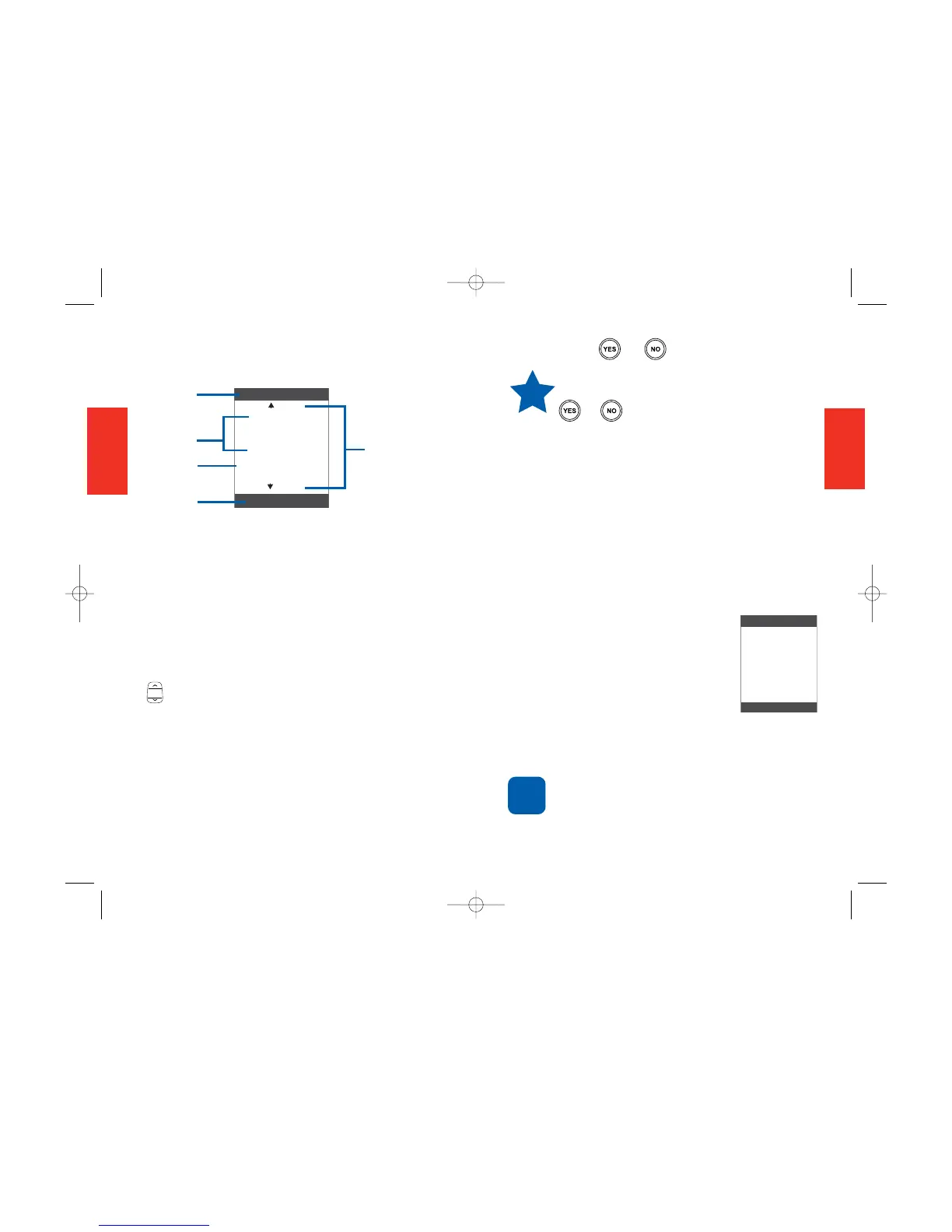29
SECTION 2
28
SECTION 2
or commands you can choose or bypass
by pressing or .
Remember to read the Command
Area line and respond by using the
or button.
Your Phone Settings
When you turn your phone on and it connects
to the cellular service, it is ready for calls.
You can place and receive calls only when
your phone is on.
By logging onto www.myjitterbug.com.
(This feature will be available in early 2007),
or by calling Customer Service or the
Jitterbug operator, you can turn the
following settings on or off:
• Voice Dial
• Call History
• Built-In How-To Guide
• Change Your Ringtone
(ringer sound)
If, for example, you turn on Voice Dial,
that’s the first feature you will see when
you open your phone.
Your phone can store up to 20
ringtones. You can add or delete
ringtones at www.jitterbug.com at any
time. (Additional fees and airtime
may apply.)
Your Display Screen
Here is the type of information that can
appear on your screen.
1. Feature Area—Identifies the feature
you are using.
2. Additional Entries—Shows if there
are additional screens either before or
after the screen you are on.
“Back” means there are screens
before the one you’re viewing.
“More” means there are additional
screens ahead. Use the Up/Down arrow
buttons to see additional screens.
3. Display Area—Shows your Phone
List, phone call status and received
messages in adjustable type size (shorter
messages appear in larger type).
4. Information Area—Shows the time
and date on some screens.
5. Command Area—Displays questions
