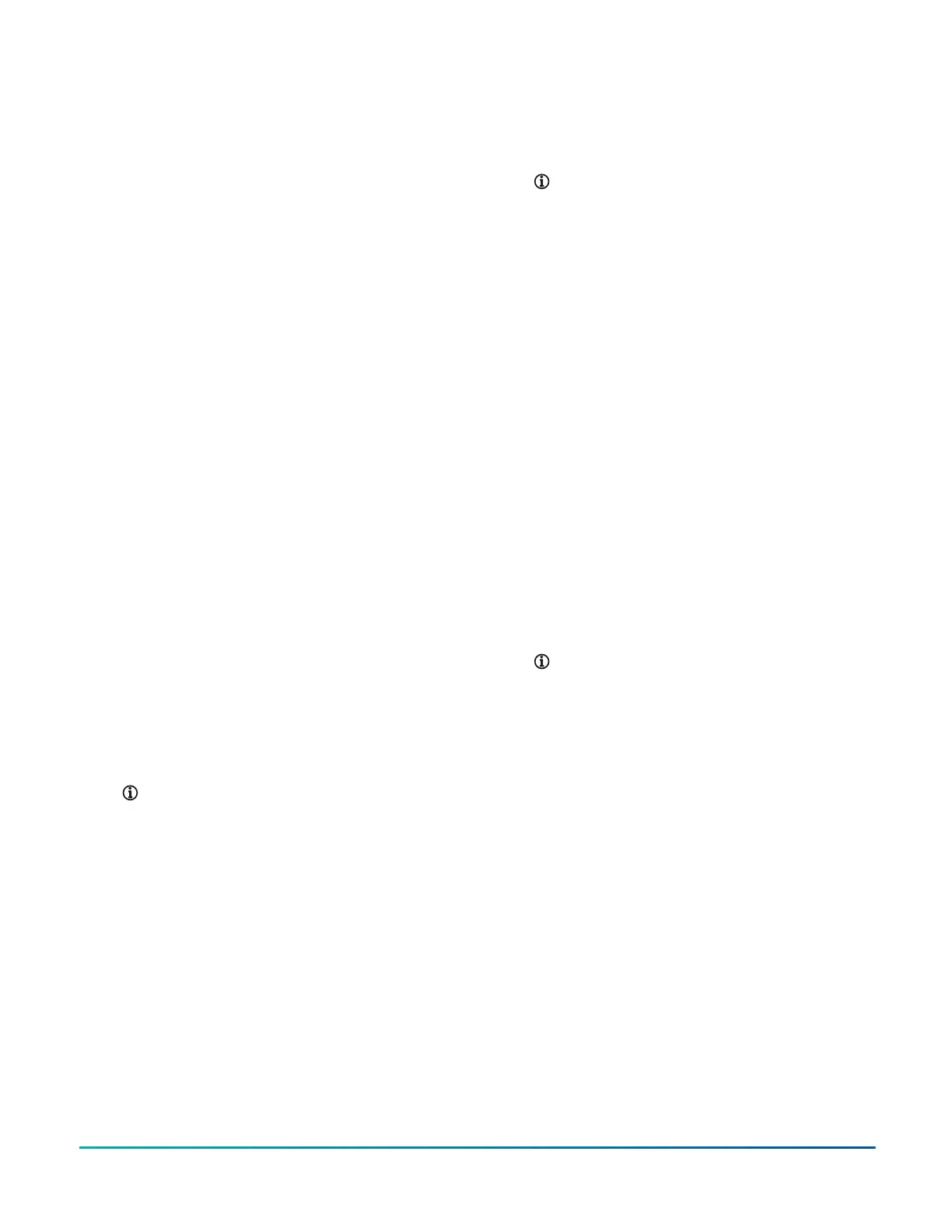9. Click SAVE. The device restarts. When the device
comes back online, UDP port number is updated.
Configuring the BACnet MS/TP
integration
1. In the supervisory device's UI, click the plus icon on
the upper left of the navigation tree.
2. In the Create Item window, from the General
Type list, select Integration.
3. From the Object Type list, select Field Bus MSTP.
4. In the Unique Identifier field, enter a unique name
or accept the default.
5. Click NEXT.
6. In the Hardware tab, ensure Trunk Number is 3 or
greater.
7. In the Configured Network Number field, enter
the network number of the supervisory device.
8. Click CREATE. The integration object appears in the
network tree.
Adding a field device
1. Select the new field bus MS/TP integration from the
navigation tree of the supervisory device
2. Click the plus in the upper left of the navigation
tree. The Create Item wizard opens.
3. From the General Type drop-down list, select Field
Device. Discovery is selected by default.
4. Modify the integration attributes as appropriate.
5. Click DISCOVERY. Wait for the discovery to finish.
6. Select the devices that you want to add to the
remote field bus integration.
7. Review and configure the selected devices as
appropriate.
8. Click CREATE.
Adding a field point
1. From the navigation tree of the supervisory device,
select the new field device object.
Note: The maximum number of field points
in a folder or directly under a field device is
1000. To add more than 1000 field points to a
field device, or to organize your field points
within folders under a field device, create the
folders before adding the field points. Select
the desired target folder when you create the
field points.
2. Click the plus icon in the upper left of the
navigation tree. The Create Item wizard opens.
3. From the General Type drop-down list, select Field
Point. Discovery is selected by default.
4. Click DISCOVERY.
5. When the discovery is complete, select the points
that you want to add to the field device by clicking
or tapping the check boxes.
6. Click or tap NEXT.
7. Review and configure the selected field points as
appropriate. For example, you can add alarm and
trend extensions to the points by selecting the
check box with the alarm icon or the check box with
the trend icon, respectively.
Note: On a site with an engine at version 9.0,
you may get an error when you add more
than 20 alarm and trend extensions. If this
occurs, reduce the number of extensions that
you want to add in one batch and add the
remaining extensions in another batch.
8. Click or tap CREATE.
Configuring the BACnet Router as a
BBMD
About this task:
If a BACnet Router is on an IP subnet by itself, you need
to configure a BACnet Broadcast Management Device
(BBMD). If the BACnet Router is on an IP subnet with an
engine, you do not need to configure a BBMD.
1. In the navigation tree of the site director's UI,
select the Site object.
2. In the Details tab, under the BACnet section, click
Third party BBMDs.
3. In the Third party BBMDs window, use the plus
icon in the upper left to add devices.
4. Click the + sign to add a row. Then, in the Address-
IP field of the new row, enter the device's IP
address.
5. In the Address-UDP Port field, enter the device's
UDP Port number.
Note: This is the BACnet IP UDP Port number
that can be found in the Eth IP DataLink
object's Focus tab under the Network
section.
6. Enter the IP Broadcast Mast. In most cases, the
address is 255.255.255.255.
7. Click SAVE. Both the engine's and the BACnet
Router's subnets do a discovery on each network.
Troubleshooting
The following sections include information on how to
troubleshoot your device.
LED status indicators
LEDs on the front panel of the device indicate its
functional state. For a comprehensive list of LED
functional information, see Figure 7 and Table 1.
JC-RTR11002-0 BACnet Router Installation Guide 7
