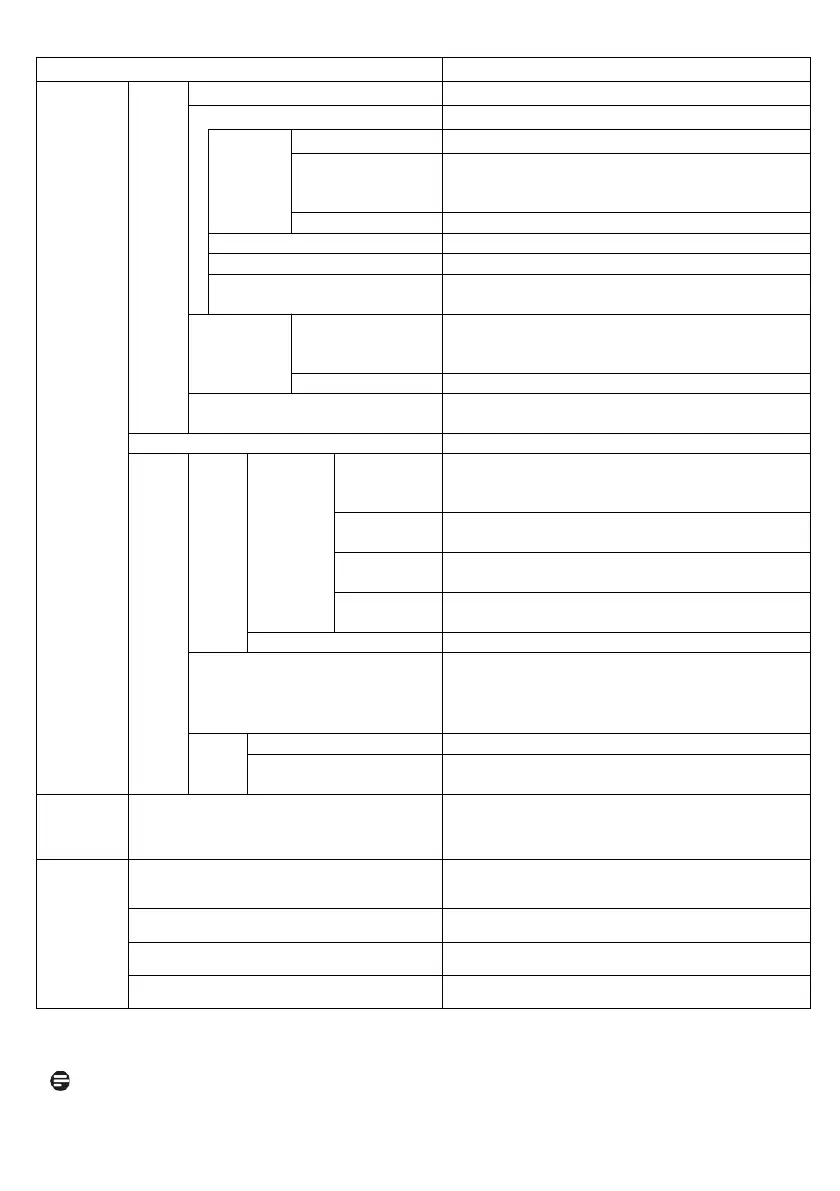10
menu Contents
Device
Preference
Access
ibility
High contrast text Select ON or OFF.
Text to speech Speech Services by Google is displayed.
Engine
configura
tion
Language Select language.
Setting for
Text-to-speech
Engine
Make various settings.
Install voice data Install voice data for each language.
speech rate Select speed of voice.
Listen to an example The sample audio is played.
Default language status
The default language is shown as fully
supported.
shortcut
Enable
accessibility
shortcut
Select ON or OFF.
Short cut service
Select TalkBack or Switch Access.
TalkBack
Select ON or OFF. In case of ON, make
various settings.
Reboot Make dongle reboot.
More
Display
Screen
resolution
Auto switch
to Best
resolution
Automatically select the appropriate
resolution.
Display
Mode
Manually select the resolution in case of
turning off the Auto switch.
Color Depth
Settings
Select ON or OFF of color depth settings.
Color Space
Settings
Select color space.
Screen position Adjust screen size.
HDMI CEC
It can be operated in synchronization with a
TV or monitor via CEC communication.
CES Switch(CEC is available), One key
play(turn ON), Device auto power off(turn
OFF).
Audio
Output
Dolby DRC mode
Select OFF or Line or RF.
Enable Dolby 7.1
channel Passthrough
Select ON or OFF.
Remotes &
Accessories
Add accessory
Pair your Bluetooth device by putting it in
pairing mode and pressing Add Accessory.
For speakers, purchase Bluetooth speaker
which support SBC or AAC.
Set up
remote
buttons
Add device
You can add remote control settings for TV,
sound receiver, and AV receiver to the dongle
remote control.
Volume control
Normally it is set automatically. If you add a
device, you can make additional settings.
Power button
Normally it is set automatically. If you add a
device, you can make additional settings.
Input button
Normally it is set automatically. If you add a
device, you can make additional settings.
Note
1. These data is subject to change without notice.