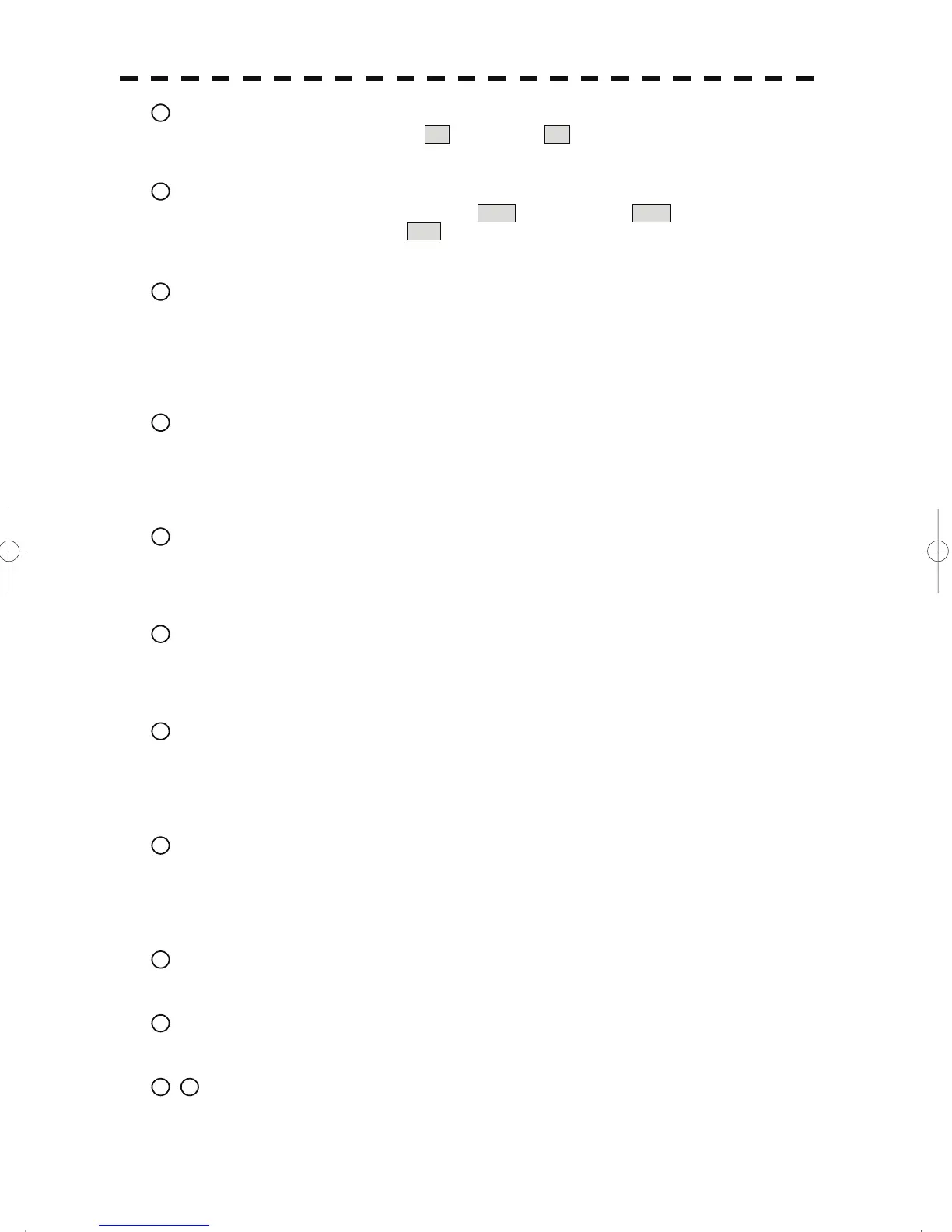23
[VECT R / T / 3] (Vector mode / 3)
Use this key to switch vector indication T (true vector) / R (relative vector).
During the menu operation, the key functions as a numeric key [3].
24
[TM / RM / 4] (True Motion / Relative Motion / 4) key
Use this key to switch the motion mode between TM (true motion) and RM (relative motion).
If the key is pressed for 2 seconds in TM , the own ship's position is reset.
During the menu operation, the key functions as a numeric key [4].
25
[OFF CENT / 5] (Off-center / 5) key
By pressing this key, moving the cursor, and pressing the [ENT] key, the ship's position can be moved
to the cursor position. The moving range is about 66% of the radius.
If the key is pressed for 2 seconds, the off-center is set to Off and the ship's position is returned to the
center of the screen.
During the menu operation, the key functions as a numeric key [5].
26
[MARK / 6] (Mark / 6) key
Use this key to display a mark in any screen position. This key can also be used for clearing the mark
that is currently displayed.
If the key is pressed for 2 seconds, the Mark Setting menu is opened.
During the menu operation, the key functions as a numeric key [6].
27
[DAY / NIGHT / 7] (Day / night mode / 7) key
Use this key to switch the color and brightness of the screen that have been set in advance.
If the key is pressed for 2 seconds, the Display Color Setting menu is opened.
During the menu operation, the key functions as a numeric key [7].
28
[RR / HL / 8] (Range Rings / ship's heading line off / 8) key
Use this key to set the range rings marker to On / Off.
If the key is pressed for 2 seconds, the ship's heading line is cleared while the key is pressed.
During the menu operation, the key functions as a numeric key [8].
29
[AZ / 9] (Automatic Acquisition / Activation Zone / 9) key
Use this key to set automatic acquisition / activation zone.
If the key is pressed for 2 seconds, the AZ Menu (automatic acquisition / activation zone menu) is
opened.
During the menu operation, the key functions as a numeric key [9].
30
[TRAILS / 0] (Radar trails / 0) key
Use this key to switch the length of the radar trail period.
If the key is pressed for 2 seconds, the RADAR Trails setting menu is opened.
If this key is pressed for 5 seconds, the radar trail is cleared.
During the menu operation, the key functions as a numeric key [0].
31
[RADAR Menu] (Main menu) key
Use this key to open the Main Menu.
32
[TT Menu] key
Use this key to open the TT Menu (target tracking menu).
33
/
34
[RANGE + / - ] key
Press the [+] key to increase the observation range and the [-] key to reduce the observation range.
2-13
