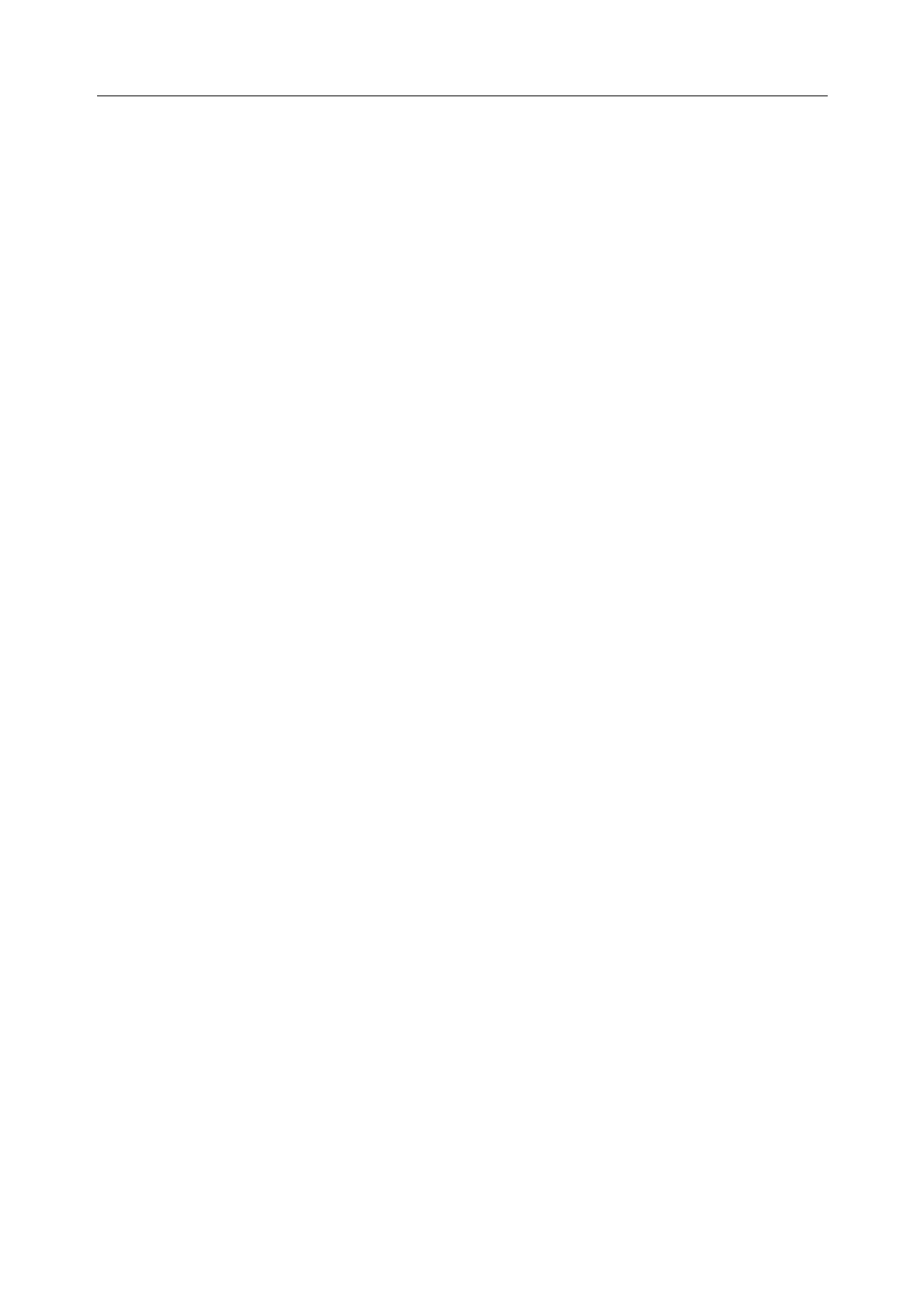User Manual MDB- Interface
6.8 “System Number“ box
Factory set system number, which cannot be edited.
6.9 “Set Back to Factory Settings” button
By pressing this button, you can set your MDB-Interface back to factory settings.
6.10 “Delete Credit” button
By pressing this button, an existing credit – shown in the display of the machine – will be deleted,
that means set back to zero.
6.11 “Display Text Credit“ box
This text appears in display, as long as the coffee machine is in stand-by mode. It is helpful to explain
the display line, which shows the credit, to a person that is not used to the coffee machine.
Note I: No special characters are allowed.
Note II: The number of possible characters depends on the machine type (cp. chapter 6.4)
6.12 “Display Text No Credit“ box
This text appears in display, if a product has been selected, for which the credit is not high enough. It
is helpful to explain, why the selected product cannot be drawn-off.
Note I: No special characters are allowed.
Note II: The number of possible characters depends on the machine type (cp. chapter 6.4)
6.13 “Update Computer Software” button
By pressing the “Update” button, your MDB-Interface software can be updated to the latest version.
You can also find the latest version of the software on www.jura.com under category “IMPRESSA X-
LINE -> Accessory”.
7. Compatible MDB reader
The MDB-Interface has been checked and enabled with the following MDB readers.
Producer Product
CoinCo Coin checker SR3
Evis easy LEGIC
Fage Giotto; Oscar
MEI Cashflow 7900
Microtronic Mlight5 Leser; Msmart5 V7
NRI Coin checker G13
PBV Kaufmann VR1
Thales e-Transactions AVT 2800
If you cannot find your desired billing system in the list above, please contact your JURA partner for
further help.