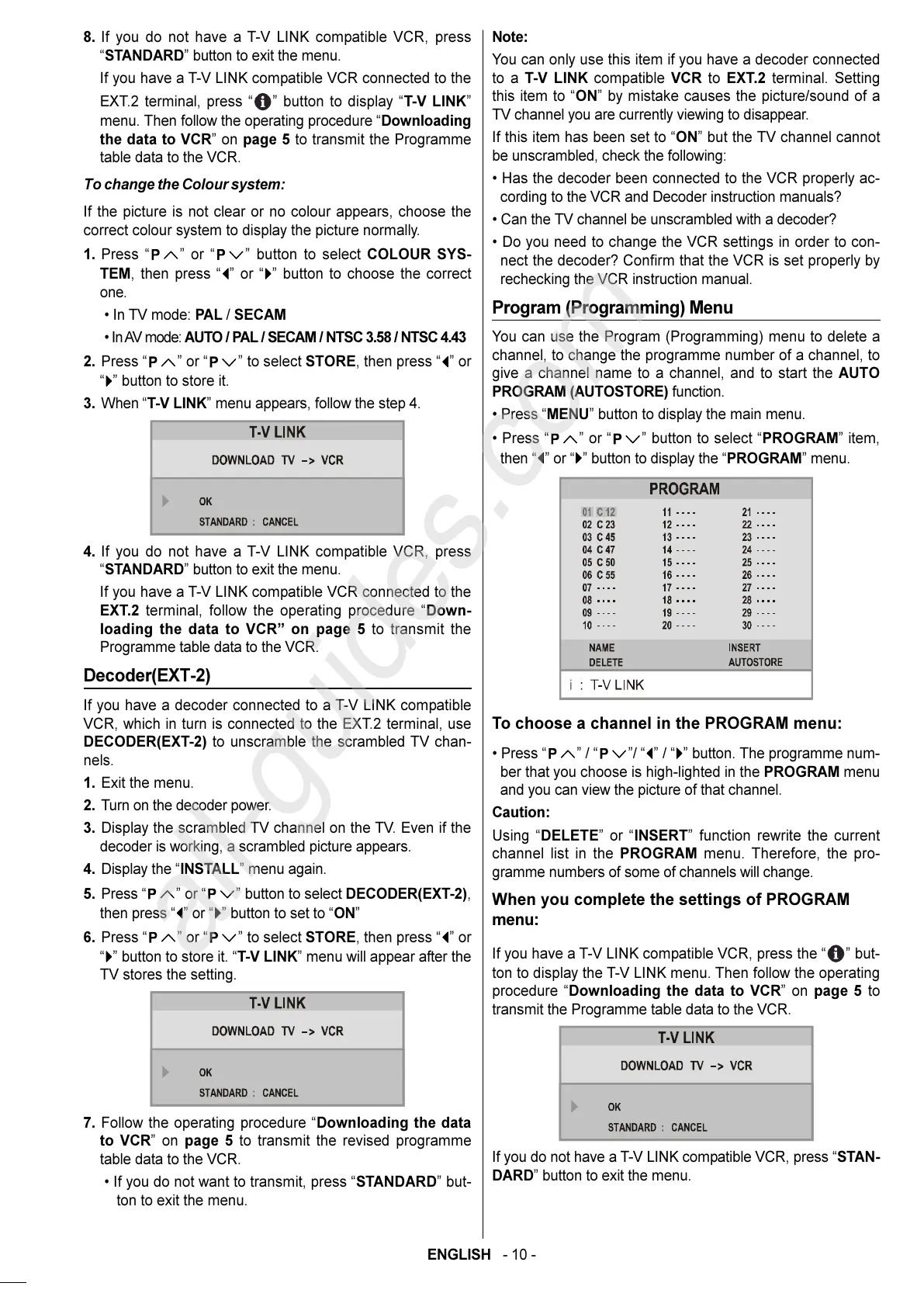ENGLISH - 10 -
8. If you do not have a T-V LINK compatible VCR, press
STANDARD button to exit the menu.
If you have a T-V LINK compatible VCR connected to the
EXT.2 terminal, press
button to display T-V LINK
menu. Then follow the operating procedure Downloading
the data to VCR on page 5 to transmit the Programme
table data to the VCR.
To change the Colour system:
If the picture is not clear or no colour appears, choose the
correct colour system to display the picture normally.
1. Press
or button to select COLOUR SYS-
TEM, then press
or button to choose the correct
one.
In TV mode: PAL / SECAM
In AV mode: AUTO / PAL / SECAM / NTSC 3.58 / NTSC 4.43
2. Press or to select STORE, then press or
button to store it.
3. When T-V LINK menu appears, follow the step 4.
4. If you do not have a T-V LINK compatible VCR, press
STANDARD button to exit the menu.
If you have a T-V LINK compatible VCR connected to the
EXT.2 terminal, follow the operating procedure Down-
loading the data to VCR on page 5 to transmit the
Programme table data to the VCR.
Decoder(EXT-2)
If you have a decoder connected to a T-V LINK compatible
VCR, which in turn is connected to the EXT.2 terminal, use
DECODER(EXT-2) to unscramble the scrambled TV chan-
nels.
1. Exit the menu.
2. Turn on the decoder power.
3. Display the scrambled TV channel on the TV. Even if the
decoder is working, a scrambled picture appears.
4. Display the INSTALL menu again.
5. Press
or button to select DECODER(EXT-2),
then press
or button to set to ON
6. Press
or to select STORE, then press or
button to store it. T-V LINK menu will appear after the
TV stores the setting.
7. Follow the operating procedure Downloading the data
to VCR on page 5 to transmit the revised programme
table data to the VCR.
If you do not want to transmit, press STANDARD but-
ton to exit the menu.
Note:
You can only use this item if you have a decoder connected
to a T-V LINK compatible VCR to EXT.2 terminal. Setting
this item to ON by mistake causes the picture/sound of a
TV channel you are currently viewing to disappear.
If this item has been set to ON but the TV channel cannot
be unscrambled, check the following:
Has the decoder been connected to the VCR properly ac-
cording to the VCR and Decoder instruction manuals?
Can the TV channel be unscrambled with a decoder?
Do you need to change the VCR settings in order to con-
nect the decoder? Confirm that the VCR is set properly by
rechecking the VCR instruction manual.
Program (Programming) Menu
You can use the Program (Programming) menu to delete a
channel, to change the programme number of a channel, to
give a channel name to a channel, and to start the AUTO
PROGRAM (AUTOSTORE) function.
Press MENU button to display the main menu.
Press
or button to select PROGRAM item,
then
or button to display the PROGRAM menu.
To choose a channel in the PROGRAM menu:
Press / / / button. The programme num-
ber that you choose is high-lighted in the PROGRAM menu
and you can view the picture of that channel.
Caution:
Using DELETE or INSERT function rewrite the current
channel list in the PROGRAM menu. Therefore, the pro-
gramme numbers of some of channels will change.
When you complete the settings of PROGRAM
menu:
If you have a T-V LINK compatible VCR, press the but-
ton to display the T-V LINK menu. Then follow the operating
procedure Downloading the data to VCR on page 5 to
transmit the Programme table data to the VCR.
If you do not have a T-V LINK compatible VCR, press STAN-
DARD button to exit the menu.
01-ENG-2835-AK45-C1100UK-4-3-(AV-28KT1&BUF&SUF).p65 28.05.2003, 19:5610
