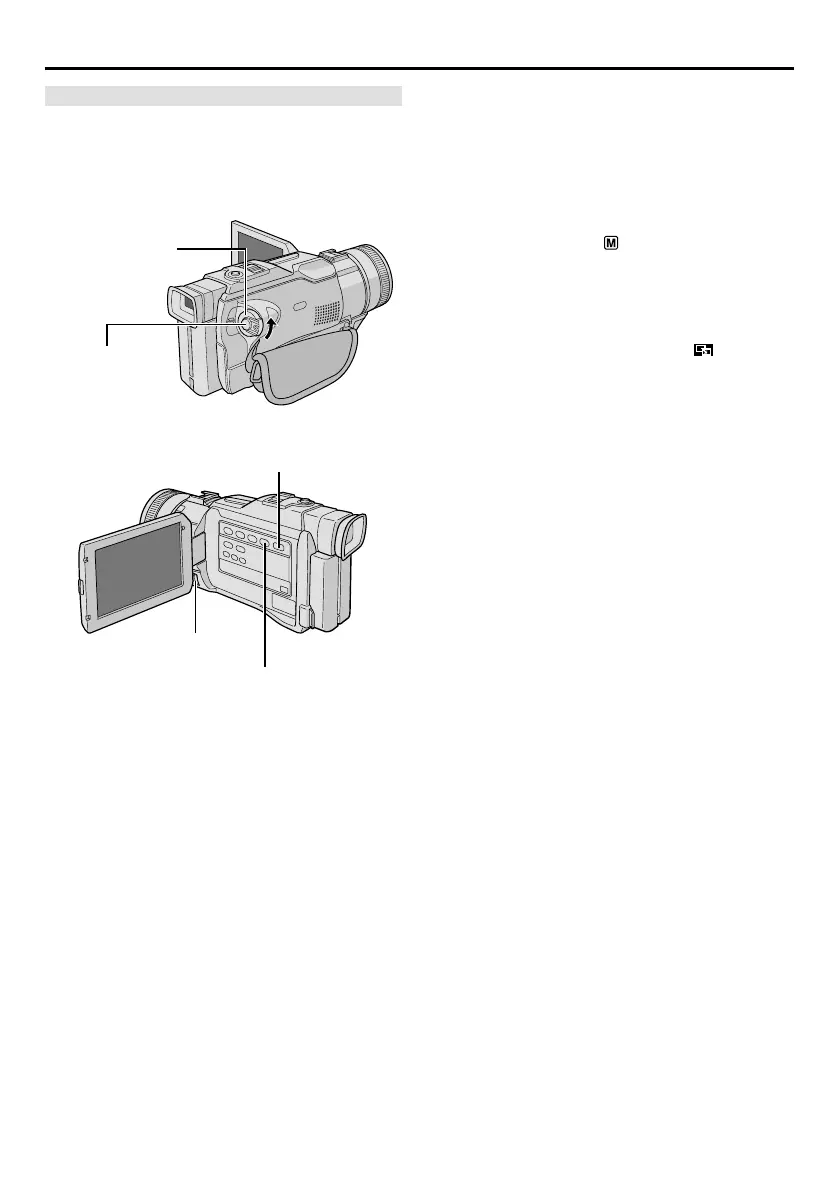36
EN
IMPORTANT
Some Fade/Wipe Effects cannot be used with certain
modes of Programme AE with special effects (墌 pg.
38, 39). If an unusable Fade/Wipe Effect is selected,
its indicator blinks or goes out.
Recording Start/
Stop Button
MENU Wheel
Power Switch
Fade/Wipe Effects
These effects let you make pro-style scene transi-
tions. Use them to spice up the transition from one
scene to the next.
Fade or Wipe works when tape recording is started
or when you stop recording.
1 Set the VIDEO/MEMORY Switch to “VIDEO” and
set the Power Switch to “ ” while pressing down the
Lock Button located on the switch. Pull out the
viewfinder fully or open the LCD monitor fully.
2 Press the MENU wheel in. The Menu Screen
appears.
3 Rotate the MENU wheel to select “ FADER/
WIPE”, then press it. Rotate the MENU wheel to
select the desired function, then press it. Selection is
complete.
4 Press the MENU wheel in again. The Menu
Screen closes.
5 To activate the Fade-in or Wipe-in . . .
..... Press FADE/WIPE during Record-Standby mode
so that the selected effect indicator appears.
To activate the Fade-out or Wipe-out . . .
..... Press FADE/WIPE during recording so that the
selected effect indicator appears.
6 Press the Recording Start/Stop Button to activate
the Fade-in/out or Wipe-in/out.
NOTES:
● Once a Fade/Wipe Effect is executed, the effect is
deactivated and its indicator goes out. To use the same
effect again, press FADE/WIPE as required. To use a
different effect, start from step 3.
● You can extend the length of a Fade or Wipe by
pressing and holding the Recording Start/Stop Button.
● The sound at the end of the last recorded scene is not
stored.
To Deactivate The Selected Effect . . .
..... press FADE/WIPE again in step 6 so that the
effect indicator disappears.
FADE/WIPE Button
VIDEO/MEMORY Switch
(Open the LCD monitor
to access this switch.)
ADVANCED FEATURES
(cont.)