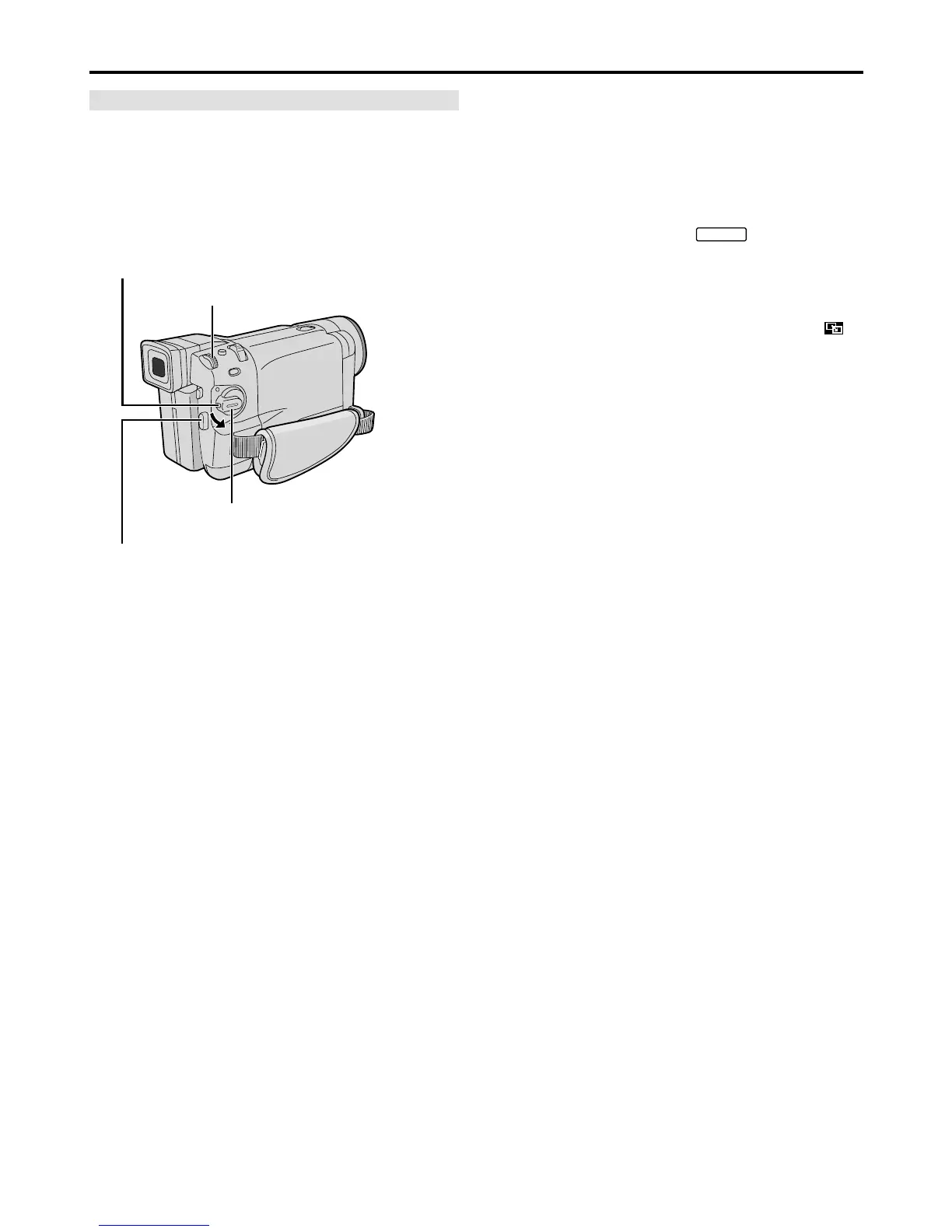26
EN
IMPORTANT
Some Fade/Wipe Effects cannot be used with certain
modes of Program AE with special effects ( pg. 24,
25). If an unusable Fade/Wipe Effect is selected, its
indicator blinks or goes out.
Fade/Wipe Effects
These effects let you make pro-style scene
transitions. Use them to spice up the transition from
one scene to the next.
Fade or Wipe works when tape recording is started
or when you stop recording.
1 Set the Power Switch to “
M
ANUAL
” while pressing
down the Lock Button located on the switch.
2 Press the MENU/BRIGHT wheel in. The Menu
Screen appears.
3 Rotate the MENU/BRIGHT wheel to select “
WIPE/FADER”, then press it.
4 Rotate the MENU/BRIGHT wheel to select the
desired function, then press it. Selection is complete.
Press the MENU/BRIGHT wheel in again.
• The WIPE/FADER Menu disappears and the effect
is reserved. The indicator representing the selected
effect appears.
5 Press the Recording Start/Stop Button to activate
the Fade-in/out or Wipe-in/out.
To Deactivate The Selected Effect . . .
..... select “OFF” in step 4.
NOTES:
● You can extend the length of a Fade or Wipe by
pressing and holding the Recording Start/Stop Button.
● The sound at the end of the last recorded scene is not
stored.
FOR RECORDING
(cont.)
Recording Start/Stop
Button
MENU/BRIGHT Wheel
Power Switch
Lock Button
