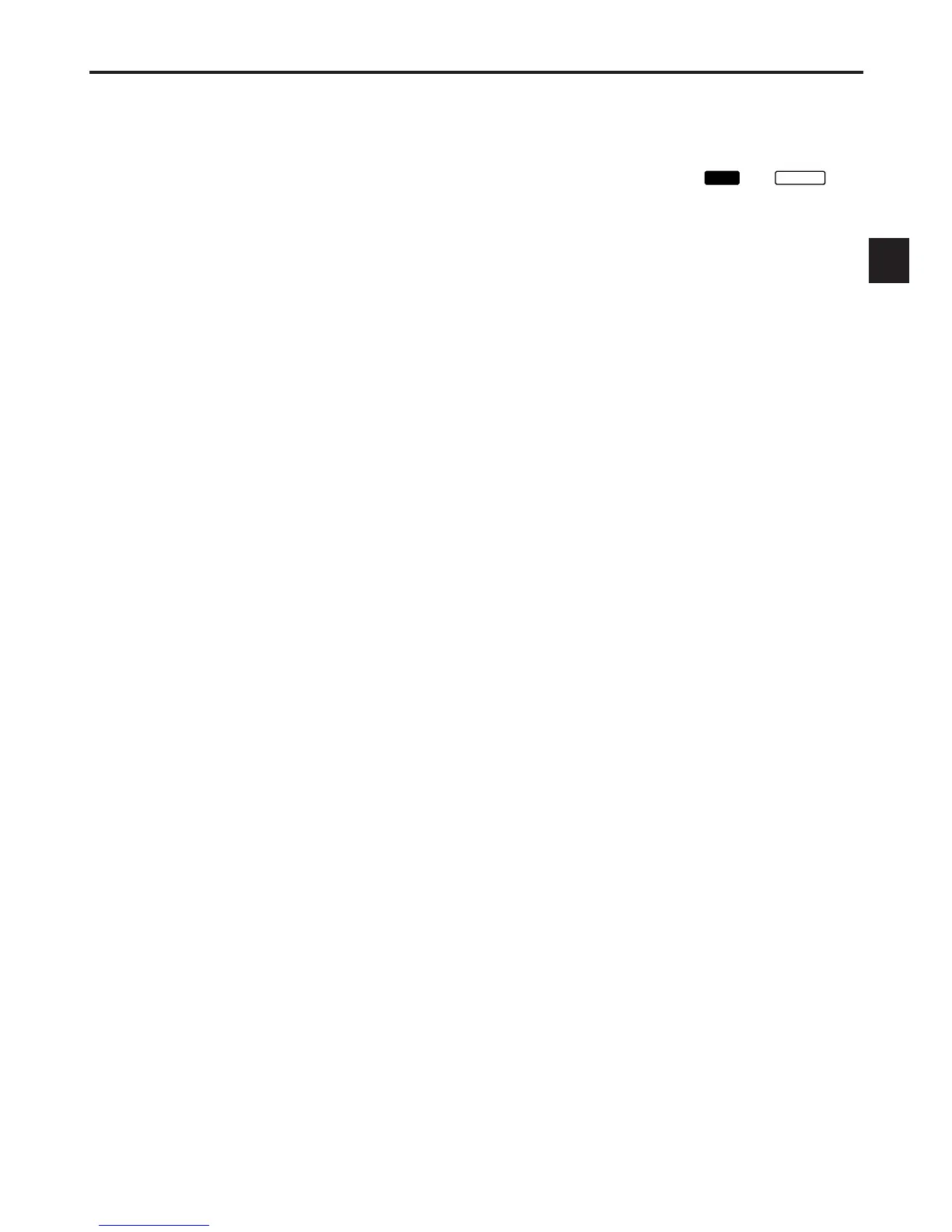EN
23
NOTES:
● It is recommended to use the AC Adapter as the
power supply instead of the battery pack (
Z pg. 9).
● To monitor the picture and sound from the camcorder
without inserting a tape or memory card*, set the
camcorder’s Power Switch to “
AUTO
” or “
MANUAL
”,
then set your TV to the appropriate input mode.
* GR-DVL1020/DVL820/DVL520 only
● Make sure you adjust the TV sound volume to its
minimum level to avoid a sudden burst of sound when
the camcorder is turned on.
● If you have a TV or speakers that are not specially
shielded, do not place the speakers adjacent to the TV
as interference will occur in the camcorder playback
picture.
● While the Audio/Video cable is connected to the AV
connector, sound cannot be heard from the speaker.
● If no image is displayed or no sound is heard from the
TV, set “S/AV INPUT” to “OFF” in the Menu Screen
(GR-DVL1020/DVL820 only,
Z pg. 50).
1 Make sure all units are turned off.
2 Connect the camcorder to a TV or VCR as shown
in the illustration (Z pg. 22).
If using a VCR . . . go to step 3.
If not . . . go to step 4.
3 Connect the VCR output to the TV input, referring
to your VCR’s instruction manual.
4 Turn on the camcorder, the VCR and the TV.
5 Set the VCR to its AUX input mode, and set the
TV to its VIDEO mode.
To choose whether or not the following displays
appear on the connected TV . . .
• Date/Time
..... set “DATE/TIME” to “AUTO”, “ON” or “OFF” in the
Menu Screen (Z pg. 50).
Or, press DISPLAY on the remote control
(provided) to turn on/off the date indication.
• Time Code
..... set “TIME CODE” to “ON” or “OFF” in the Menu
Screen (Z pg. 50).
• Playback Sound Mode, Tape Speed And Tape
Running Displays for tape playback
..... set “ON SCREEN” to “LCD” or “LCD/TV” in the
Menu Screen (Z pg. 50).
