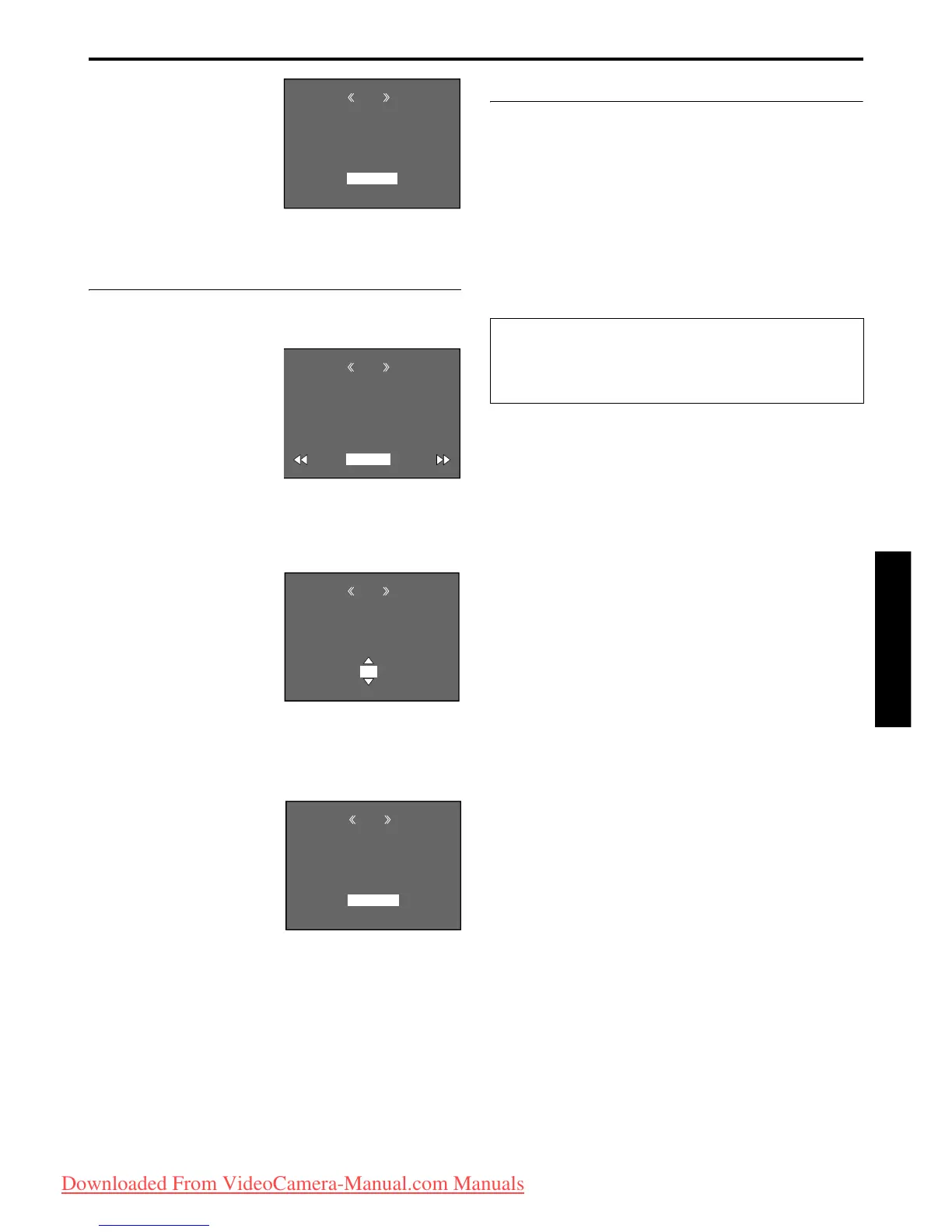EN 35
Master Page: Right
GR-DVP7U_26-36.fm Page 35
10 Press + or – to select
“EXECUTE”, and press
SET/SELECT. The
normal playback
screen appears.
● To cancel selection,
select “RETURN”.
To Print By Selecting Still Images And Number
Of Prints
1
Perform steps 1 – 8 in “To Print All Still Images
(One Print For Each)” (墌 pg. 34).
2 Press + or – to select
“CURRENT”, and
press SET/SELECT. The
DPOF screen appears.
3 Turn the SHUTTLE
SEARCH Ring to the
left (3) or to the
right (5) to select
the desired file.
4 Press + or – to select the number indication (00),
and press SET/SELECT.
5 Select the number of
prints by pressing + to
increase the number,
or – to decrease the
number, and press
SET/SELECT.
● Repeat steps 3
through 5 for the
desired number of prints.
● The number of prints can be set up to 15.
● To correct the number of prints, select the
image again and change the number.
6 Press + or – to select
“RETURN”, and press
SET/SELECT. The
“SAVE?” appears.
● If you did not
change any settings
in step 3 through 5,
the Menu Screen
reappears.
7 Press + or – to select “EXECUTE” to save the
setting you have just made, and press SET/
SELECT.
● To cancel selection, select “CANCEL”.
To Reset The Number Of Prints
1
Perform steps 1 – 8 in “To Print All Still Images
(One Print For Each)” (墌 pg. 34).
2 Press + or – to select “RESET”, and press SET/
SELECT. The DPOF screen appears.
3 Press + or – to select “EXECUTE”, and press SET/
SELECT. The normal playback screen appears.
● To cancel selection, select “RETURN”.
● The number of prints is reset to 0 for all still
images.
DPOF
EXECUTE
ALL 1 ?
RETURN
RE T URN
SHEE T S
DPOF
00
SHEETS
DPOF
05
DPOF
EXECUTE
SAVE?
CANCE L
CAUTION:
While performing the above, never disconnect
power, as this may cause the memory card to be
corrupted.
GR-DVP7U_26-36.fm Page 35 Wednesday, February 27, 2002 6:01 PM
Downloaded From VideoCamera-Manual.com Manuals
