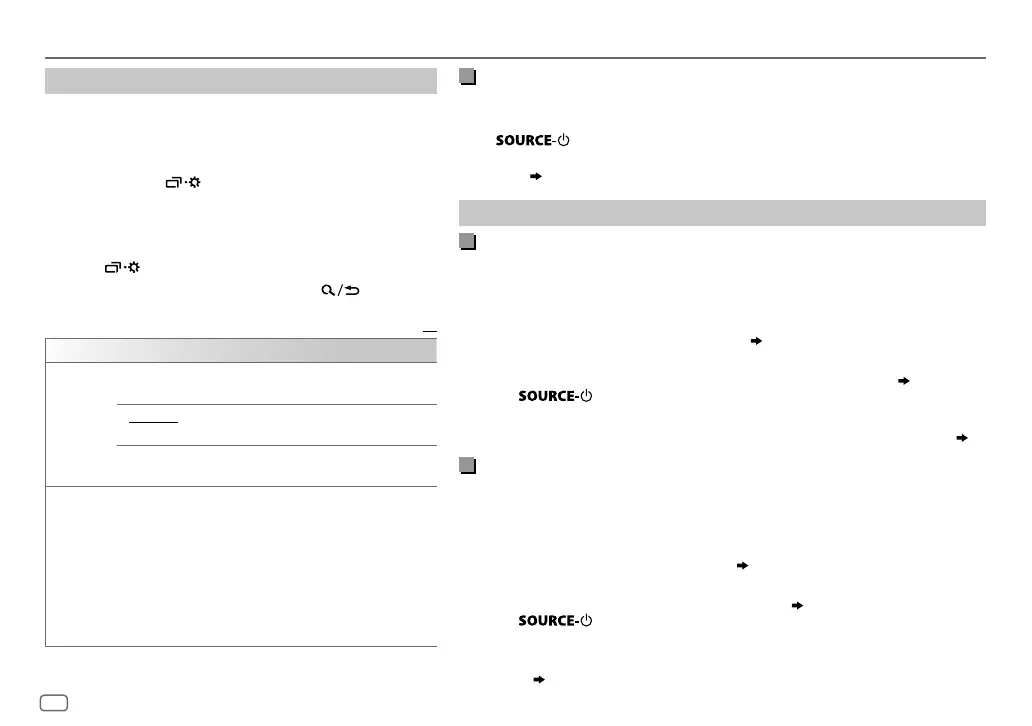ENGLISH
20
Data Size: B6L (182 mm x 128 mm)
Book Size: B6L (182 mm x 128 mm)
Listen to iPhone/iPod via Bluetooth
You can listen to the songs on the iPhone/iPod via Bluetooth on this unit.
• Make sure the USB input terminal is not connected to any device.
Press
repeatedly to select IPOD or BTAUDIO.
• You can operate the iPod/iPhone in the same way as iPod/iPhone via USB input
terminal (
7
).
Internet radio via Bluetooth
Listen to Pandora
You can listen to Pandora on the iPhone/iPod touch/Android device via Bluetooth
on this unit.
• Make sure the USB input terminal is not connected to any device.
Preparation:
Select [
ON
] for [
PANDORA SRC
] in [
SOURCE SELECT
].
( 4)
1 Open the Pandora application on your device.
2 Connect your Bluetooth audio player via Bluetooth connection. (
14
)
3 Press repeatedly to select PANDORA.
The source switches and broadcast starts automatically.
• You can operate Pandora in the same way as Pandora via USB input terminal. (
9
)
Listen to iHeartRadio
You can listen to iHeartRadio on the iPhone/iPod touch/Android device via
Bluetooth on this unit.
• Make sure the USB input terminal is not connected to any device.
Preparation:
Select [
ON
] for [
IHEART SRC
] in [
SOURCE SELECT
].
( 4)
1 Open the iHeartAuto application on your device.
2 Connect your device via Bluetooth connection. (
14
)
3 Press repeatedly to select IHEARTRADIO.
The source switches and broadcast starts automatically.
• You can operate iHeartRadio in the same way as iHeartRadio via USB input
terminal. (
10
)
BLUETOOTH®
Settings to use an App
The App is designed to control the JVC car receiver’s
operations from the iPhone/iPod (via Bluetooth or via USB
input terminal) or Android smartphone (via Bluetooth).
• For more information, visit <http://www.jvc.net/cs/car/>.
1 Press and hold .
2 Turn the volume knob to select an item
(
see the
following table
)
, then press the knob.
3 Repeat step 2 until the desired item is selected or
activated.
4 Press to exit.
To return to the previous setting item, press
.
Default:
XX
REMOTE APP
SELECT IOS
:Selects iPhone/iPod to use the App via Bluetooth or
connected via USB input terminal.
ANDROID
:Selects Android smartphone to use the App via
Bluetooth.
ANDROID LIST
*:Selects the Android smartphone to use from
the list.
STATUS
Shows the status of the selected device.
IOS CONNECTED
: You are able to use the App using the
iPhone/iPod connected via Bluetooth or USB input terminal.
IOS NOT CONNECTED
: No IOS device is connected to use the
App.
ANDROID CONNECTED
: You are able to use the App using the
Android smartphone connected via Bluetooth.
ANDROID NOT CONNECTED
: No Android device is connected
to use the App.
* Displayed only when [
SELECT
] is set to [
ANDROID
].
JS_JVC_KD_R980BTS_K_EN_5.indd 20JS_JVC_KD_R980BTS_K_EN_5.indd 20 25/5/2016 5:11:44 PM25/5/2016 5:11:44 PM
