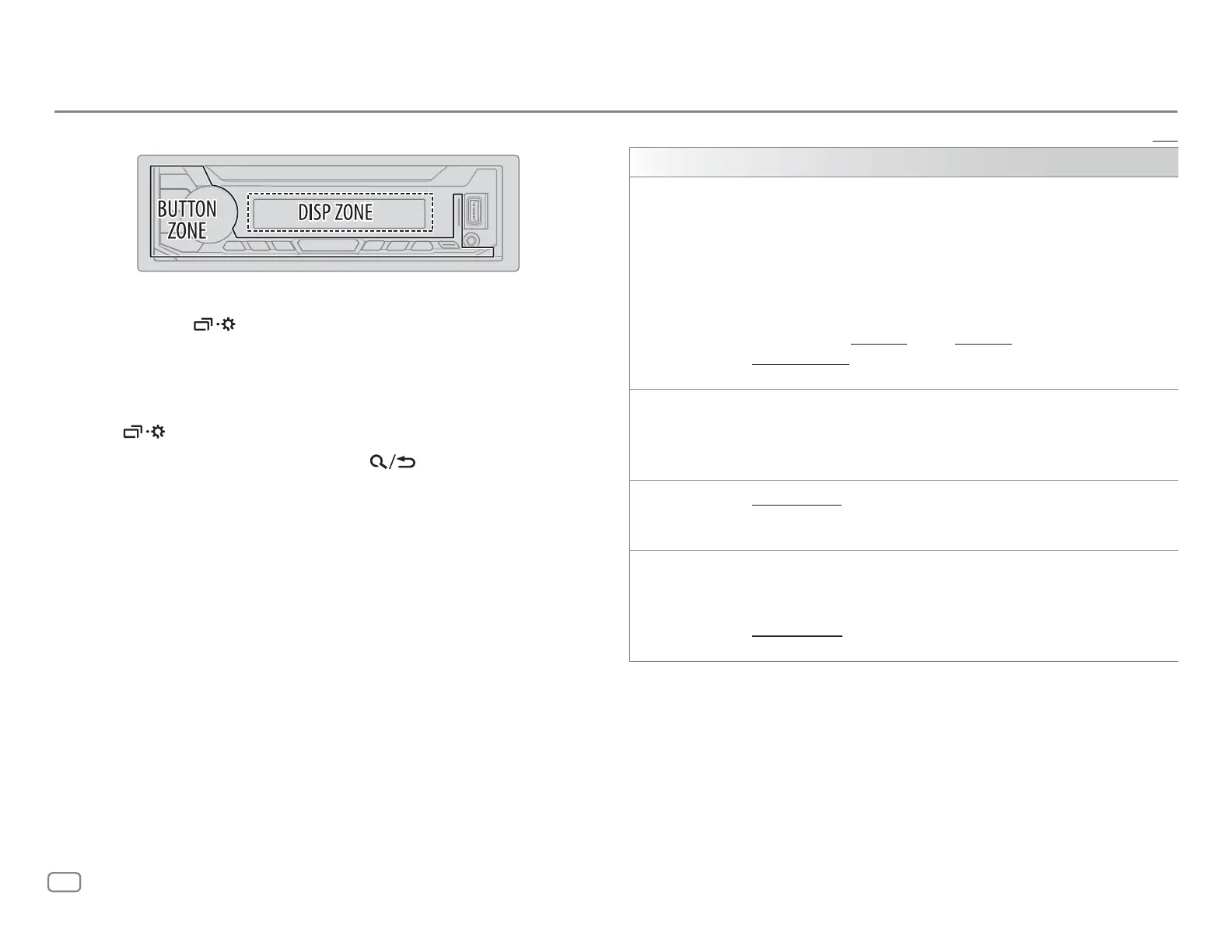30
ENGLISH
DISPLAY SETTINGS
Zone identification for brightness settings
1 Press and hold .
2 Turn the volume knob to select an item (see the following table), then
press the knob.
3 Repeat step 2 until the desired item is selected/activated or follow the
instructions stated on the selected item.
4 Press to exit.
To return to the previous setting item, press
.
Default: [XX]
[DISPLAY]
[DIMMER]
Dims the illumination.
[OFF]: Dimmer is turned off. Brightness changes to [DAY] setting.
[ON]: Dimmer is turned on. Brightness changes to [NIGHT] setting.
(See “[BRIGHTNESS]” below.)
[DIMMER TIME]: Set the dimmer on and off time.
1
Turn the volume knob to adjust the [ON] time, then press the knob.
2
Turn the volume knob to adjust the [OFF] time, then press the knob.
(Default: [ON]: [PM6:00] ; [OFF]: [AM6:00])
[DIMMER AUTO]: Dimmer turns on and off automatically when you turn off
or on the car headlights.*1
[BRIGHTNESS] Sets the brightness for day and night separately.
1
[DAY]/[NIGHT]: Select day or night.
2
Select a zone. (See the illustration on the left column.)
3
[LEVEL00] to [LEVEL31]: Set the brightness level.
[TEXT SCROLL]*2
[SCROLL ONCE]: Scrolls the display information once. ;
[SCROLL AUTO]: Repeats scrolling at 5-second intervals. ;
[SCROLL OFF]: Cancels.
[FORMAT]*3
KD-X360BTS:
Below information is shown on the supplementary display when Bluetooth
device is connected. (Page 33)
[BATT/SIGNAL]: Shows the strength of the battery and signal. ;
[DATE]: Shows the date.
*1 The illumination control wire connection is required. (Page 40)
*2 Some characters or symbols will not be shown correctly (or will be blank).
*3 Functionality depends on the type of phone used.
JS_JVC_KD_X360BTS_K_EN_4.indd 30 6/1/2018 3:52:22 PM
