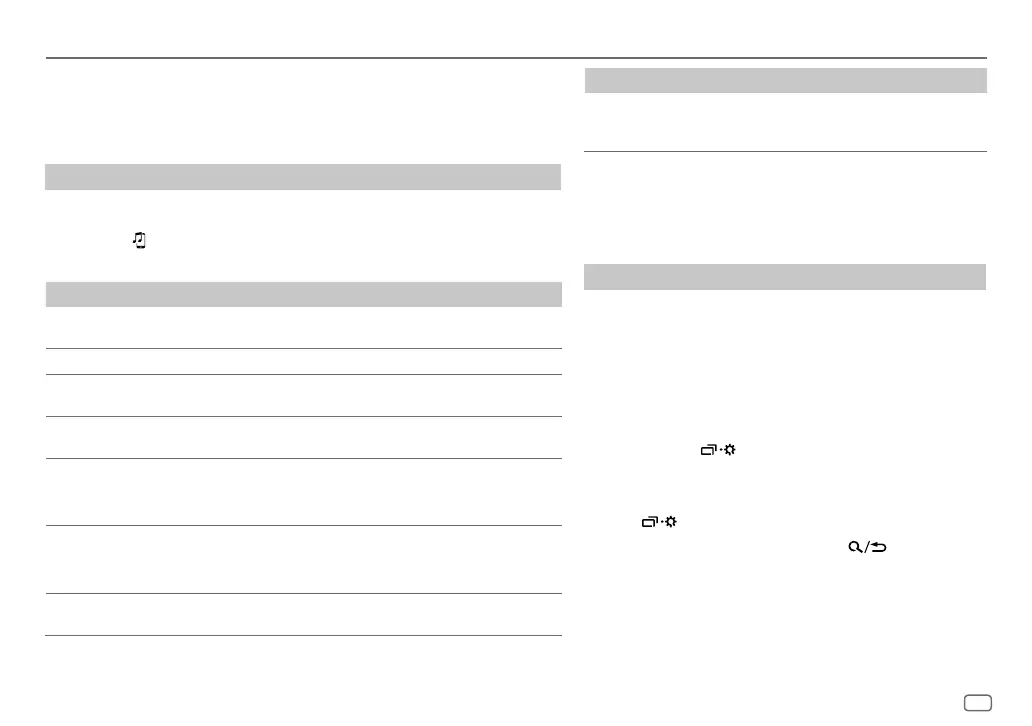ENGLISH
19
BLUETOOTH — Audio
For key layout on the faceplate, see page 3 or page 4.
While in BT AUDIO source, you can connect to five Bluetooth audio devices and
switch between these five devices.
Audio player via Bluetooth
1
Press source button repeatedly to select BTAUDIO (or press SOURCE on the
remote control).
• Pressing
enters BT AUDIO directly.
2 Operate the Bluetooth audio player to start playback.
To On the faceplate On the remote control
Play back/pause KD-T902BT: Press the volume knob.
KD-T901BT: Press * ENTER
Press d.
Select group or folder
Press 2 J / 1 K. Press J / K.
Reverse skip/
Forward skip
Press S / T. Press H / I.
Reverse/
Fast-forward
Press and hold S / T. Press and hold H / I.
Repeat play
Press 4 repeatedly.
[TRACKREPEAT], [ALLREPEAT],
[REPEATOFF]
( Not available )
Random play
Press 3 repeatedly.
[GROUPRANDOM], [ALLRANDOM],
[RANDOMOFF]
( Not available )
Select a file from a
folder/list
Refer to “Select a file from a folder/
list” on page 11.
( Not available )
BLUETOOTH®
To On the faceplate On the remote control
Switch between
connected Bluetooth
audio devices
Press 5.*
( Not available )
* Pressing the “Play” key on the connected device itself also causes switching of sound
output from the device.
Operations and display indications may differ according to their
availability on the connected device.
Settings to use JVC Remote application
JVC Remote application is designed to control the JVC car
receiver’s operations from iPhone/iPod (via Bluetooth or via USB
input terminal) or Android smartphone (via Bluetooth).
Preparation:
Install the latest version of JVC Remote application on your device
before connecting. For more information,
visit <http://www.jvc.net/cs/car/>.
1 Press and hold
.
2 Perform ‘Select an item (page3 or 4)’ operation to
select an item. (Page20)
3 Repeat step 2 until the desired item is selected or activated.
4 Press to exit.
To return to the previous setting item, press
.
