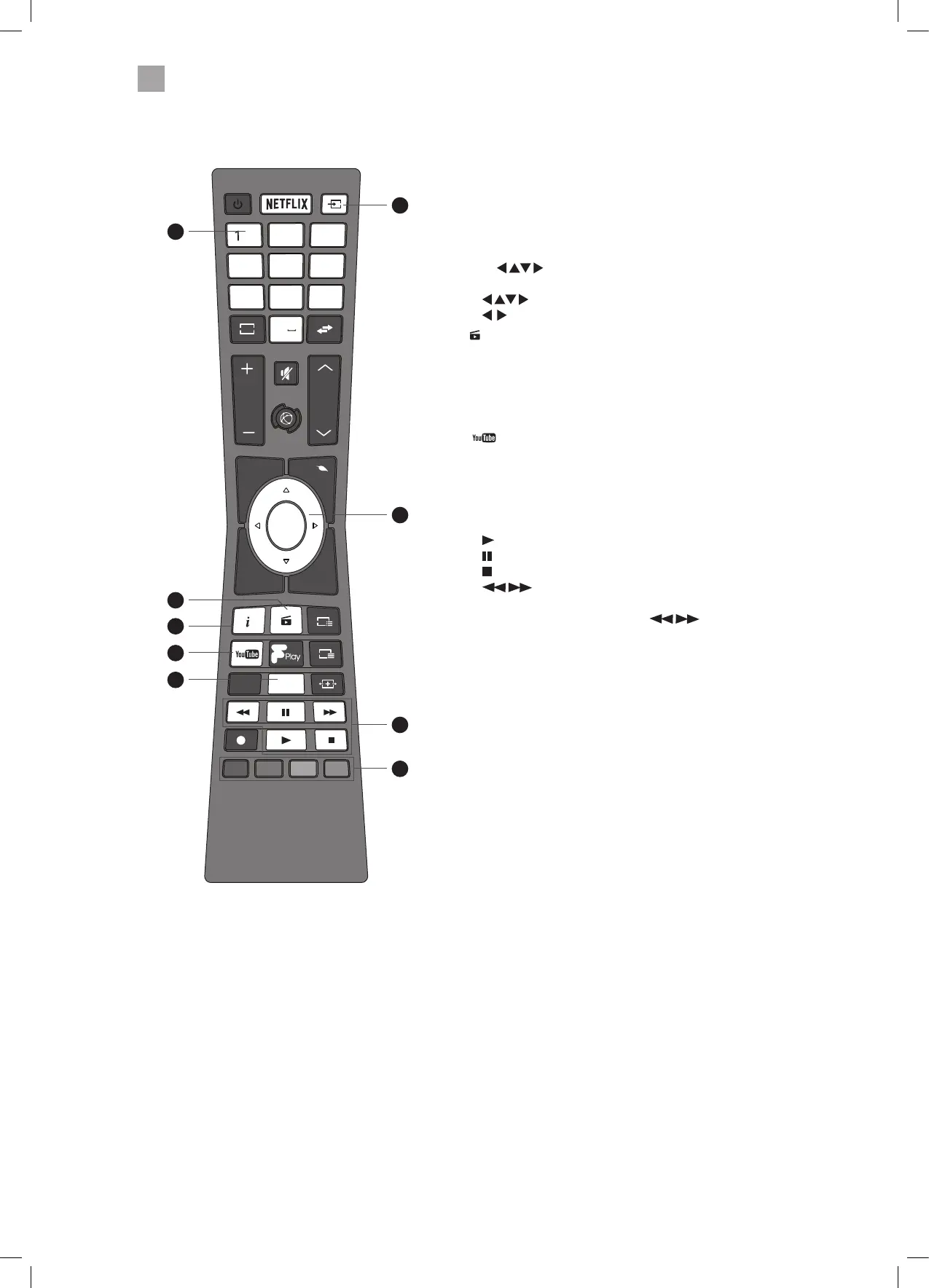44
SUBT.LANG.
TXT
MENU
Q. MENU
EXIT
BACK
OK
6
MNO
9
WXYZ
0
TV
7
PQRS
8
TUV
4
GHI
5
JKL
.,/@
2
ABC
3
DEF
V
P
EPG
Overview of Remote Control Buttons for DVD Mode
1. 0-9 Number Button
• Select numbered items in a DVD menus.
• Press to directly select a chapter or title while the DVD is playing.
2. SOURCE
Press to change the source to DVD mode.
3. OK /
• Press OK to select setting in menus.
• Allows you to navigate the OSD menus.
• skip chapters when a DVD is playing.
4.
(Media Browser)
Press to select multiple angles (when available).
5. i (info)
Press to see:
Title Elapsed - Title Remain - Chapter Elapsed - Chapter Remain -
Display O
6.
• Press to see the audio type and subtitle status.
7. SUBT.
Press to switch subtitles on/o and between the available
languages.
8. PLAYBACK buttons
•
plays the DVD.
pauses the DVD
• stops the DVD.
• searches forwards and backwards when viewing a DVD
in play mode.
If the DVD is paused, press the button to play back in
slow motion. 1/2 - 1/4 - 1/8 - 1/16 speed.
9. COLOURED BUTTONS
RED
To zoom in and out of the picture.
GREEN
Repeat Chapter, Title or All in DVD mode.
YELLOW
Selects the Root menu of the DVD playing.
BLUE
Selects the Title menu if available.
1
6
5
4
7
2
3
8
9
LT-32C676/675_IB.indd 44 26/04/2017 09:14
