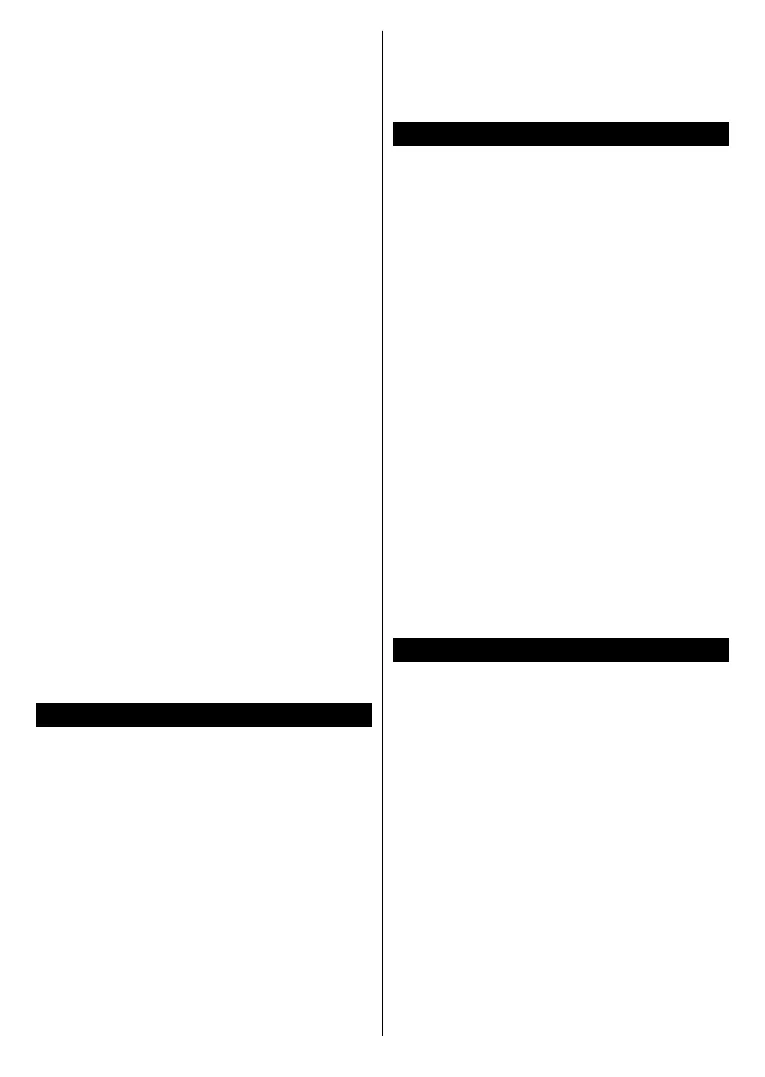English - 13 -
Additionally you can set a broadcast type as your
favourite one. Priority will be given to the selected
broadcast type during the search process and the
channels of it will be listed on the top of the Channel
ListOK to continue.
You can activate Store Mode option at this point.
environment and depending on the TV model being
used, the supported features of it may be displayed
on the top of the screen as an info banner. This option
is intended only for store use. It is recommended to
select Home Mode for home use. This option will be
available in System>Settings>More menu and can
Press OK button on the remote control to continue.
After the initial settings are completed TV will start
to search for available broadcasts of the selected
broadcast types.
After all the available stations are stored, scan results
will be displayed. Press OK to continue. The Edit
Channel List
edit the channel list according to your preferences or
press the Menu button to quit and watch TV.
asking whether you want to sort channels according
(*). Select Yes and press OK .
(*)
channel number sequence (if available).
Notes:
To search for M7 channels after the First Time Installation,
Menu button and enter the Installation>Automatic Channel
Scan>Satellite menu. Then follow the same steps mentioned
abow in the satellite section.
the country selection.
Using SatcoDX Feature (**)
You can perform SatcoDX operations using the
Installation>Satelite Settings menu. In the SatcoDX
You can download or upload SatcoDX data. In order
to perform these functions a USB device must be
connected to the TV.
You can upload current services and related satellites
& transponders in TV, to a USB device.
stored in USB device, to the TV.
related satellites and transponders in the selected
terrestrial, cable and/or analog services, they will be
kept and only satellite services will be removed.
Afterwards, check your antenna settings and make
changes if necessary. An error message stating “No
Signal” may be displayed if the antenna settings are
(**) If this feature is supported by your TV
Media Playback via USB Input
You can connect 2.5” and 3.5” inch (hdd with external power
supply) external hard disk drives or USB memory stick to your
TV by using the USB inputs of the TV.
IMPORTANT!
before connecting them to the TV. Manufacturer will
or USB hard disk drives/memory sticks may not be
compatible with this TV. The TV supports FAT32 and
recording will not be available
so may cause physical damage to the USB player
and the USB device itself. Do not pull out your drive
You can use USB hubs with your TV’s USB inputs.
in such a case.
directly, if you are going to connect a USB hard disk.
Note: Media Browser menu
USB device.
Recording a Programme
IMPORTANT:
using your TV’s “Format Disk” option in the Media
Browser>Settings>Recording Settings menu.
then switch on the TV to enable the recording feature.
To use recording your USB drive should have 2 GB free
space and be USB 2.0 compatible. If the USB drive is
not compatible an error message will be displayed.
To record long duration programmes such as movies, it
USB disk. If desired, you can store/copy recordings
available to be played on a computer. You can play
the recordings only via your TV.
record is supported. The TV can record programmes
up to ten hours.
