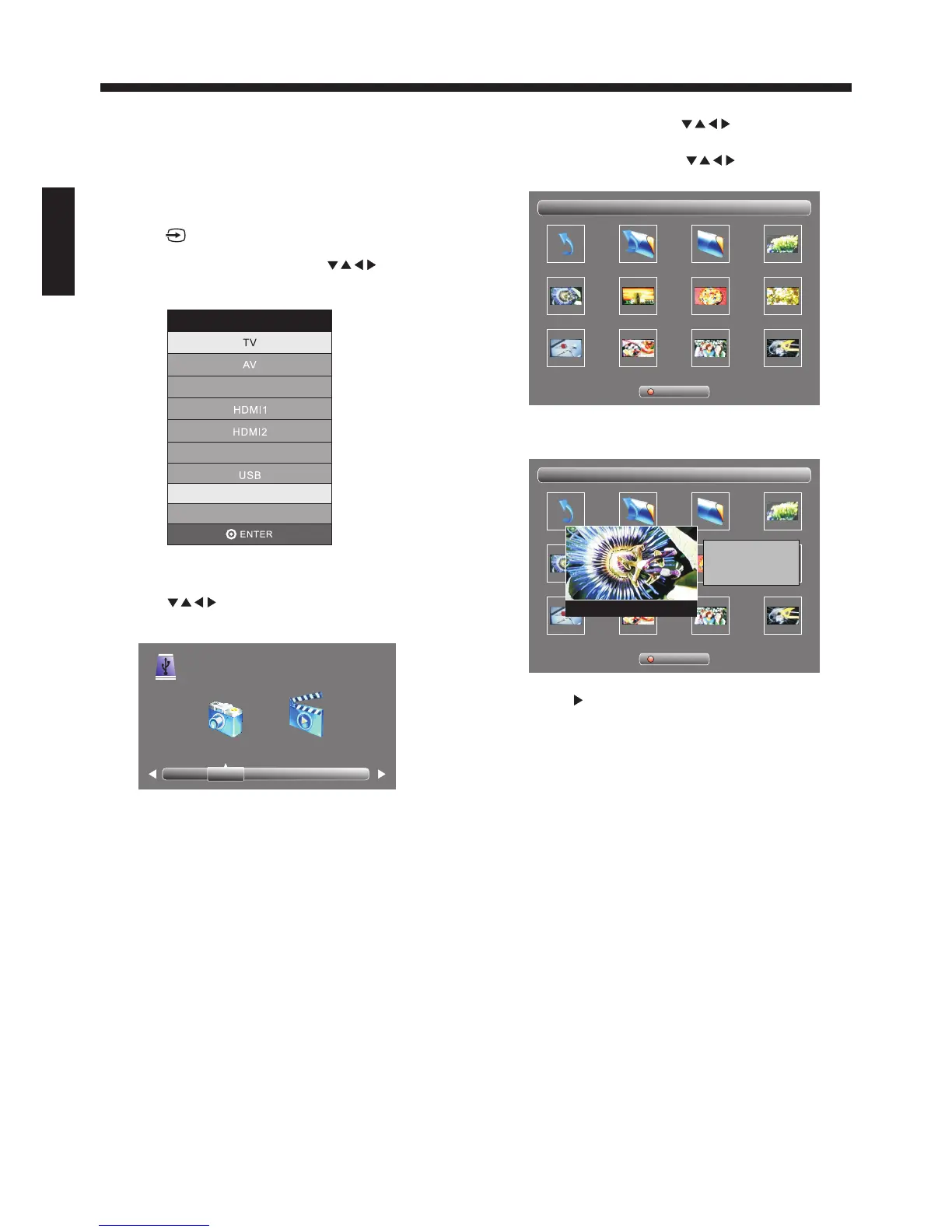OPERATION
7.1
JPEG files .
Connect the USB DEVICE that contains the
and MJPEG
7. Displaying JPEG files by using USB Portand MJPEG
You can display the JPEG by using
the USB port that is located on the rear panel:
and MJPEG files
7.2 Press to enter input source menu.
7.3 In the input source menu,Press to
select USB, and then press OK.
7.4 to select photo , and then
press enter.
Press or movie
PHOTO MOVIE
USB 2.0
7.5 , Press to select folder
which contains JPEG picture.
If in photo mode
Sub Memu
1/1C: Picture\1080\
Return Up Folder date or name pict0001- 1080. jpg
pict0003- 1080. jpg pict0004- 1080.jpg pict0005- 1080.jpg pict0006- 1080.jpg
pict0007- 1080.jpg pict0008- 1080.jpg pict00011- 1080. jpg pict0016- 108 0. jpg
INPUTSOURCE
HDMI3
Component
7.7 Press to dispay the picture in the folder
to the play list.
OK
Sub Memu
1/1C: Picture\1080\
Return Up Folder date or name pict0001- 1080. jpg
pict0003- 1080. jpg pict0004- 1080.jpg pict0005- 1080.jpg pict0006- 1080.jpg
pict0007- 1080.jpg pict0008- 1080.jpg pict00011- 1080. jpg pict0016- 108 0. jpg
pict0003- 1080. jpg
Resolution: 2496X1664
Size:
Date: 2016/03/10
Time: 10:54:33
7.8 Press picture full screen.the play the
-15-
ENGLISH
Note: M mode only supported ovie MJPEG files.
7.6 If in movie mode, Press to select folder
which contains MJPEG movie.
