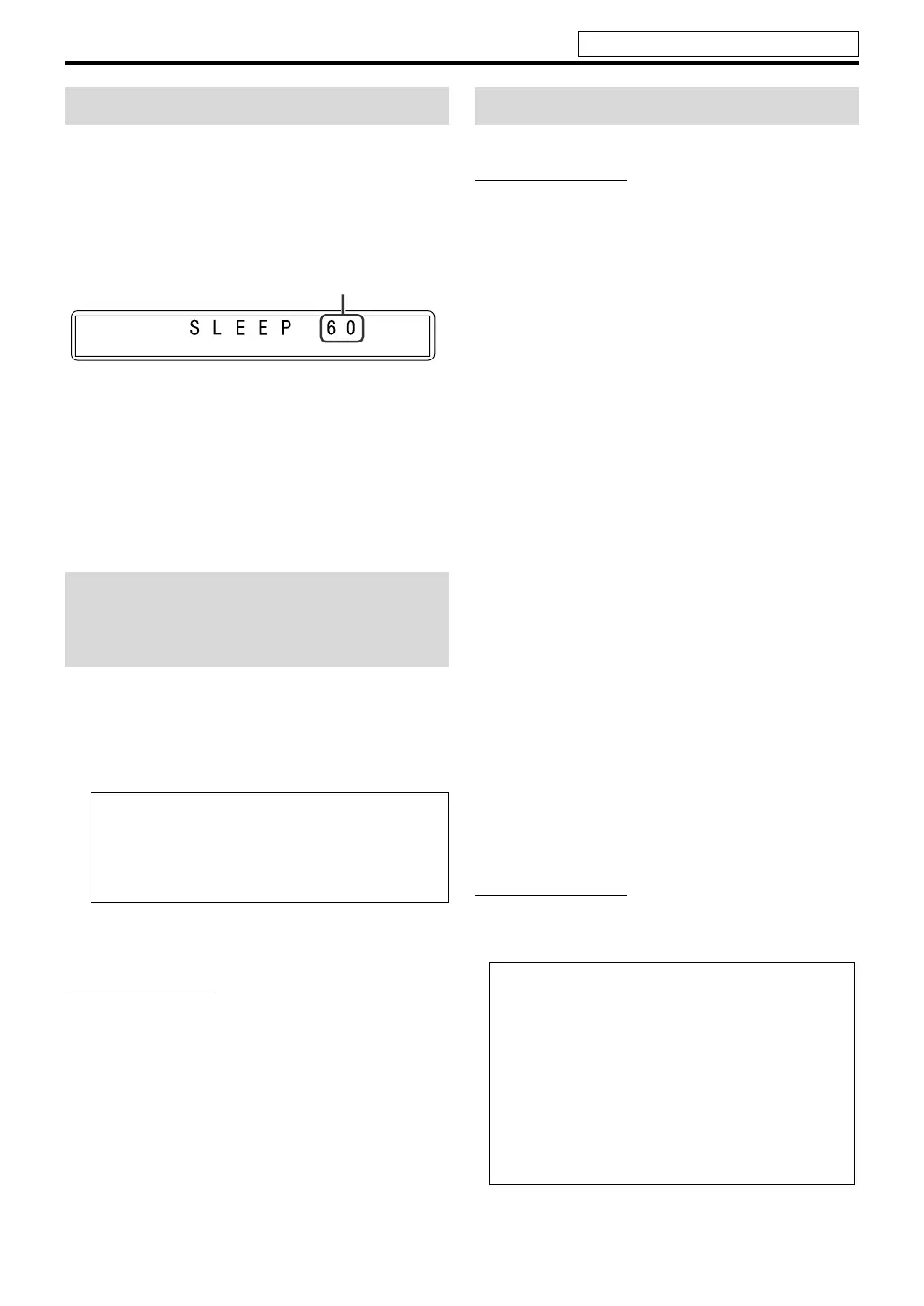17
Basic operations
The system turns off automatically when the specified
period of time has passed.
Press SLEEP with SHIFT pressed.
Each time you repeat the procedure, the shut-off time
changes.
Example:
To check the remaining time
Press SLEEP once with SHIFT pressed.
To change the remaining time
Press SLEEP repeatedly with SHIFT pressed.
To cancel
Press
SLEEP
repeatedly with
SHIFT
pressed, until “SLEEP
– –
”
appears.
• Turning off the power also cancels the Sleep Timer.
1 Press SPK-LEVEL to show the
target speaker indication on the
display window.
Each time you press the button, the indication of the
speakers changes as follows:
2 Press LEVEL +/– to adjust the
output level from –6 to 6.
NOTE
• You can also make adjustments by using the setup menu
shown on the TV screen. (See page 34.)
• The adjustments take effect for all sources.
The system can be accommodated to your TV’s scan mode.
NOTE
• For TH-P7/TH-P5, you can get better picture quality with the
progressive scan mode by connecting the center unit to the
TV using a component video cord (not supplied). (See page
12.)
– Select “PROGRESS” for the scan mode when connecting
the TV with the component video cord; otherwise, the
system does not output video signals from the component
video jacks.
7While DVD or USB MEMORY is selected as the source
and before playback
1 Press and hold SCAN MODE for 2
seconds.
The current setting appears on the display window.
2 Press Cursor 3/2 to select the
desired mode.
7(Only for TH-P7/TH-P5) When connecting the
center unit to the TV by using the component
video cord
Select “PROGRESS”.
• The PROGRESSIVE indicator lights on the
display window.
7When connecting the center unit to the TV by
using the SCART cable
Select one of the following:
• RGB: Select this if your TV accommodates the
interlaced RGB/composite video signal.
• Y/C: Select this if your TV accommodates the
interlaced S-video signal.
You can get better picture quality in the order —
“PROGRESS” > “RGB” > “Y/C” > Composite.
3 Press ENTER while the selected
mode is displayed.
NOTE
• Although the picture may be distorted when you press
ENTER, this is not a malfunction of the system.
• “RGB” is selected at your purchase.
Sleep Timer [SLEEP]
Adjusting the output level of
the front/center/surround
speakers and subwoofer
FRNT L (Front left speaker) Z FRNT R (Front right
speaker) Z CENTER (Center speaker) Z SURR L
(Surround left speaker) Z SURR R (Surround right
speaker) Z SUBWFR (Subwoofer) Z (back to the
beginning)
minutes
Changing scan mode
• There are some progressive TVs and High-
Definition TVs that are not fully compatible with
this system, resulting in an unnatural picture when
playing back a DVD VIDEO in the progressive scan
mode. In such a case, connect the center unit to the
TV by using the SCART cable, then change the scan
mode to “RGB” or “Y/C”. To check the compatibility
of your TV, contact your local JVC customer service
center.
• All JVC progressive TVs and High-Definition TVs
are fully compatible with this system.
See page 15 for button locations.
EN_THP7-P5-P3[B]-rev4.book Page 17 Thursday, March 2, 2006 6:59 PM
