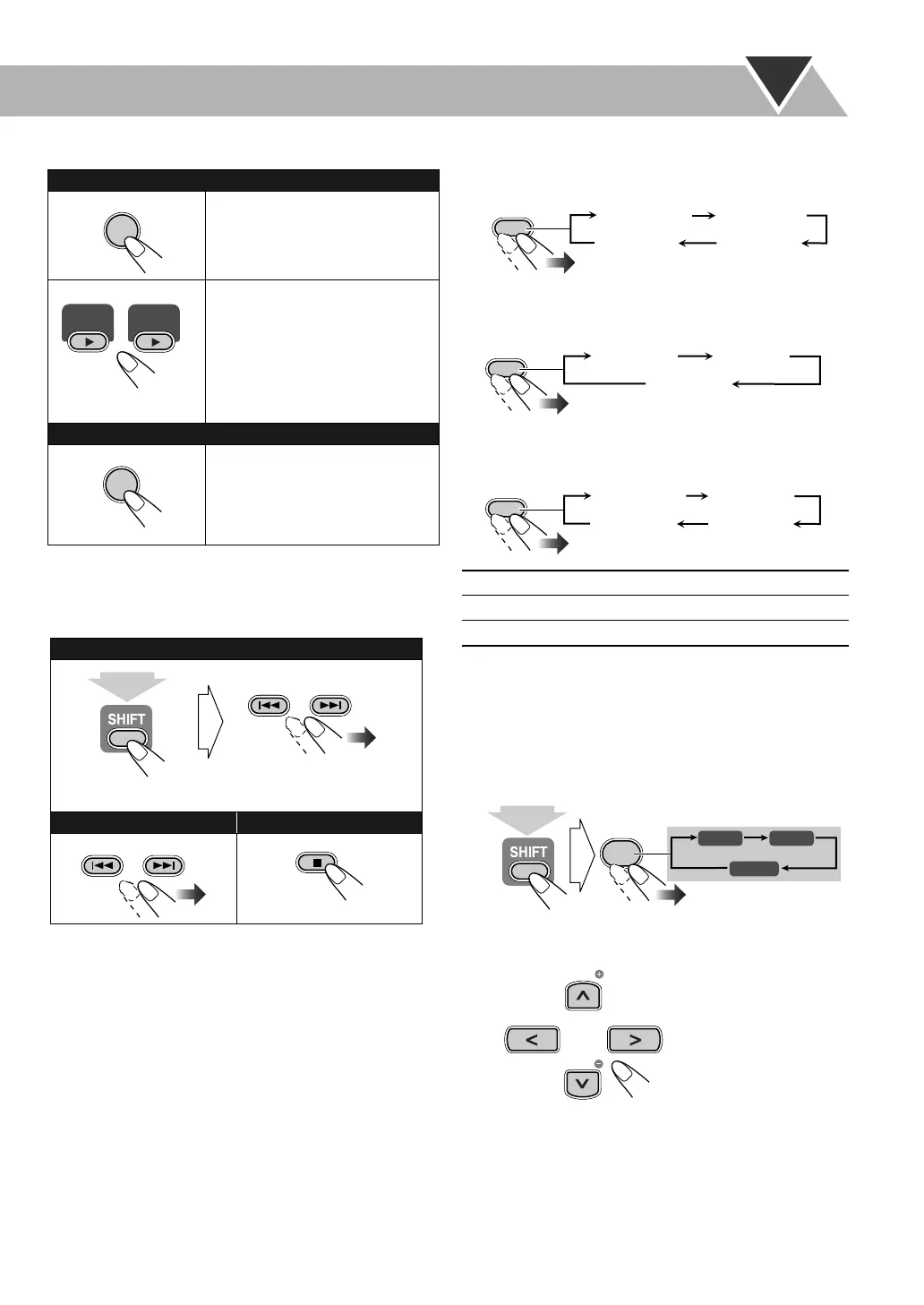27
To start playback
• Once you start viewing a JPEG/MPEG-1/MPEG-2/
ASF/DivX track, the control screen disappears.
• To cancel slide-show and display the current still picture,
press 8.
• You can select a group directly by pressing a number
button after pressing GROUP/TITLE (except for DVD-VR
disc).
To repeat MP3
/
WMA/WAV playback
While playing or before playback...
To repeat slide-show for JPEG
While playing or before playback...
To repeat MPEG-1/MPEG-2/ASF
/
DivX playback
While playing or before playback...
* During Program Play and Random Play, “REP STEP”
appears instead of this indication.
To zoom in the JPEG files
• You cannot zoom in the still picture during slide-show.
1 While playing back a still picture...
• During slide-show, press 8 to display the still picture,
then...
2 Move the zoomed-in position.
To cancel Zoom,
press ZOOM (while holding SHIFT)
repeatedly until “ZOOM OFF” appears on the TV.
For JPEG:
The selected track (still picture)
is displayed until you change it.
Press one of the buttons
depending on the current source.
Slide-show playback starts.
Each track (still picture) is shown
on the screen for about 3
seconds, then changes one after
another.
For the other files:
Playback starts with the selected
track.
• Pressing DVD/CD 3 or
USB MEMORY 3 also starts
playback.
To select a group:
To skip a track: To stop playback:
ENTER/SET
DVD/CD
USB
MEMORY
DVD/CD
USB
ENTER/SET
GROUP/TITLE SKIP
(while holding...)
GROUP/TITLE SKIP
REP TRK* Repeats the current track.
REP GRP Repeats the current group.
REP ALL Repeats the disc.
REPEAT
REP OFF
REP TRK
*
REP GRP
REP ALL
REPEAT A-B
(Canceled)
REPEAT
REP OFF
REP GRP REP ALL
REPEAT A-B
(Canceled)
REPEAT
REP OFF
REP TRK
*
REP GRP
REP ALL
REPEAT A-B
(Canceled)
ZOOM
7
ZOOM 1 ZOOM 2
ZOOM OFF
(while holding...)
TV CH
TV CH
UX-G68[U].book Page 27 Tuesday, December 5, 2006 4:03 PM
