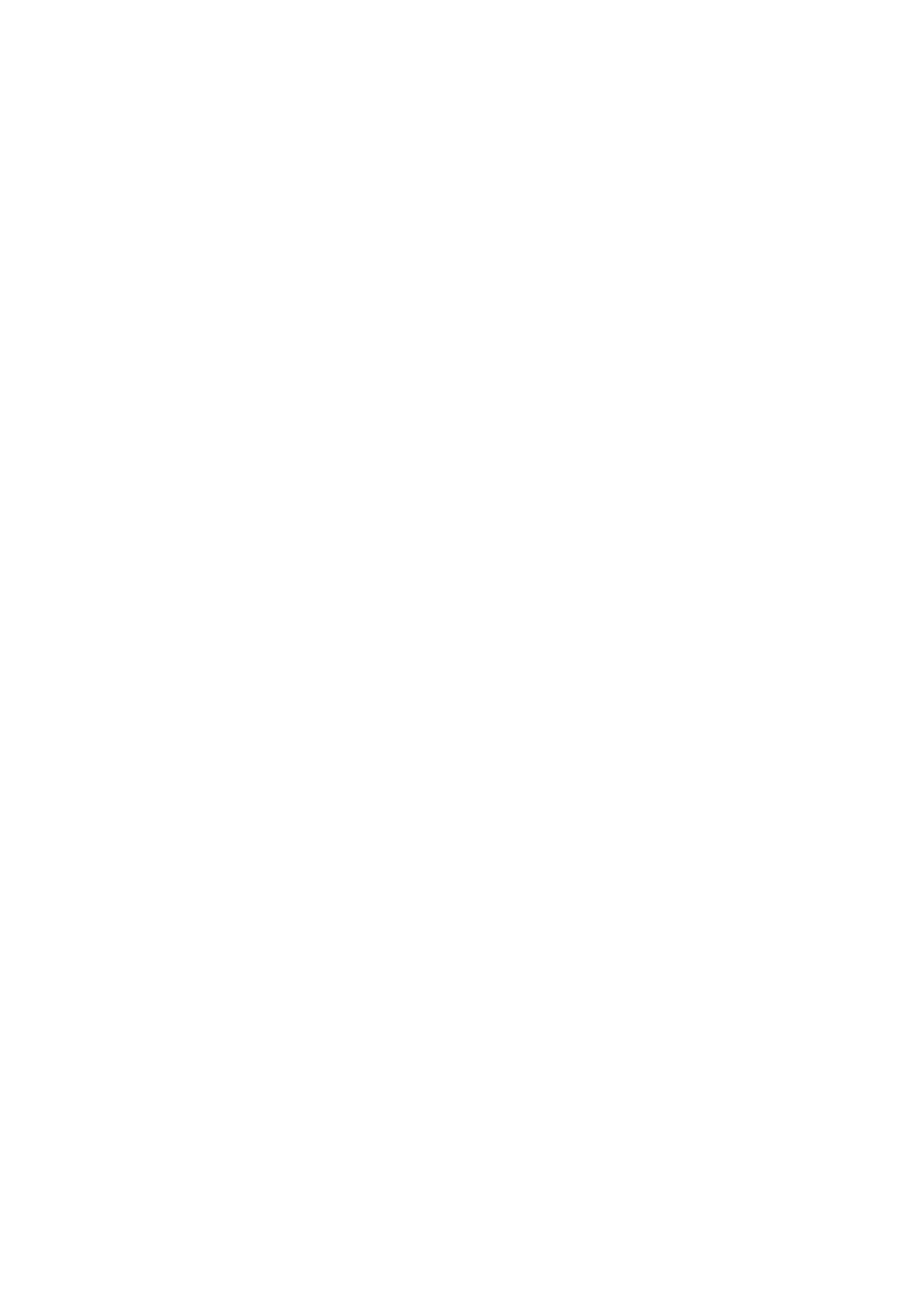6
upper right corner, select "Add Device", select "F1 Dosing Pump" in the list of supported
devices to add.
3. The app will automatically search for nearby F1 dosing pumps via Bluetooth. After the
device is searched, click the device icon to add, the app will enter the WiFi selection page.
4. Select WiFi in the WiFi list, click to enter the WiFi setting page.
5. Enter the password and click "Next" to enter the connection interface, at this time the
indicator light flashes red.
6. If the connection is successful, the App will prompt that the connection is successful, and
the indicator light will turn blue at this time. If the connection fails, please check the reason
as prompted by the App.
Binding F1
There are two ways for user to bind the F1.
Method 1: Bind the dosing pump through the network configuration described above.
Method 2: If the dosing pump is connected to the cloud through the router, the mobile phone
can be connected to the wireless router, and the App will scan and display the locally available
dosing pump. The user directly clicks the "Bind" button on the right side of the dosing pump to
complete the binding.
Unbind
On the device list page, press and hold the corresponding dosing pump icon, the "Remove"
icon pops up at the bottom, and clicks the Remove icon to unbind.
Notes
Please use the product's own power adapter and work in the specified working
environment.
This product only supports 2.4G WIFI and does not support 5G WIFI.
The dosing pump should be placed in a reasonable position to ensure that the height
difference between the inlet and the outlet is within 0.5 m.
The connection pipe for liquid inlet should be as short as possible, and the outlet
connection pipe should be suspended above the container.
Please check carefully that the inlet and outlet connections are in the correct direction.
