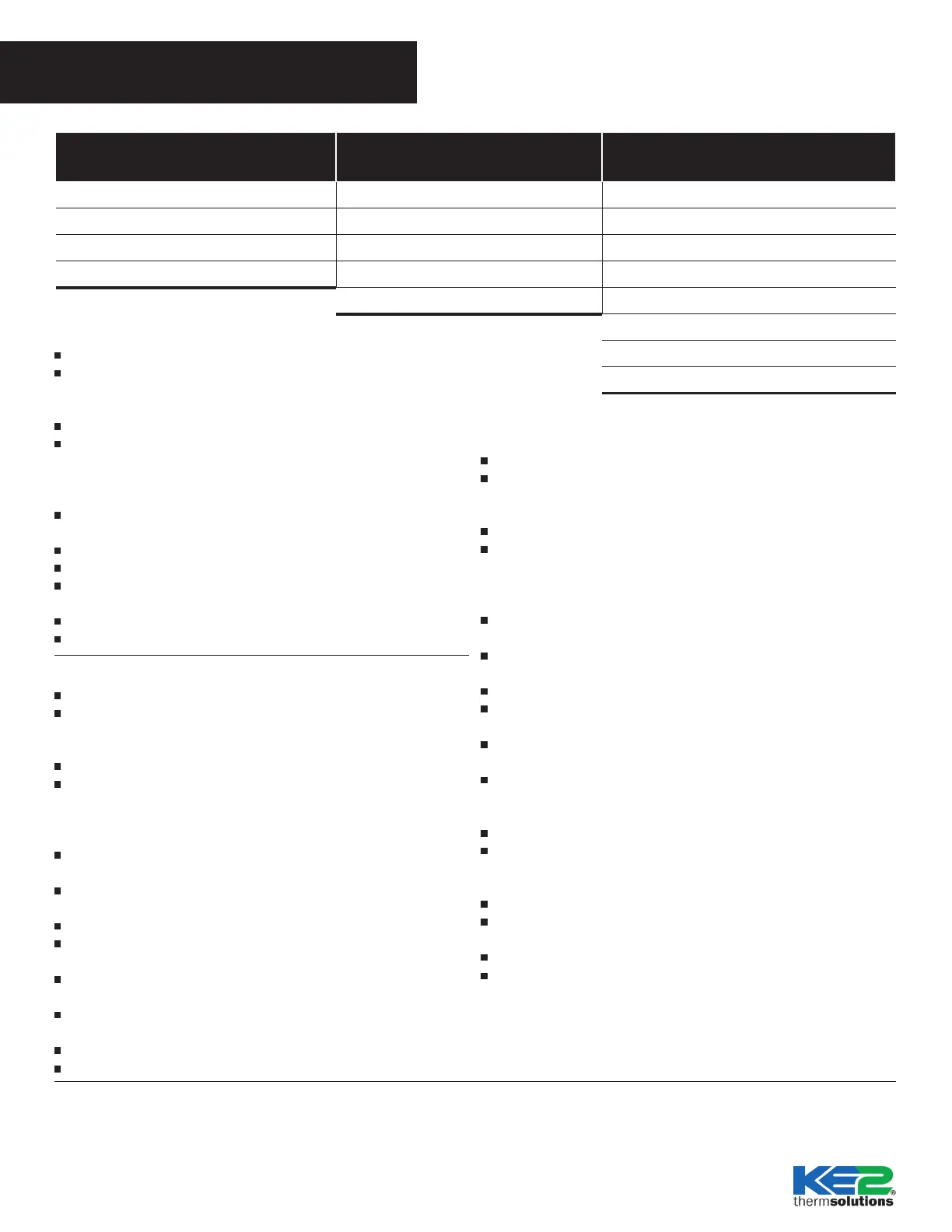© Copyright 2015 KE2 Therm Solutions,Inc. . Washington, Missouri 63090
A.1.20 June 2015 supersedes A.1.20 February 2014 and all prior publications.
Quick Start with a Custom EEV
Power up the newly installed controller
The ROOM TEMP display will show a blinking number. Use the left
or right arrow to move between digits, use the up or down arrow to
adjust the blinking digit higher or lower.
Once new setpoint is displayed, press and hold ENTER for 3 seconds
Now, the DEFROST TYPE is displayed. Wait until ELEC (Electric
Defrost) is displayed, if other than ELEC is needed, use the up or
down arrow to scroll through list and select AIR, HOT GAS COMP
ON, HOT GAS COMP OFF
Once desired option is shown, press and hold ENTER key for 3
seconds.
VALVE TYPE is displayed. MECHANICAL will appear, use the up or
down arrows to scroll to CUSTOM.
Press and hold ENTER for 3 seconds.
REFRIGERANT is displayed. 404A will appear. Use the up or down
arrows to view the other options.
Once the desired refrigerant is displayed, press and hold ENTER for
3 seconds.
MOTOR STEP RATE is displayed. Wait until 200 is displayed. Use
the left and right arrows to move between the digits. Use the up or
down arrows to adjust the blinking digit higher or lower.
Press and hold ENTER for 3 seconds.
MAX VALVE STEPS is displayed. Wait until 1300 is displayed. Use
the left or right arrows to move between digits. Use the up or down
arrows to adjust the blinking digit higher or lower.
Press and hold ENTER for 3 seconds.
SMART ACCESS* is displayed. DISABLED will appear. Use the up
or down arrow to change Smart Access to ENABLED.
Press & hold the ENTER button for 3 seconds to save change.
The controller will now begin controlling the system.
Quick Start with a Dened EEV
Power up the newly installed controller
The ROOM TEMP display will show a blinking number. Use the left
or right arrow to move between digits, use the up or down arrow
to adjust the blinking digit higher or lower.
Once new setpoint is displayed, press & hold ENTER for 3 seconds
Now, the DEFROST TYPE is displayed. Wait until ELEC (Electric
Defrost) is displayed, if other than ELEC is needed, use the up or
down arrow to scroll through list and select AIR, HOT GAS COMP
ON, HOT GAS COMP OFF
Once desired option is shown, press & hold ENTER key for 3
seconds.
VALVE TYPE is displayed. MECHANICAL will appear, use the up or
down arrows to scroll through pre-programmed EEV options.
Once desired EEV is displayed, press & hold ENTER for 3 seconds.
REFRIGERANT is displayed. 404A will appear. Use the up or down
arrows view the other options.
Once the desired refrigerant is displayed, press % hold ENTER for 3
seconds.
SMART ACCESS* is displayed. DISABLED will appear. Use the up
or down arrow to change Smart Access to ENABLED.
Press & hold the ENTER button for 3 seconds to save change.
The controller will now begin controlling the system.
Step-by-Step QuickStart
Mechanical Valve TEV - 4 steps Dened EEV - 5 steps Custom EEV - 8 steps
Room Temp Room Temp Room Temp
Defrost Type Defrost Type Defrost Type
Valve Type Valve Type Valve Type
Smart Access Refrigerant Refrigerant
Smart Access Motor Type (Unipolar/Bipolar)
Motor Step Rate
Max Valve Steps
Smart Access
Quick Start with a TEV
Power up the newly installed controller
The ROOM TEMP display will show a blinking number. Use the left
or right arrow to move between digits, use the up or down arrow to
adjust the blinking digit higher or lower.
Once new setpoint is displayed, press & hold ENTER for 3 seconds
Now, the DEFROST TYPE is displayed. Wait until ELEC (Electric
Defrost) is displayed, if other than ELEC is needed, use the up or
down arrow to scroll through list and select AIR, HOT GAS COMP
ON, HOT GAS COMP OFF
Once desired option is shown, press & hold ENTER key for 3
seconds.
VALVE TYPE is displayed. MECHANICAL will appear.
Press and hold ENTER for 3 seconds.
SMART ACCESS* is displayed. DISABLED will appear. Use the up
or down arrow to change Smart Access to ENABLED.
Press & hold the ENTER button for 3 seconds to save change.
The controller will now begin controlling the system.
*
With version 4.0 firmware, the KE2 Evap comes with Smart Access capability.
Smart Access provides simple and quick online access, making it is easier than
ever to monitor and adjust your KE2 Evaps remotely.
For a nominal monthly fee, Smart Access provides quick, easy, real time access
to your refrigeration system 24/7. No port forwarding. No VPN.
All the KE2 Evap needs is a physical connection to the network router with a cat
5 cable. Once enabled, Smart Access automatically connects to your personal
web portal, hosted by KE2 Therm, and provides a “customized” dashboard of
all the controllers you setup with Smart Access.
