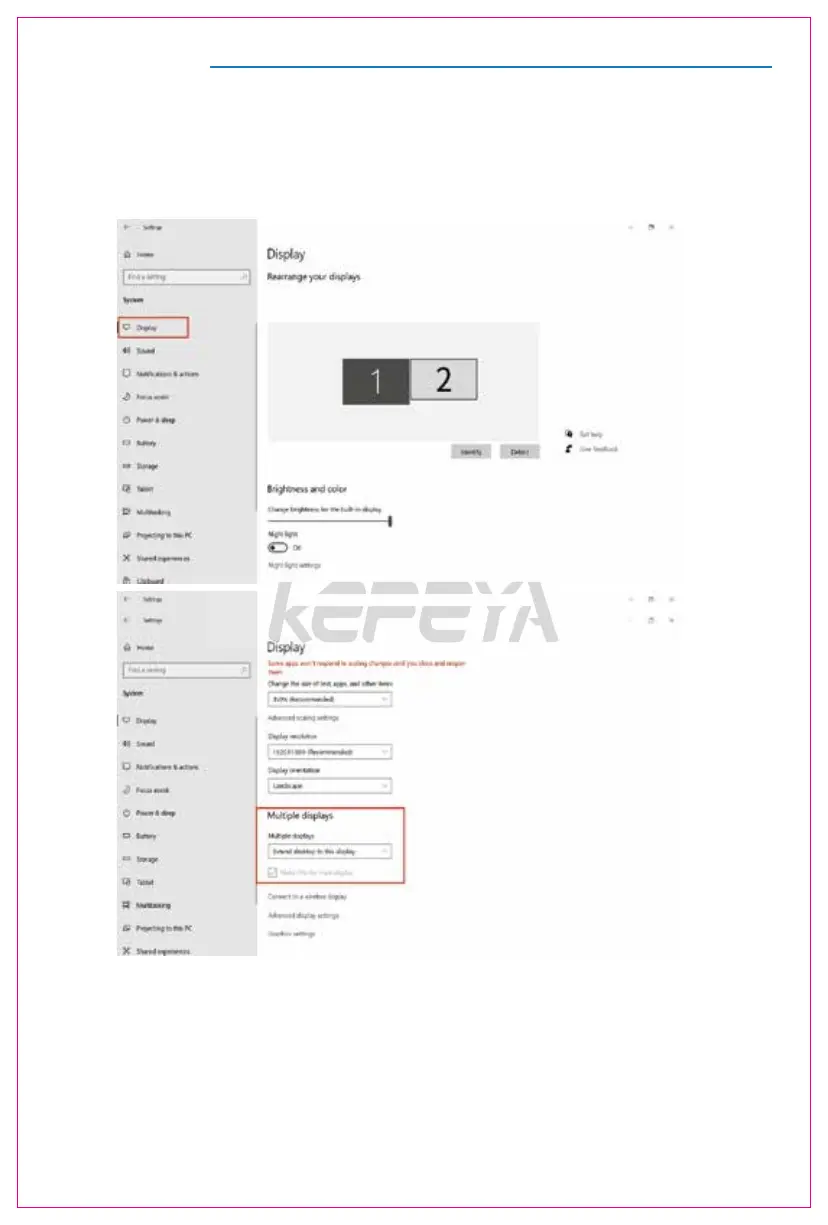8
Display Mode
1.2 Under the "Rearrange yours displays" section, drag and drop each display to rearrange it according to
its physical layout on your desktop. Scroll down to the bottom of the page to further configure the display
for extended or mirrored mode.
1.1 Right-click a blank area of the desktop. Select 'Display Settings' from the pop-up dialogue box.
Left-click "Display Settings" to open the settings dialogue box, as shown.
Night light can help you get to sleep
Select a display below to change the settings for it. Press and hold (or select) a display,
then drag to rearrange it.
1. Windows 10 / Windows 11 Display Settings
