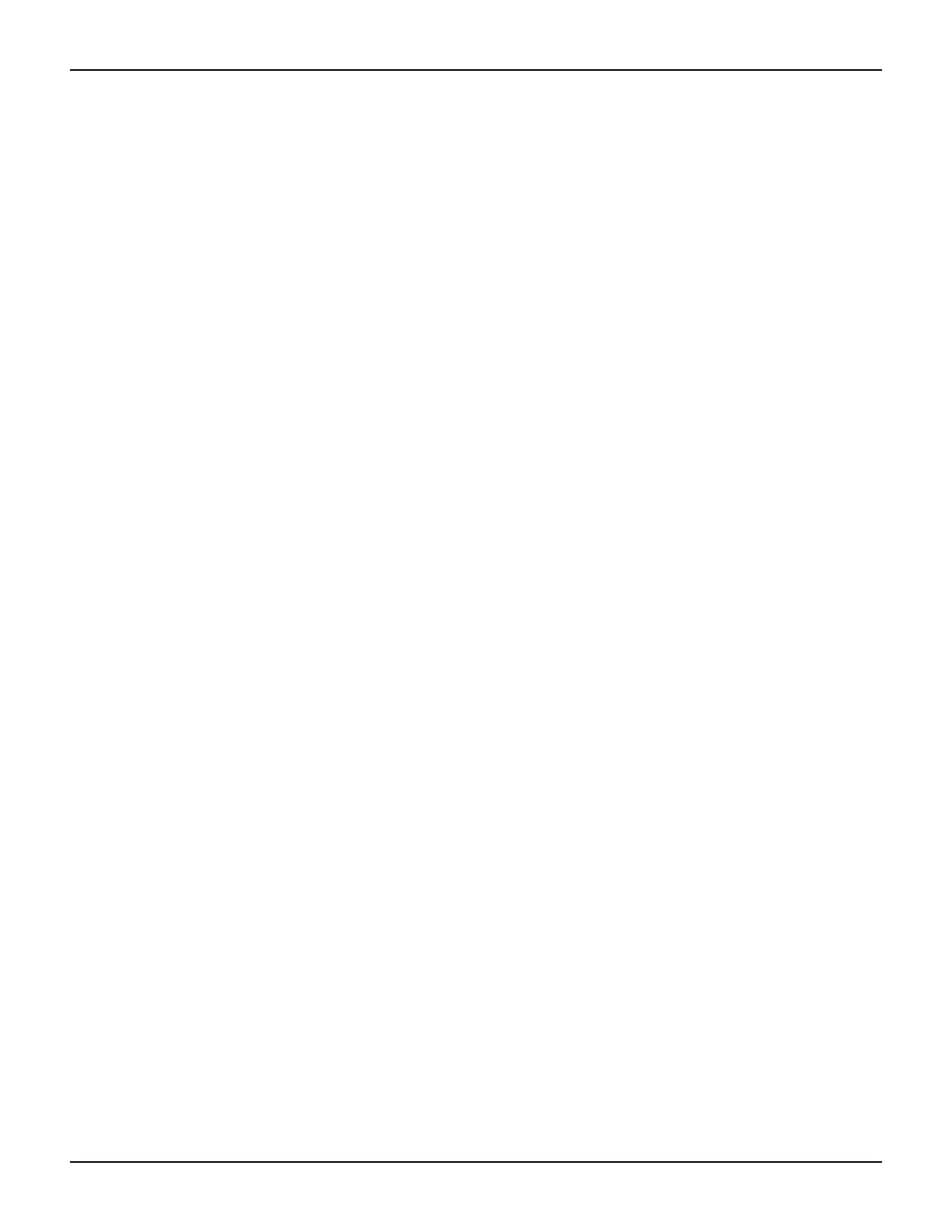2600AS-900-01 Rev. B / September 2008 Return to Section Topics 2-11
Series 2600A System SourceMeter® Instruments User’s Manual Section 2: Remote Operation
2. Use the drop-down arrow to change folders, and navigate to the desired file.
3. In the File name field, type the name of the file and then click Save.
How do I use Test Script Builder?
Step 1: Run Test Script Builder
Run the Test Script Builder program from the Keithley Instruments folder in the usual manner. The
initial startup screen shown in
Figure 2-7 will be displayed. The main sections of the screen are
briefly described below:
Main Bar
The menu contain following options:
• File: Use this option to control projects and files.
• Edit: Performs a number of editing functions on script files.
• Navigate: Navigates through projects.
• Project: Opens, closes, and builds projects.
• Run: Runs scripts.
• Window: Selects which window to display.
• Help: Provides access to online help files.
Project Navigator pane
The windowpane on the left side is where the Project Navigator is located. The navigator consists
of created project folders and the script files (.tsp) created for each project. Each project folder can
have one or more script files.
Script Development pane
The script chunk is written in the upper windowpane. It is in this area that scripts are written and/or
modified. Notice that there is a tab available for each opened script file. A script project is then
downloaded to the Series 2600A and run.
Series 2600A/Script Interaction pane
A number of tabs in the lower windowpane provide additional interaction between the Test Script
Builder, the Series 2600A and the opened script (the tabs displayed will depend on those selected
in the menu).