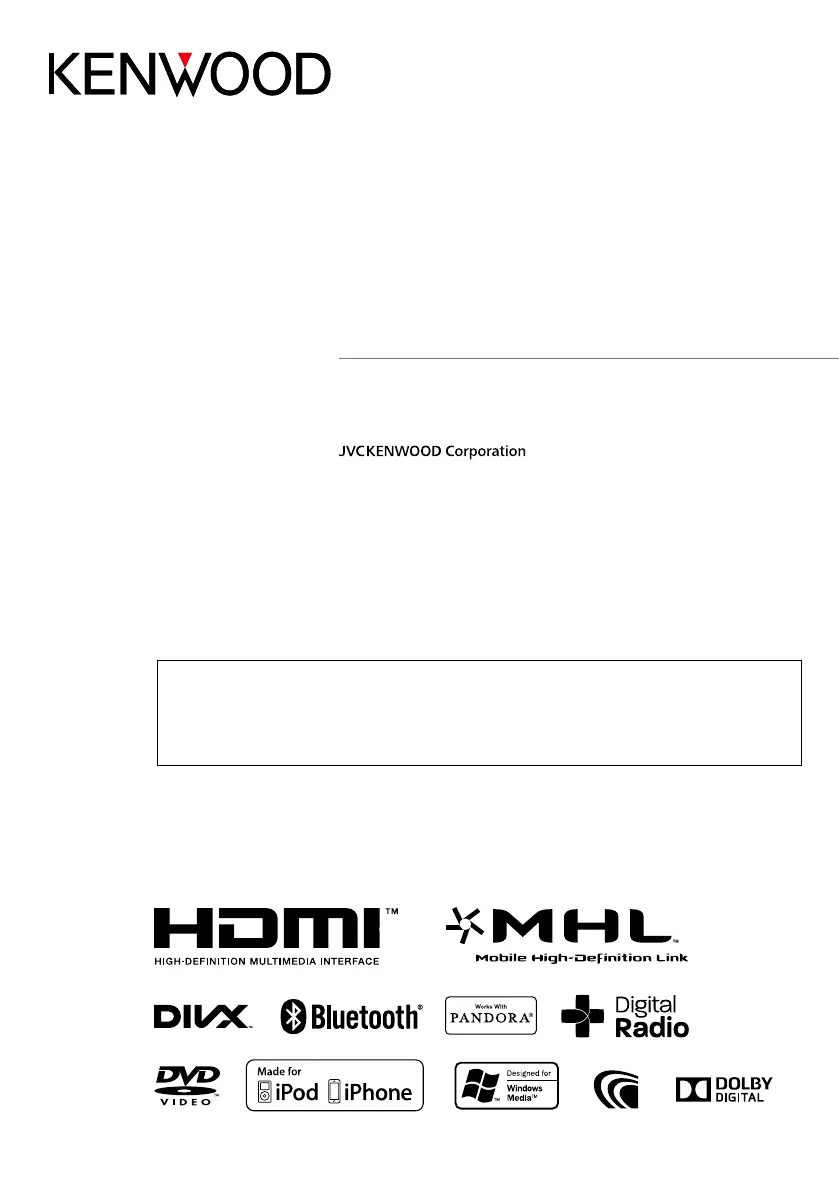What does Antenna Error mean on my Kenwood GPS?
- TThomas BautistaSep 23, 2025
An “Antenna Error” indicates that the antenna has a short-circuit and the protective circuit has activated. Check the Digital Radio antenna. If a passive antenna without a booster is used, set Antenna Power “OFF.”