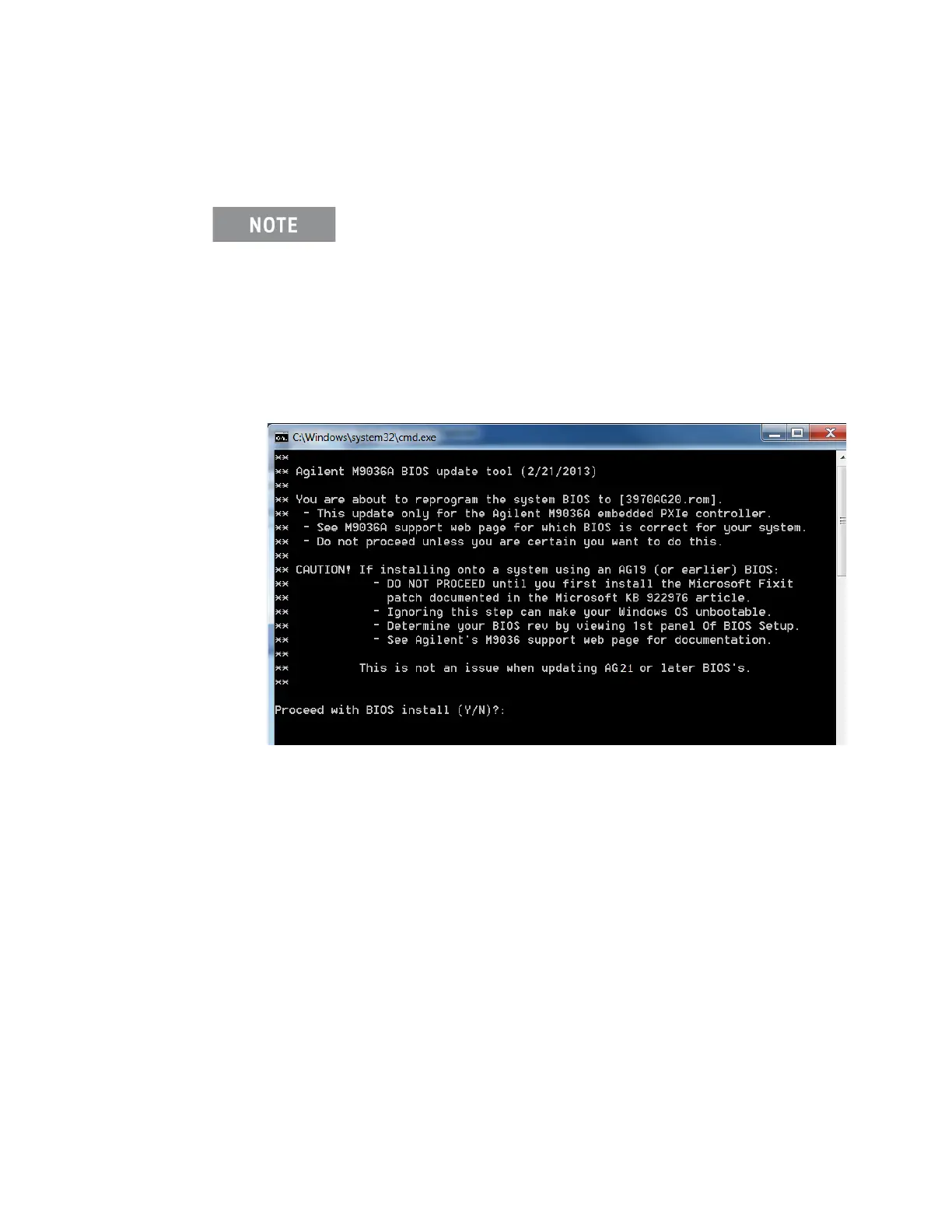M9036A PXIe Embedded Controller AG21 or AG21-M BIOS 15
Step 4: Update the M9036A BIOS Keysight Technologies M9036A PXIe Embedded Controller
Step 4: Update the M9036A BIOS
1 In Windows Explorer, navigate to the folder created in Section I, Step 1.
2 To begin the BIOS update procedure, double click on the FLASHROM.CMD
file. This opens the following screen:
3 Type Y and press Enter. Do not cycle power until the BIOS has successfully
updated.
4 After the utility completes, the BIOS will be updated.
Verify BIOS Version
1 Restart M9036A.
2 When the M9036A beeps, press the DEL key several times to enter the Setup
Menu.
3 Ensure that the BIOS version is the correct BIOS version.
In order to restore or upgrade the BIOS, you must be logged in on
the Keysight M9036A controller as a single user with
Administrator privileges. If you are not, you must logout and then
login again as a single user to an account with Administrator
privileges. Set the User Account Control to the default position.
