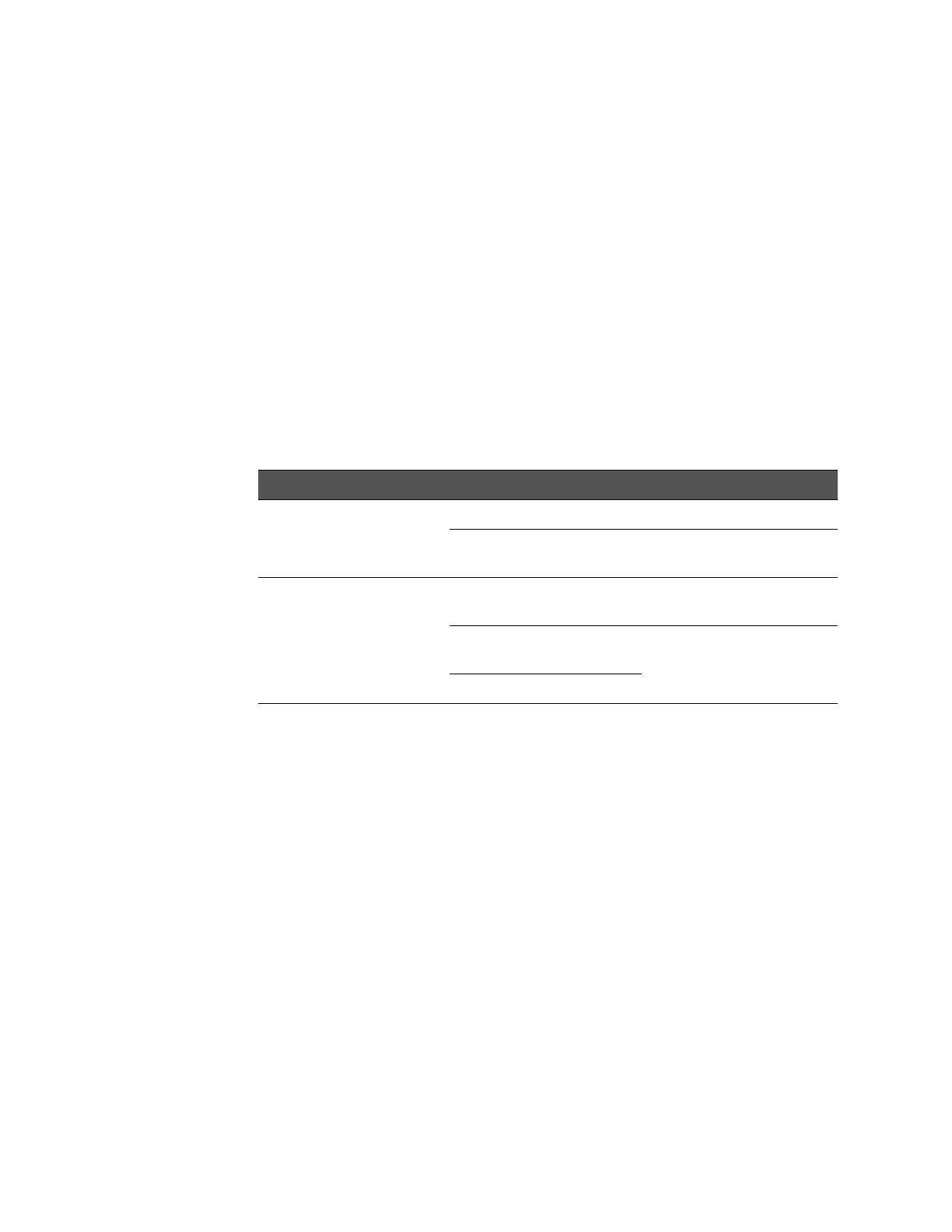7
Keysight Technologies M9036A PXIe Embedded Controller
Keysight Technologies M9036A
PXIe Embedded Controller
The following instructions describe how to restore or upgrade to BIOS versions
AG21 and AG21-M in your M9036A PXIe Embedded Controller. Use this table to
determine which version of BIOS you should use.
To determine which BIOS is currently installed:
1 Turn chassis power off and then on again.
2 At startup, press the Delete key when the Keysight Splash screen appears.
This opens the BIOS menu displaying the installed version of BIOS.
Feature BIOS AG21 BIOS AG21-M
Chassis support one or two PXIe chassis three or four PXIe chassis
one PXIe chassis and one
AXIe chassis
one, two, or three PXIe chassis
and one AXIe chassis
Supported OS Windows 7 Pro (both 32-bit
and 64-bit))
Windows 7 64-bit
WES 7 (both 32-bit and
64-bit)
WES 7 64-bit
Windows XP (32-bit)
