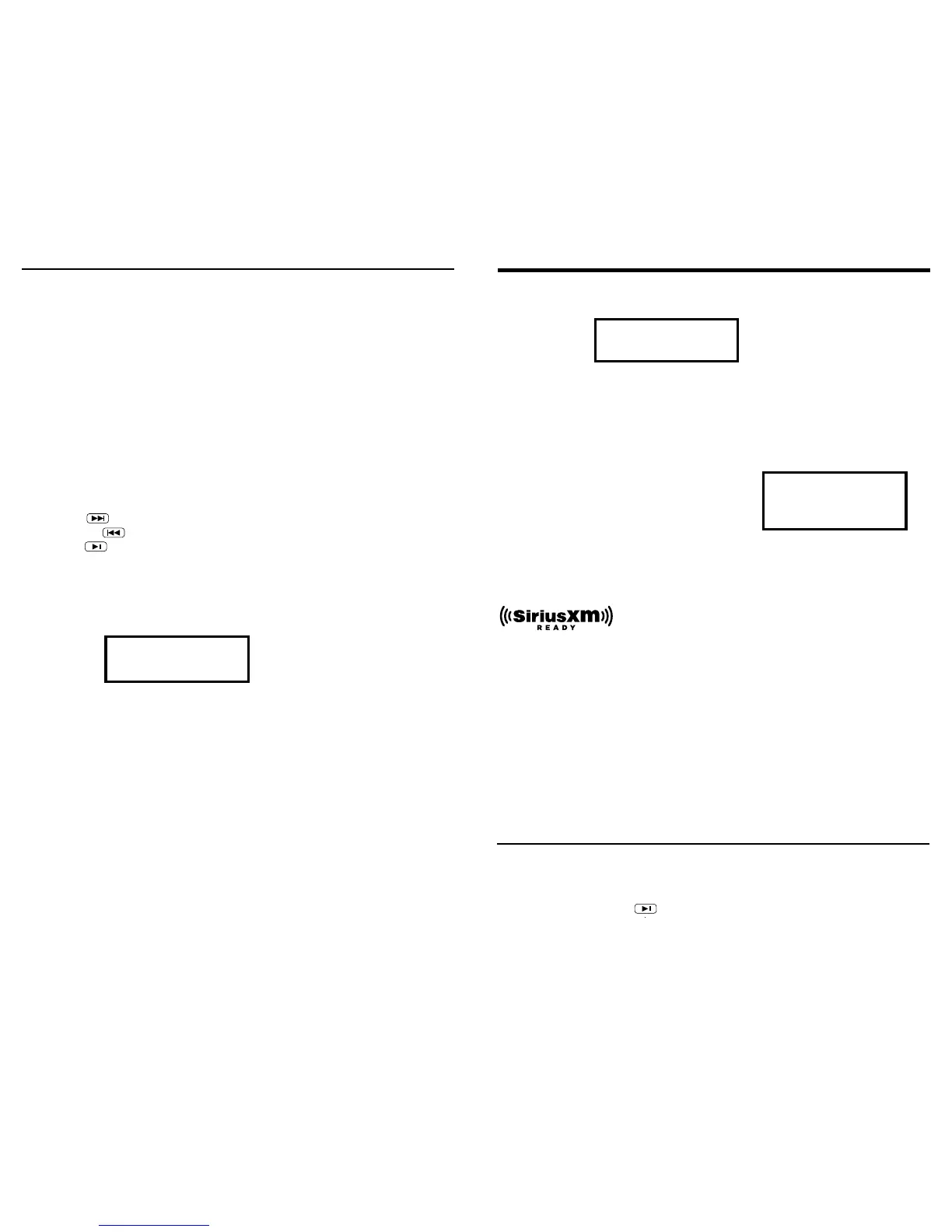SOURCE SPECIFIC MENU ITEMS CONTINUED
Pressing the Menu button while in the following sources will bring up Source Specic
Menu items:
WX - USB1 - BT - AUX1 - SXM
PRELIMINARY FOR SiriusXM:
When connecting an optional SiriusXM Tuner, you will be allowed the full functions and
features of the SiriusXM satellite radio. Subscriptions for SiriusXM are sold separately.
For more information on services and subscriptions, please visit www.siriusxm.com
After subscribing, you will use your “Radio ID” to activate the SiriusXM Tuner.
To view your Radio ID, Tune to Channel 0 and you will see your ID on the screen.
After activating your SiriusXM Tuner you will be allowed the following:
STANDARD BROWSING: Allows you to easily search the channels using the SEEK UP
and SEEK DOWN buttons:
To Tune Up:
To Tune Down:
Mute: Press
To change any of the settings below, simply press the MENU button and rotate
the knob to highlight the item, then press the knob to select the item.
DIRECT TUNING: Allows you to manually enter in the channel number you wish to
tune to. Rotate the volume knob to adjust the digit, then press enter to select
the next digit.
CHANNELS: Allows you to browse the channels on the SXM module.
Use the volume knob to scroll and to select your preferred channel.
CATEGORIES: Allows you to browse by categories on the SXM module.
(Example: All Channels, Latino, Sports, Pop, Rock..etc)
Use the volume knob to scroll and to select your preferred channel.
PARENTAL CONTROLS: Allows the user to manage the material being played through
the SXM source as some stations may contain content that is not suitable for children.
When entering the SXM PARENTAL CONTROLS for the rst time your only option will be
to ENABLE PARENTAL CONTROLS, as the unit is defaulted to OFF.
SOURCE SPECIFIC MENU ITEMS CONTINUED
8 9
Enter Channel #
0 0 0
To perform the master reset and restore all settings/ functions on the KMC20 back to
their factory defaults, please do the following:
Press and hold Play/Pause buttons for 5 seconds.
MASTER RESET
PARENTAL CONTROLS CONTINUED:
After choosing to enable the parental controls, you will be prompted to set a
4-Digit password:
Rotate the volume knob to adjust the digit, then press enter to select the next digit.
With the password set, you will also be given the option to MANAGE your
password, which allows you to change/reset the current password.
Select DISABLE PARENTAL CONTROLS, to remove all current parental controls.
RESET: Allows you to RESET the SiriusXM Tuner to
its factory defaults. Use the volume knob if you
wish to reset this setting.
INFORMATION: Provides you withe the SiriusXM radio information such as
SiriusXM ID and current SiriusXM software version.
=
SiriusXM Connect Tuner and Subscription sold separately.
www.siriusxm.com
Sirius, XM and all related marks and logos are trademarks of Sirius XM Radio Inc. All
rights reserved.
Set Password
0 0 0 0
Reset to
Factory Default?
Yes No
Default Password
