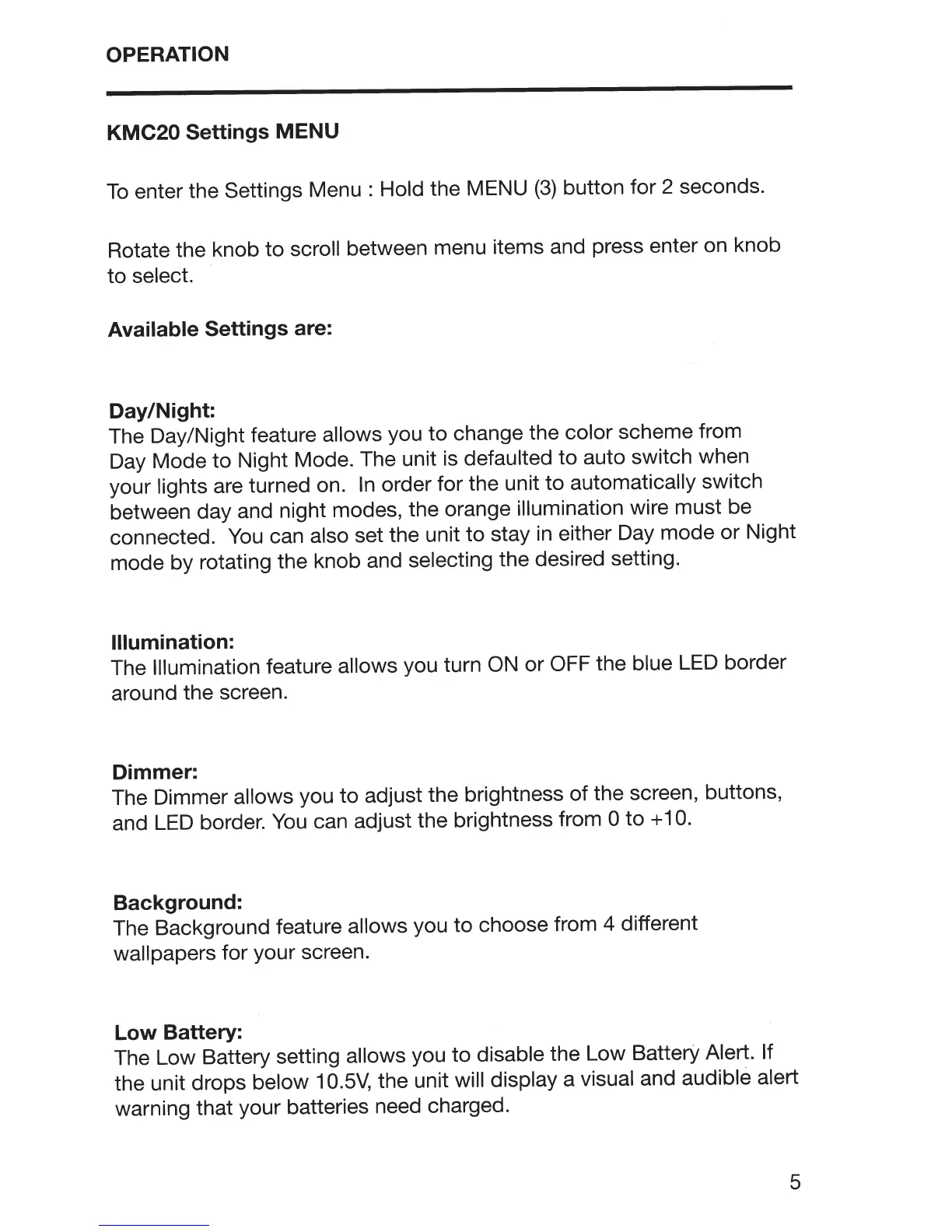OPERATION
KMC20
Settings MENU
To
enter the Settings Menu :
Hold
the MENU
(3)
button for 2 seconds.
Rotate the knob to
scroll
between menu items and press enter on knob
to
select.
Available
Settings are:
Day/Night:
The Day/Night feature allows you to change the color
scheme from
Day Mode to Night Mode. The unit
is
defaulted
to auto switch when
your
lights
are turned on.
In
order for the unit to
automatically
switch
between day and night modes, the orange
illumination wire must be
connected.
You
can
also
set the unit to stay
in
either Day mode
or
Night
mode by rotating the knob and
selecting
the desired setting.
Illumination:
The
Illumination
feature allows you turn
ON
or
OFF
the
blue
LED
border
around the screen.
Dimmer:
The Dimmer allows you
to
adjust the brightness
of
the screen, buttons,
and
LED
border.
You
can adjust the brightness from 0
to
+
10.
Background:
The Background feature
allows you to choose from 4 different
wallpapers for your screen.
Low Battery:
The Low Battery setting allows you to
disable
the Low Battery
Alert. If
the unit drops
below
1
0.5V,
the unit
will display
a
visual
and audible alert
warning that your batteries need charged.
5
