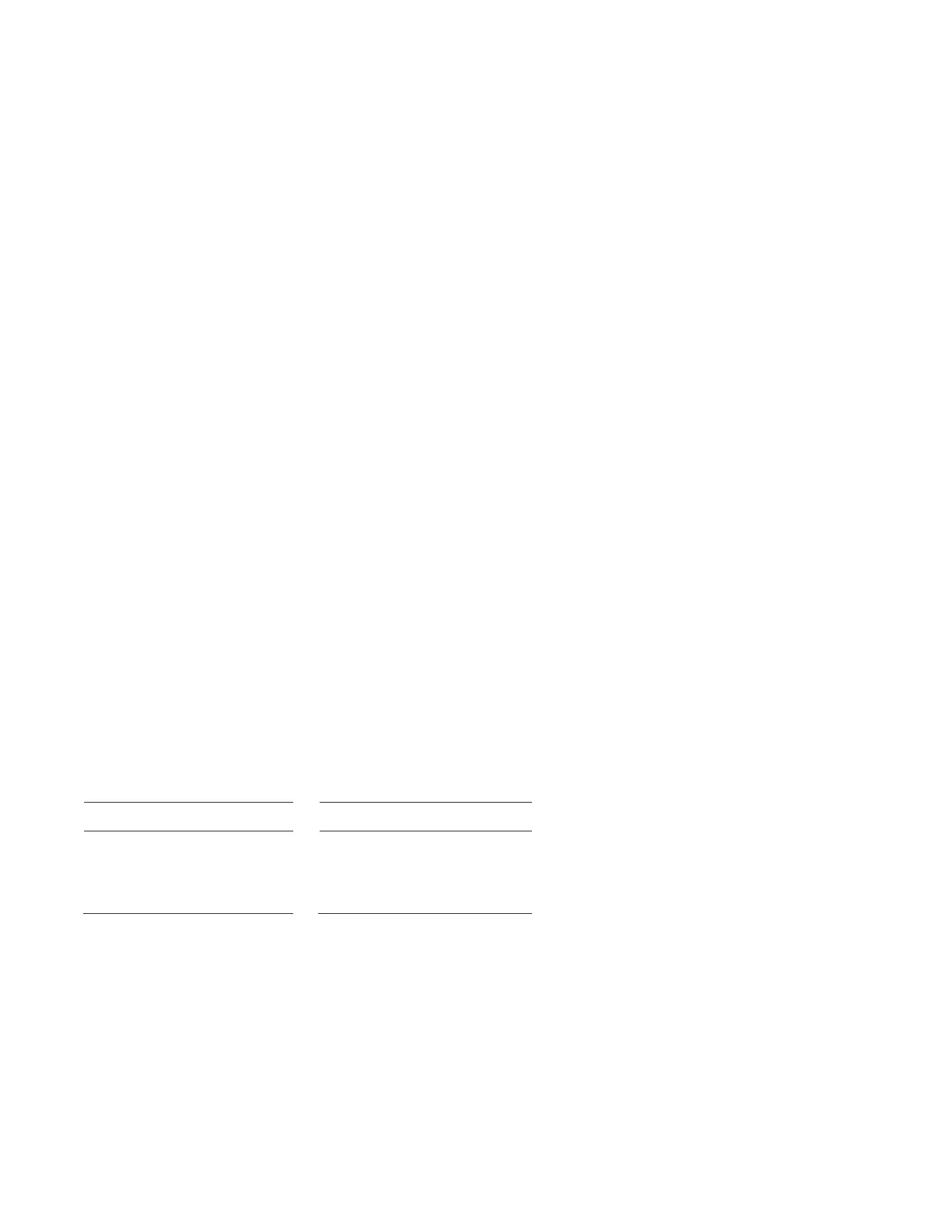Chapter 7: Service and troubleshooting
P/N 3101890-EN • REV 006 • ISS 21JUN18 157
Using the Configuration Utility diagnostics tools
The Configuration Utility contains a V-Series Status / Diagnostics tool that is used to assist the installing
technician in isolating and correcting faults with the loop controller detectors and modules.
Notes
• Try troubleshooting techniques described in “Understanding VM signaling line circuits” on page 146 before
using the VM-CU tool.
• When using the VM-CU, press F1 at any time to open the Help topic for the page that you are currently
viewing.
To access the V-Series Status / Diagnostics tool:
1. Connect the computer running the VM-CU application to the panel that has the loop controller that is in
trouble.
2. Configure the Remote Read Lock setting, if using an Ethernet connections (see “Using a TCP/IP connection
to read from the panel” on page 54).
3. Open the VM-CU project, click Tools on the menu bar, select V-Series, and then click Status / Diagnostics.
4. From the V-Series Status / Diagnostics window, set the communication criteria.
If using an RS-232 connection, the suggested baud rate is 19200.
5. From the Cabinet list, select the appropriate cabinet.
6. From the Loop Controller list, select the appropriate SLC1 loop controller.
7. From the Delay list, set the interval at which diagnostic updates will be received.
8. Select Connect.
9. Select each tab to view the diagnostic results.
Loop controller diagnostics sequence
Table 63 lists the suggested VM-CU sequence for isolating problems on a signaling line circuit and problems with
individual devices.
Table 63: Suggested signaling line circuit diagnostics sequence
oop faults, go to: For VM device faults, go to:
Mapping Errors tab
Device Chains tab
Message Counters tab
1. Device Troubles tab
2. Trouble Tables tab