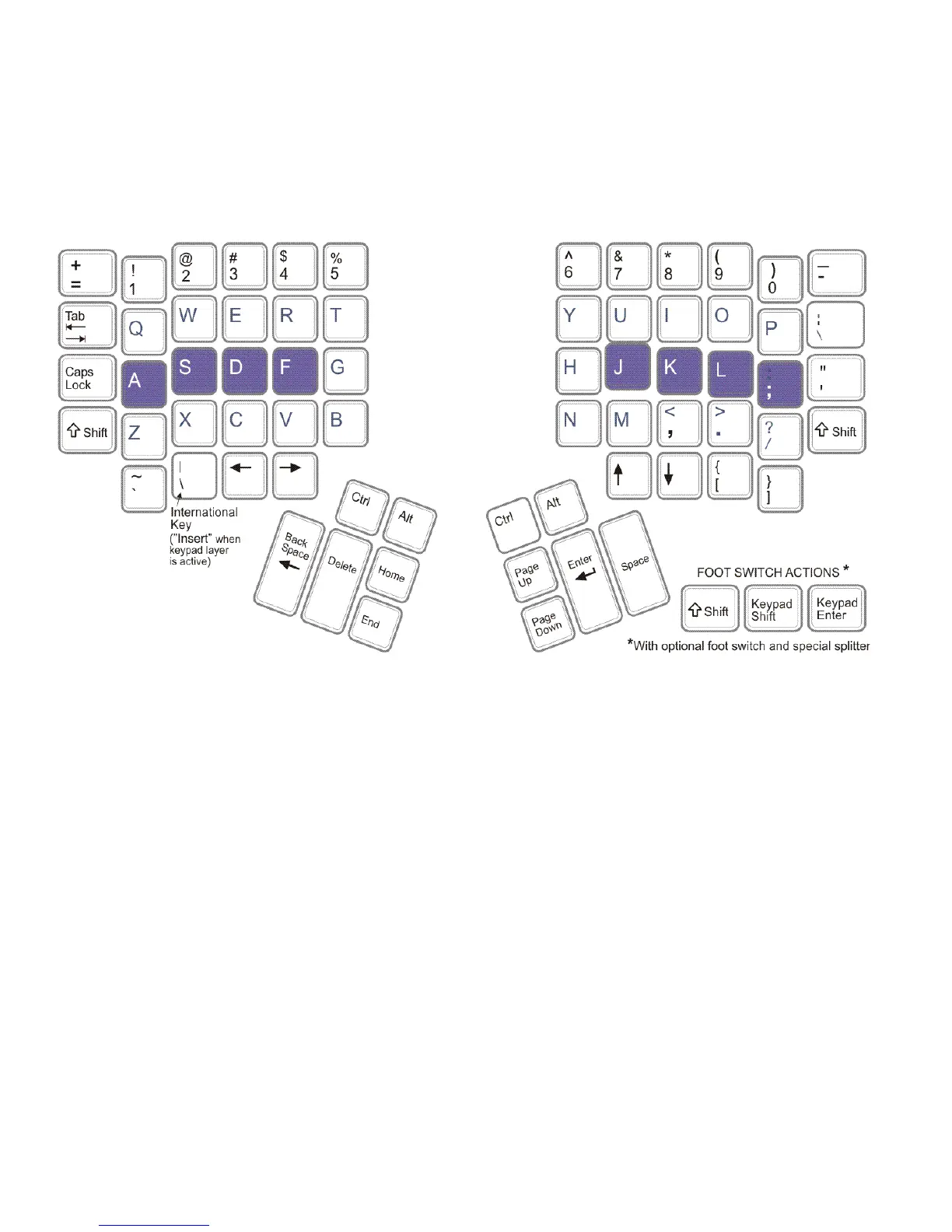10
Contoured keyboard showing default QWERTY key layout.
Familiar key layout (QWERTY standard, Dvorak available)
Kinesis Contoured keyboards retain the familiar QWERTY key layout. Sevl changes in
the location of non-letter keys reduce the work required of your overworked little
fingers and increase the workload for your stronger thumbs. Optional foot switches can
further reduce the work demanded of your hands and fingers.
Alphanumeric keys
The alphanumeric key layout is split into two separate keypads (see figure above).
However, the finger you use to press each alphanumeric key is the same one that you
would use on a traditional keyboard. The middle row of keys is the home row. To help
you to locate the home row, these keys are a different color than the other keys. Because
it is important for you to be able to find the home row from anywhere on the keyboard
by touch, the tops of the home row keys (i.e., the keycaps) are more cupped to fit your
fingertips, and the different heights and angles of all keys within the keypads provide
excellent tactile feedback for positioning your hands.
International / Insert key
Next to the Left Arrow key is the “International key,” which changes action as different
keyboard country layouts are selected in your operating system. See the appendix for a
list of actions for Windows operating systems for selected countries. The Insert action is
available when the embedded layer is active.